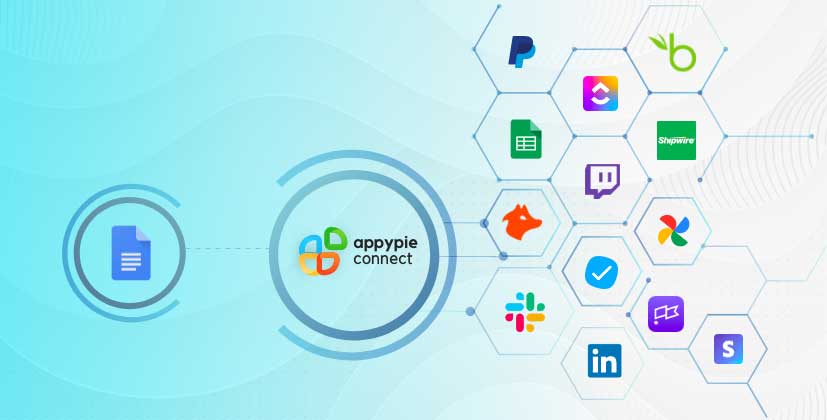How To Use The Version History Feature In Google Docs?
Google Docs saves every change made to your document through a feature called version history. Google Docs’ version history lets you view all the recent and earlier versions of the document. If you do not like the edited paragraph then, it also enables you to restore your original document. This ‘Restore this Version’ feature is available by default, which means that you do not have to turn on any button. Those who are familiar with using Microsoft Office, identify this feature as ‘revision history’.
Here is how to use revision history in Google Docs:
Go to Google Docs, click on the File then, Version history, and at last, click on ‘See version history’.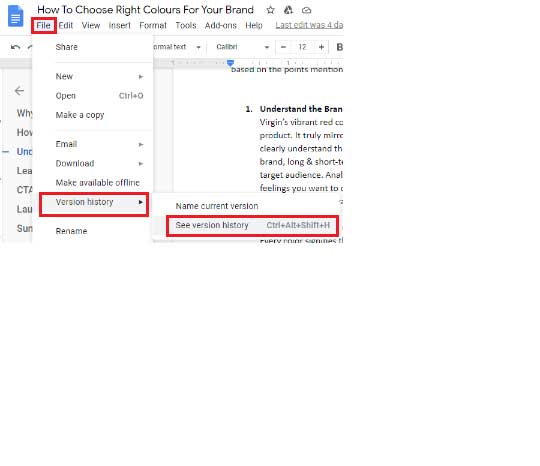
A new panel will appear to the right of your document, listing numerous versions of your document.
The list will include people’s names who have edited and made changes in the versions of your document.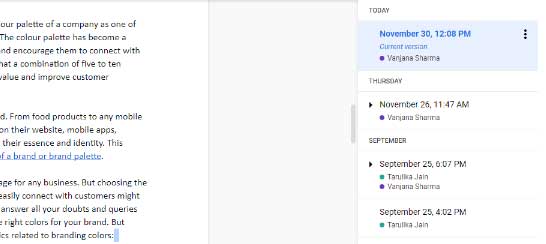
Double click on any version of your document to immediately view it.
As shown above, you can find who made the changes in the color next to their name in the current and earlier versions of the document.
To disable this highlighting, click on ‘Save Changes’.
Uncheck the box available at the bottom of the page. This helps you to view the version of your document without any visual clutter.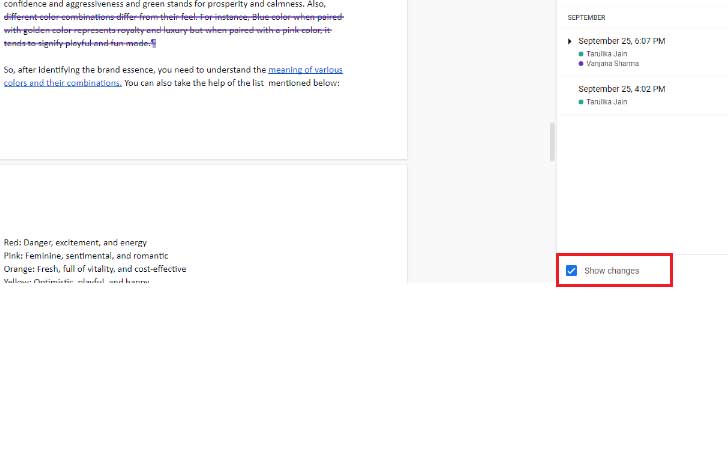
You can give any name to the version of your document by clicking on the 3 vertical dots.
Two options will appear: ‘Name this version’ and ‘Make a copy’.
Click on the ‘Name this version’ option, it helps you keep track of changes.
Click on the ‘Make a copy’ option, it helps you to create a new document in Google Docs.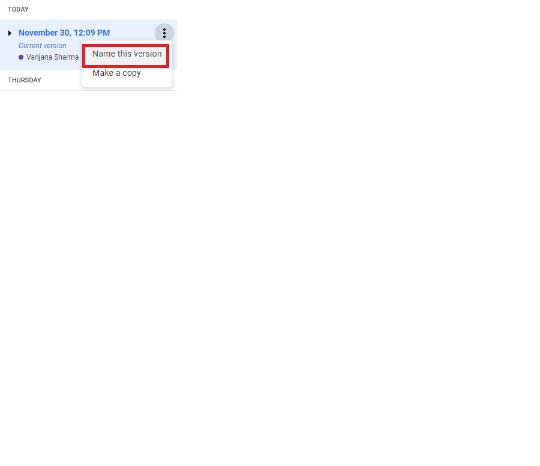
How to Restore a Version of a Google Doc?
On the top of the document, click on the ‘Restore this version’ button to restore the chosen version.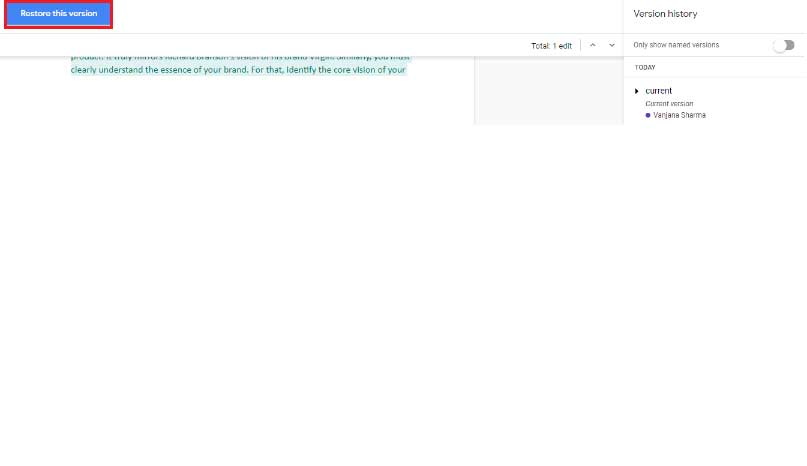
As you edit the documents, Google Docs automatically saves all the versions of your documents. Also, it keeps a track of all the changes made to your document. Thus, making it easy to restore previous versions. When you have access to your version history, you can restore an earlier version of your file in Google Docs.
Make most out of your Google Docs by connecting it with apps you use often in your business. Appy Pie Connect helps you integrate your Google Doc with 150+ other apps in no time. With Appy Pie Connect, you can automate a range of tasks between Google Doc and other apps of your choice, including:
- Automatically save new leads to your Google Docs from Facebook Lead Ads, Typeform, Clickfunnels, and say goodbye to hours of manual copy-pasting.
- Send a Gmail email to your team whenever a new document is added to a Google Docs.
- Automatically create a new card in Trello for each new document you create in Google Docs so that you can stay organized
If you want to know more about Google Docs, check out our Google Doc Integrations for more ideas!