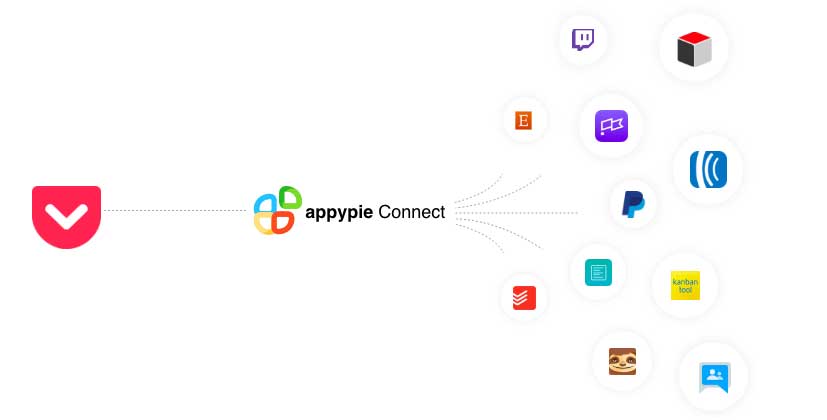How To Use Pocket: A Google Chrome Extension?
People often want to save articles, videos, and more to check later maybe. If you want to save articles from the Chrome browser, you can add Pocket to Chrome for a one-click way to save articles for later. Here is how you can install and save articles from chrome using the Save to Pocket extension:
How to Use the Pocket Chrome Extension?
First, install the Save to Pocket extension from the Chrome Web Store. Open the Pocket extension page and click Add to Chrome.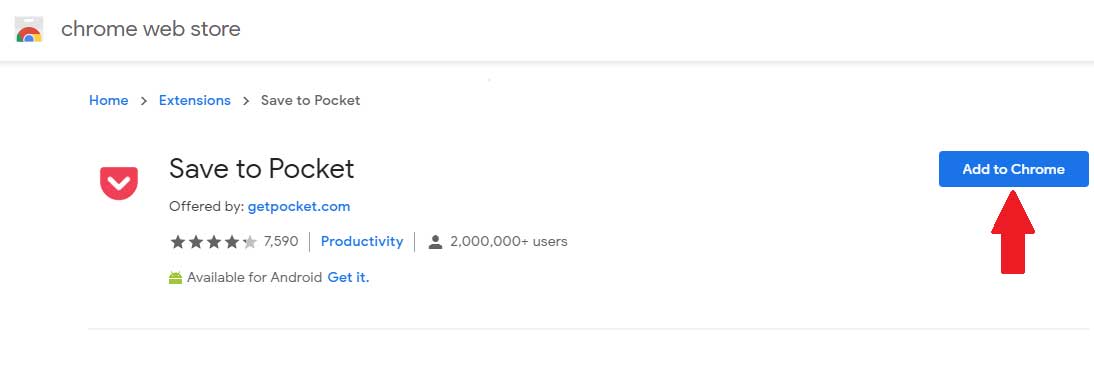
Once it’s installed, click on the extensions button and then click on Save to Pocket. This will take you to a page where you need to sign up for pocket or sign in if you already have a pocket id.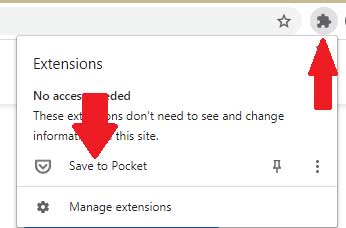
Once you're logged in, go back to the page you were browsing and click the Pocket icon again. This will reveal a dropdown menu that says Page Saved!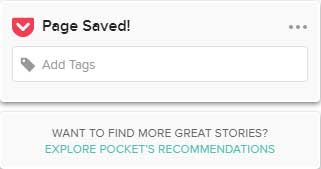
You can also add multiple tags to the saved article. You can use multiple words in a single tag, just be sure to use commas to separate tags.
To read your saved articles, you can right-click on the extension button, select the three dots button and then click on the Open Your Pocket List or simply open the Pocket website.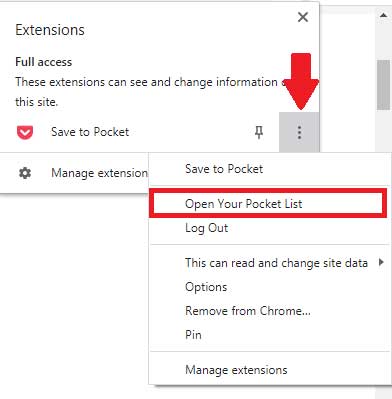
The pocket can be a great tool available for macOS, Windows, iOS, Android, Windows Phone, BlackBerry, and web browsers. The tool can be used to save articles and other links to view at a later date. However, you also receive such links on other apps such as Gmail, Instagram, etc. To save these links, you need to integrate Pocket with such apps and take full advantage of the apps. With Appy Pie Connect, you can easily integrate Pocket with more than 150 apps. These integrations can help you smooth up the process and have a better user experience. You can create these integrations without writing a single line of code.