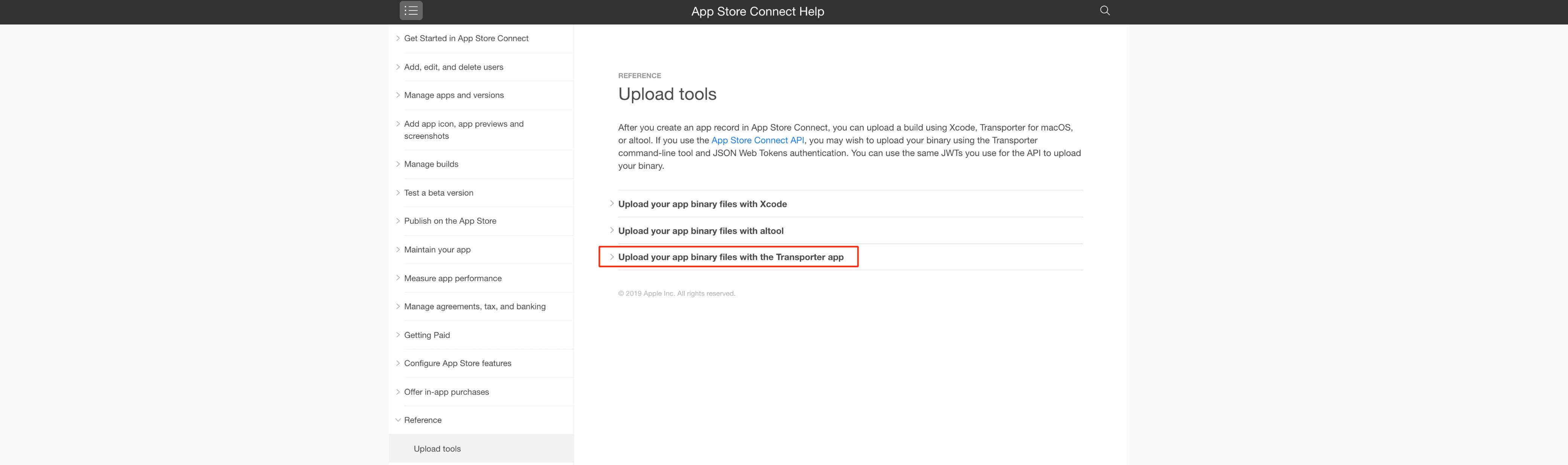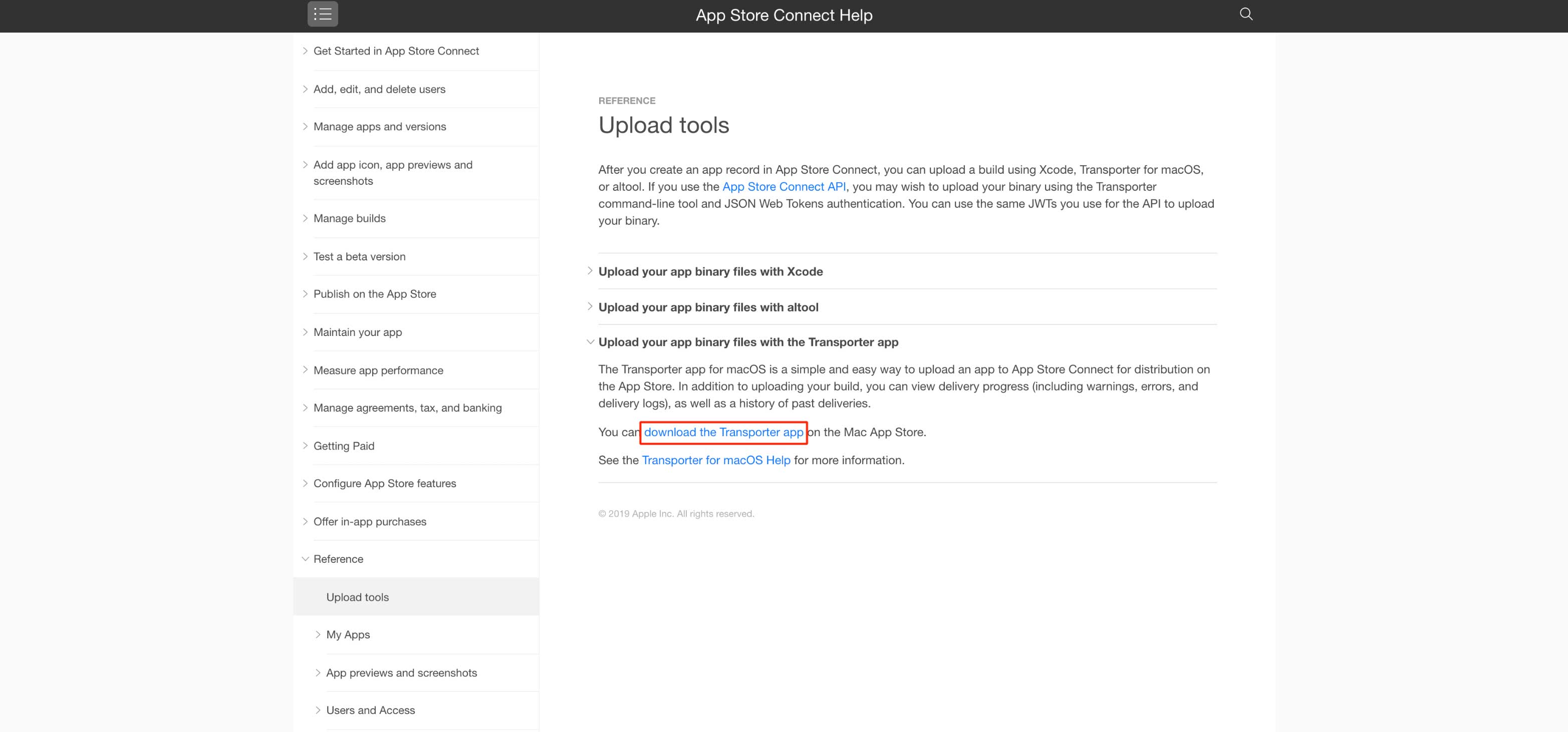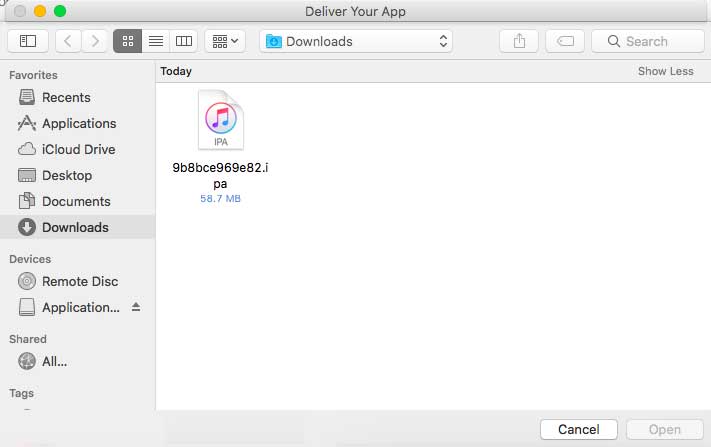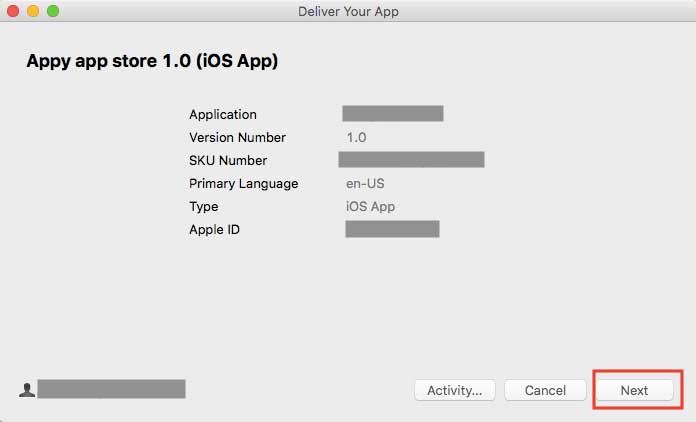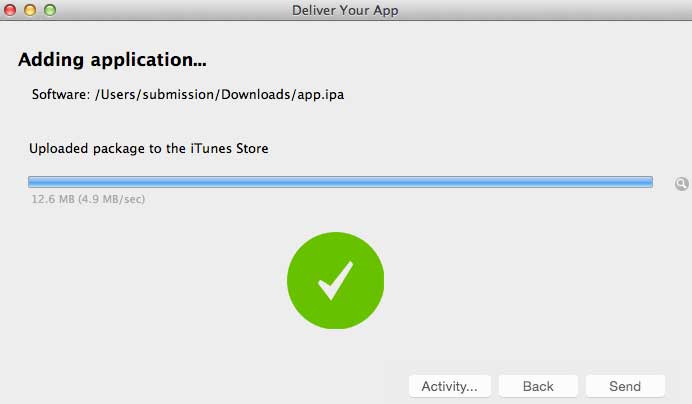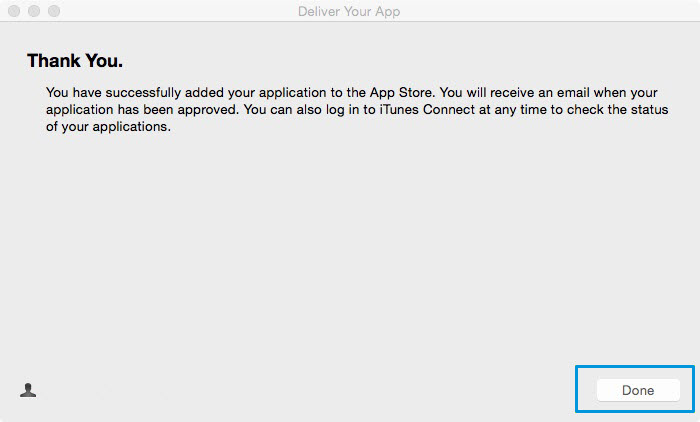How to upload your app from Transporter App?
By Abhinav Girdhar | Updated on September 29, 2020, 11:37 am
Follow the below steps to upload your app from Transporter App:
- On your Mac computer, open the Transporter App, if you don’t have Transporter App , You can download it from Build, under Prepare for Submission section and click on See supported versions
![]()
- Click on Upload tools
![]()
- Click on Upload your app binary files with the Transporter app
![]()
- Click on download the Tranporter app
![]()
- Click on View in Mac App Store
![]()
- Click on download icon to Get Transporter app
![]()
- Click on Open
![]()
- Click on '+' icon
![]()
- Select the app you would like to Submit and click Open
![]()
- Click on Next
![]()
- Wait for the application loader to upload your file. Once your file is uploaded, you will see a green check (this implies that your app has been submitted to Apple).
Note: You only need to click Send if you receive an error message and want to re-add your application![]()
- You have successfully added your application to the App Store, click on Done
![]()
Share this :
Was this article helpful?
Thanks for your feedback!
Was this article helpful?
Thanks for your feedback!
×