How to Sort and Filter Data In Google Sheets?
Spreadsheets often contain a massive amount of data that can be quite difficult to analyze. This is where filtering comes in, and you can see only the information you need. Here's how you can filter data in Google Sheets:
First, select the cells in your sheet that you want to filter.
Next, you can click Data then click Create a Filter, or you can also click the Filter button in the toolbar.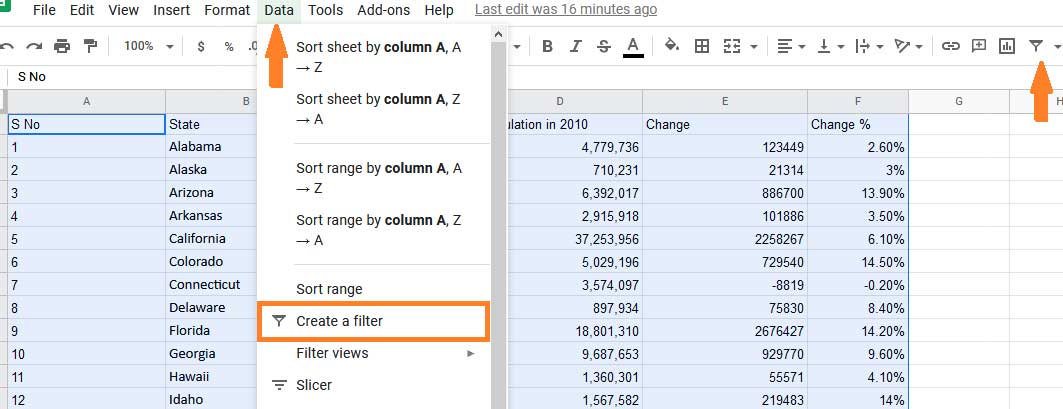
You can now see the filter icon on the top cell of every column in the cells you selected.
Click that icon to filter your spreadsheet based on the content.

In this example, we're looking at United States population data. You could filter the results to show only states that start with the letter “a”.

Once you’re done with how you want to filter your data, click Ok and your data will be filtered.
You can even filter according to values. For example, under the Filter by condition option, you can choose to show states with less than 1 million population in 2019.

Click on Ok and your data will be filtered.
How to Turn Off the Filters?
If you want to turn off your filter and get back to the spreadsheet, click on Data > Turn off filter or click the filter button.
Once you’ve done this, you'll see the full spreadsheet again.

However, if you turn off filters, you will lose any unsaved filters.
How to Save Filter Views in Google Sheets?
You can save filters to use later. To get started, first set up a filter, as outlined above. Then click Data > Filter views > Save as filter view.
This will create a saved filter view, which you can give a name if you want.
You can re-use this filtered view at any time. Click Data > Filter views, and you will see it there.
Filters can be a great tool to use if you want to analyze a large amount of data in a short amount of time. However, filtering can be monotonous and tiring and many users don’t want to spend the time completing it.
With Appy Pie Connect, you can integrate Google Sheets with 150+ apps to automate the processes. The integration can have a lot of benefits for users as they can easily automate the removal of duplicate processes and other workflows. You can create this integration with Appy Pie Connect without writing a single line of code.