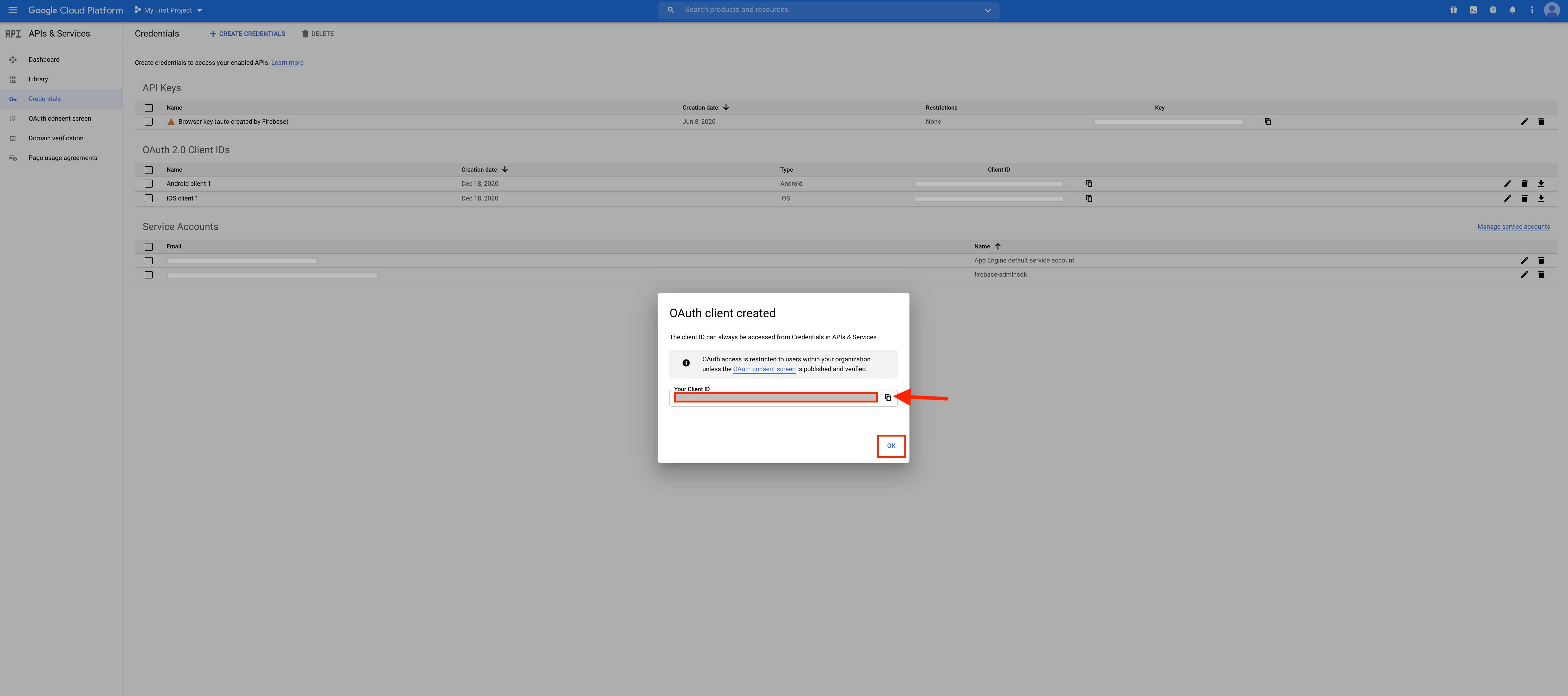How to Create Android Client ID? Step-By-Step Tutorial
Follow below steps to create Android Client ID :
Step 1: Go to Google Developers Console. If you have a Google account, login, else Create an Account.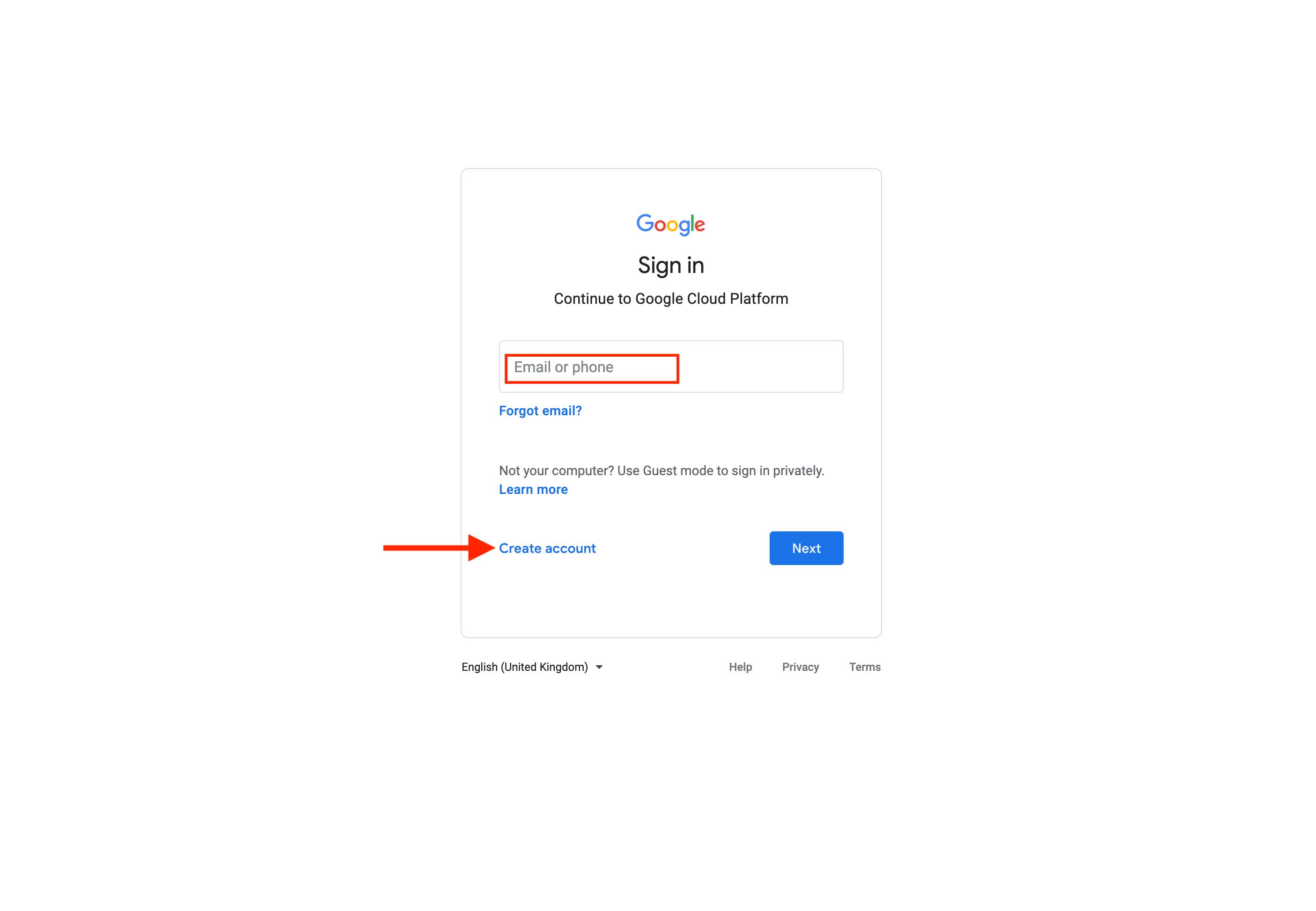 Step 2: On the dashboard, click on the Project dropdown menu.
Step 2: On the dashboard, click on the Project dropdown menu.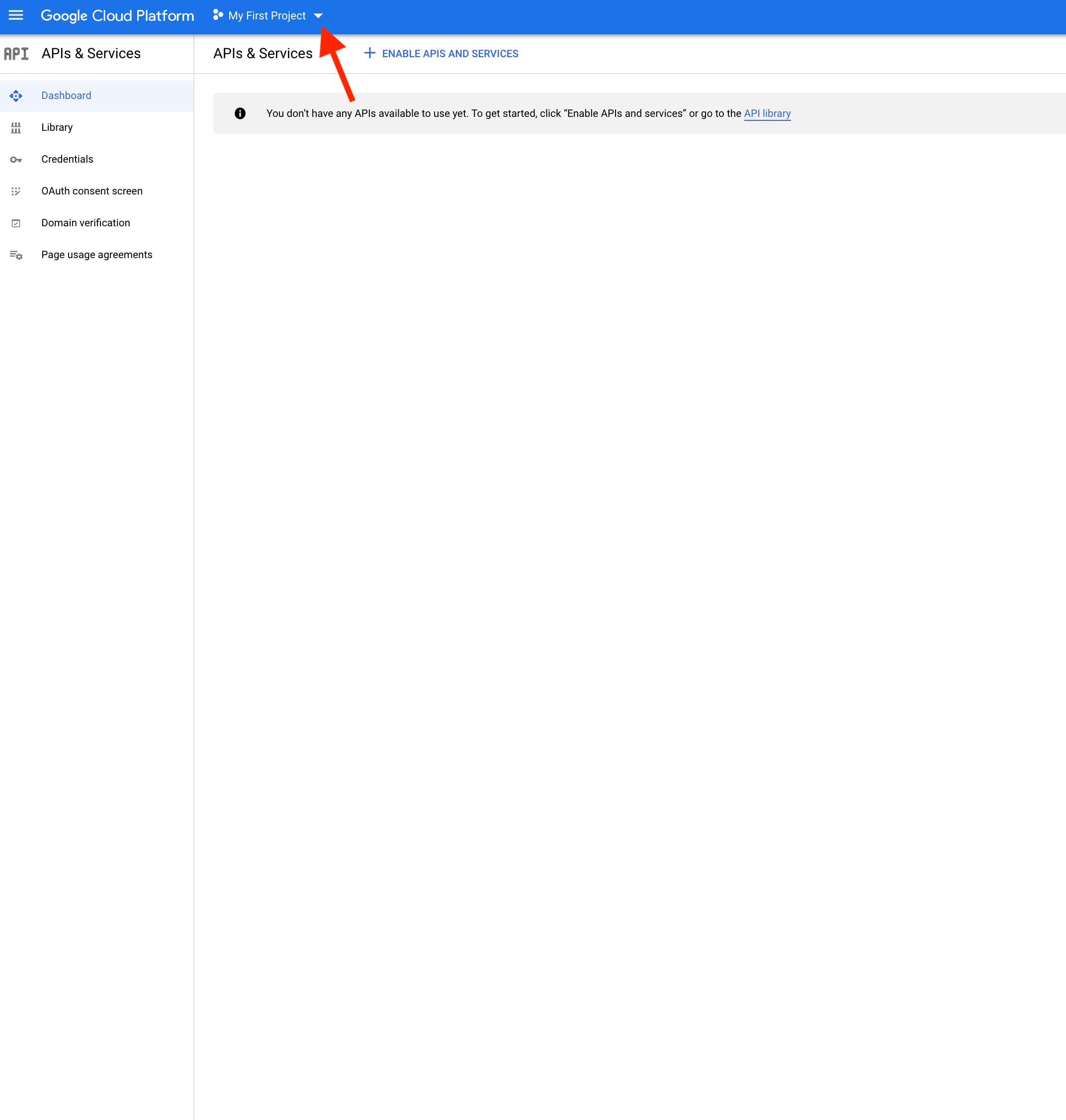 Step 3: Select an existing project or create a New Project.
Step 3: Select an existing project or create a New Project.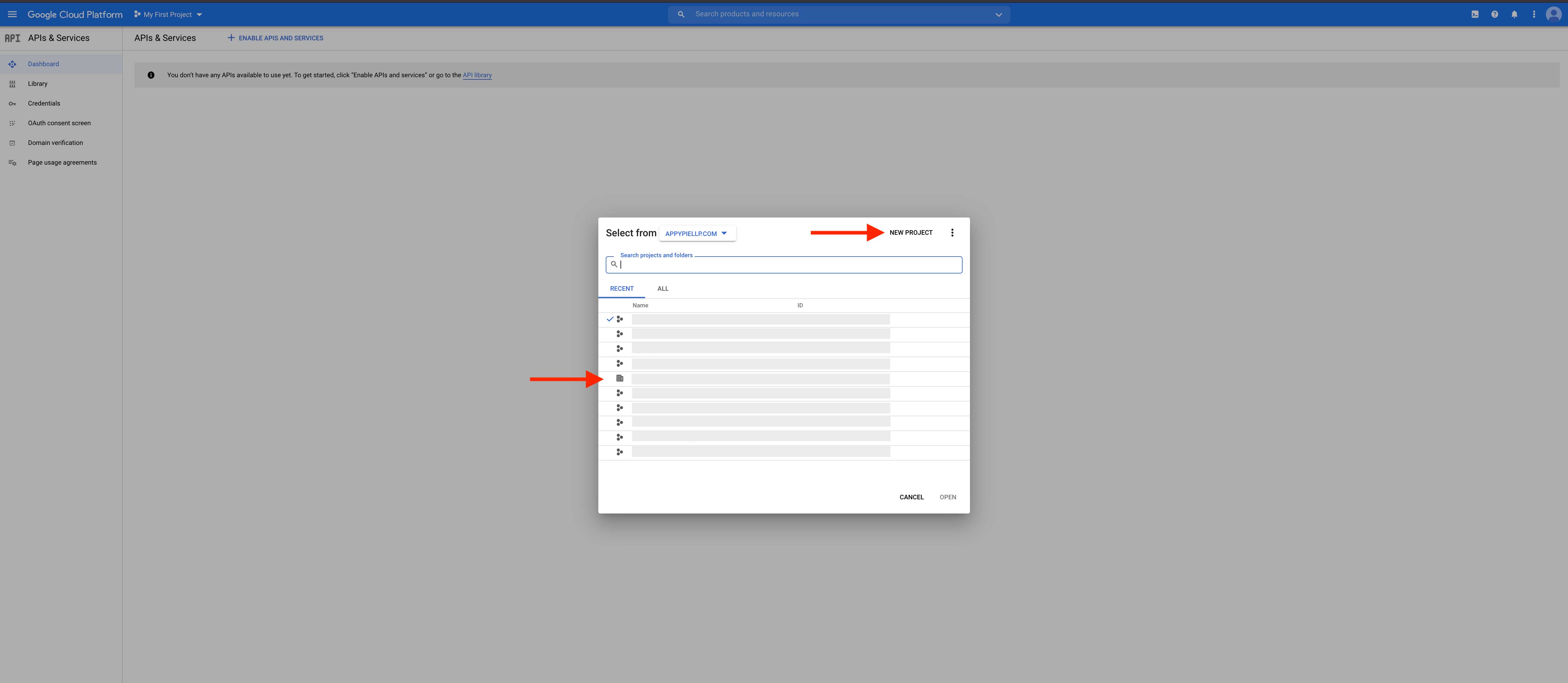 Step 4: Click on Credentials.
Step 4: Click on Credentials.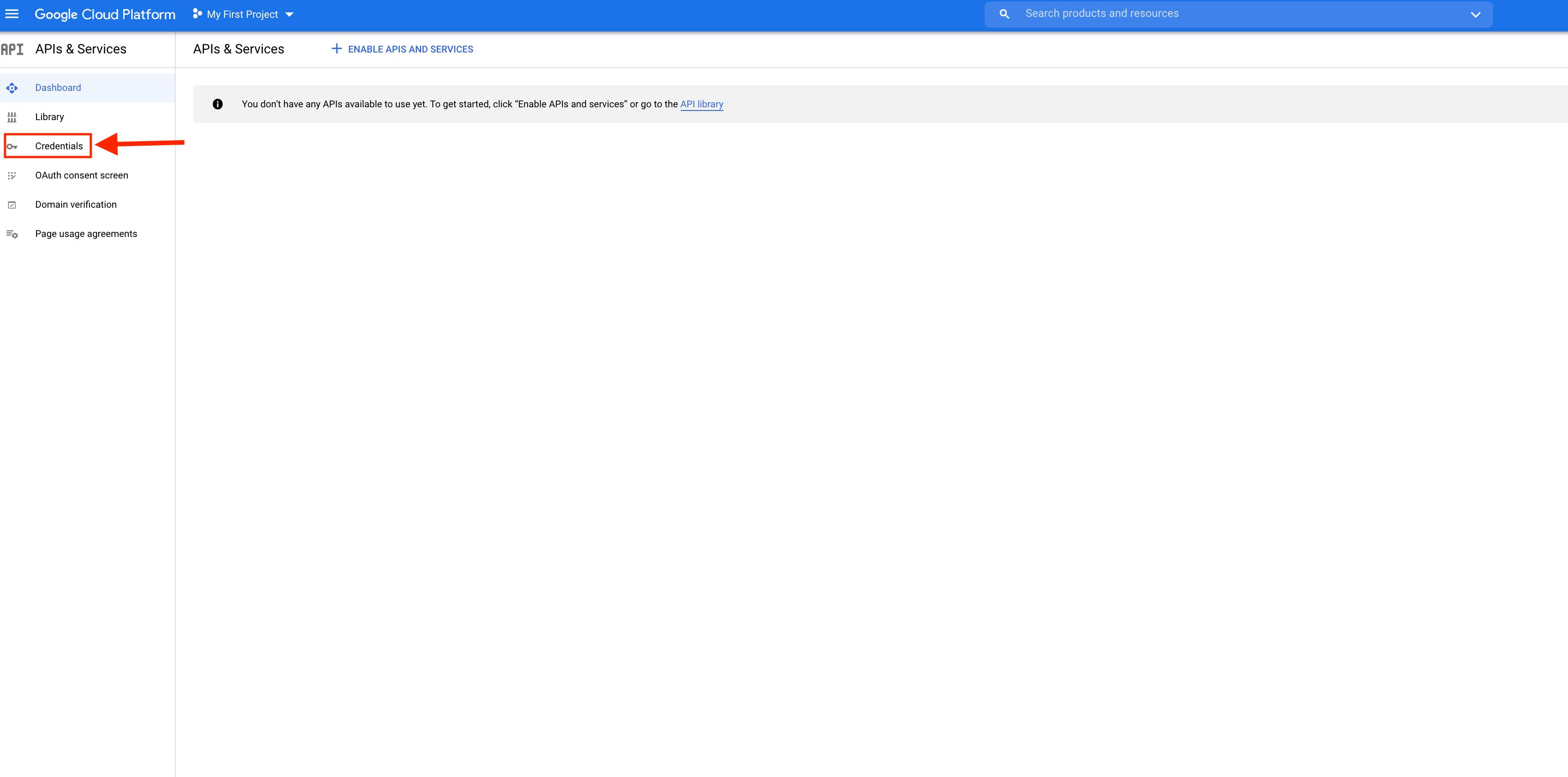 Step 5: On the credentials page, click on Create Credentials.
Step 5: On the credentials page, click on Create Credentials.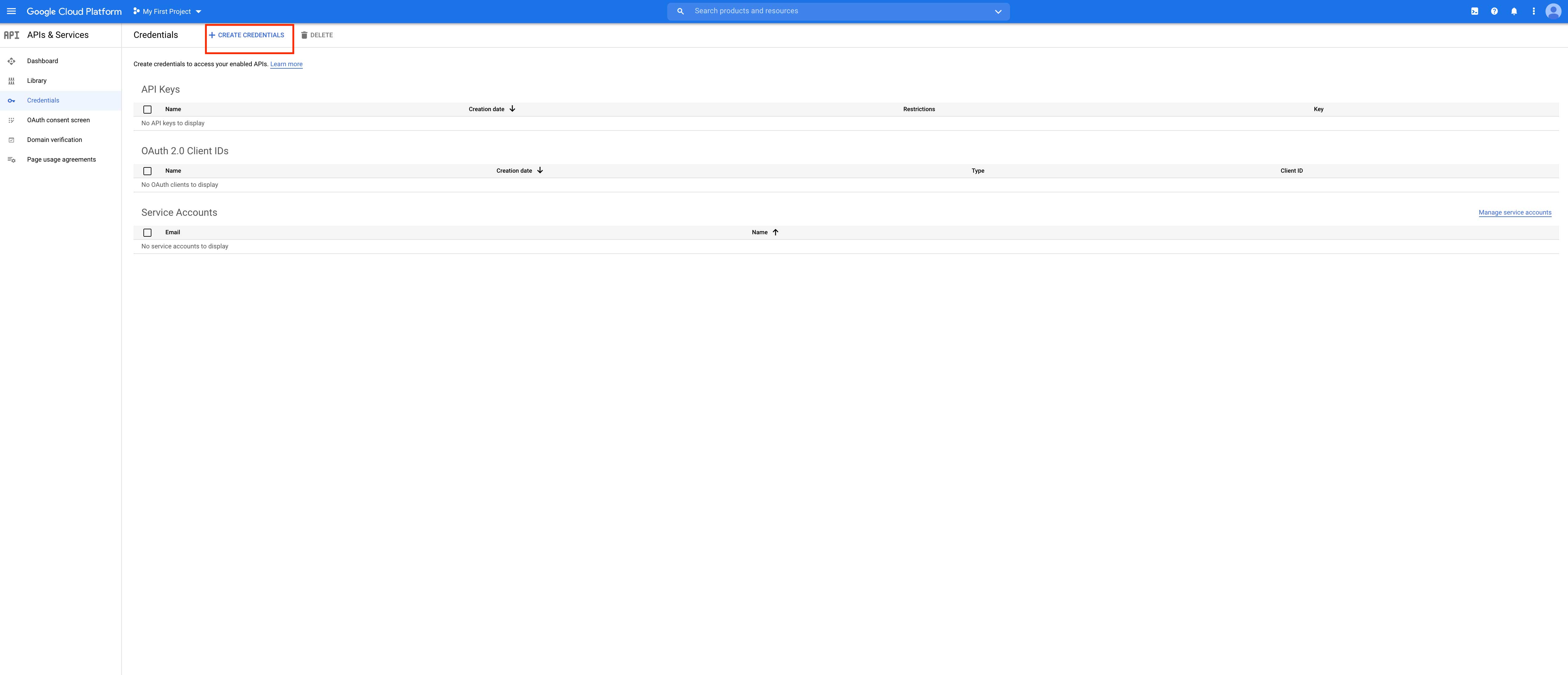 Step 6: Click on OAuth client ID.
Step 6: Click on OAuth client ID.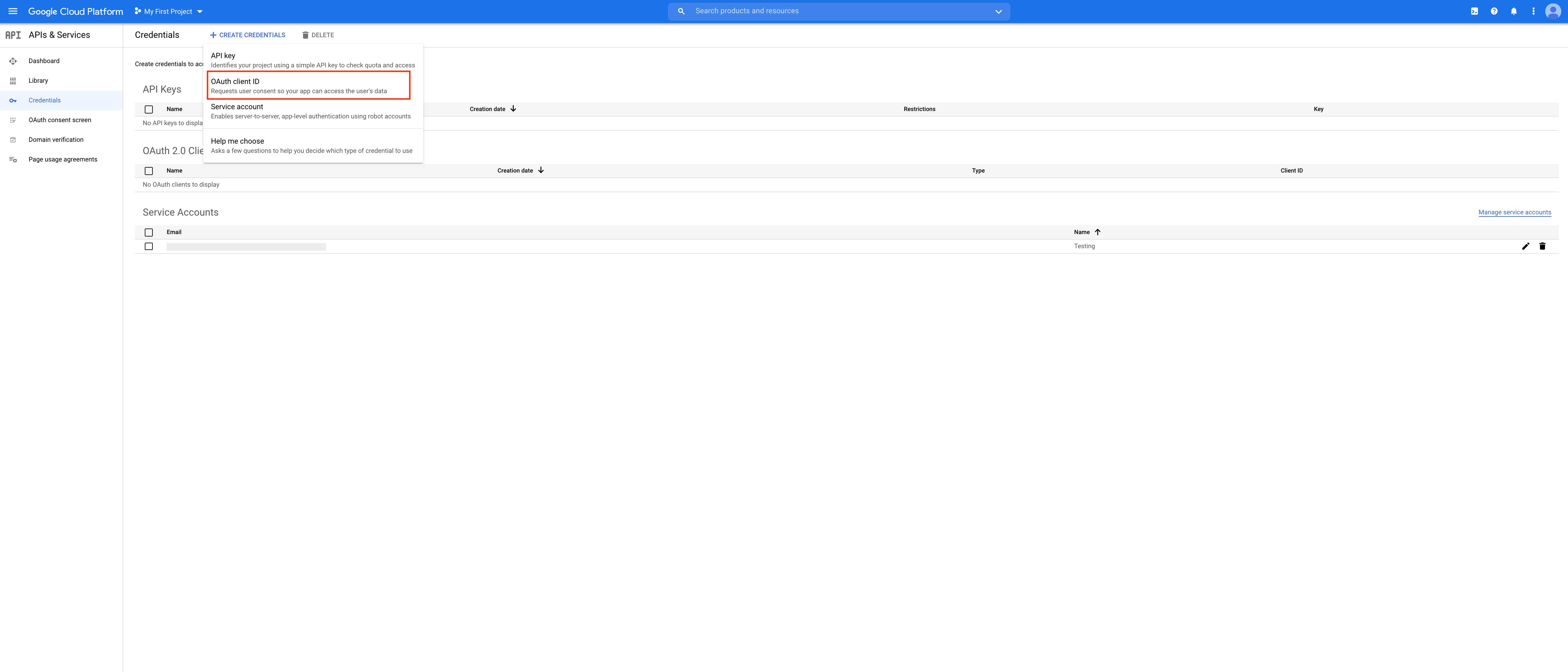 Step 7: Click on Configure Consent Screen.
Step 7: Click on Configure Consent Screen.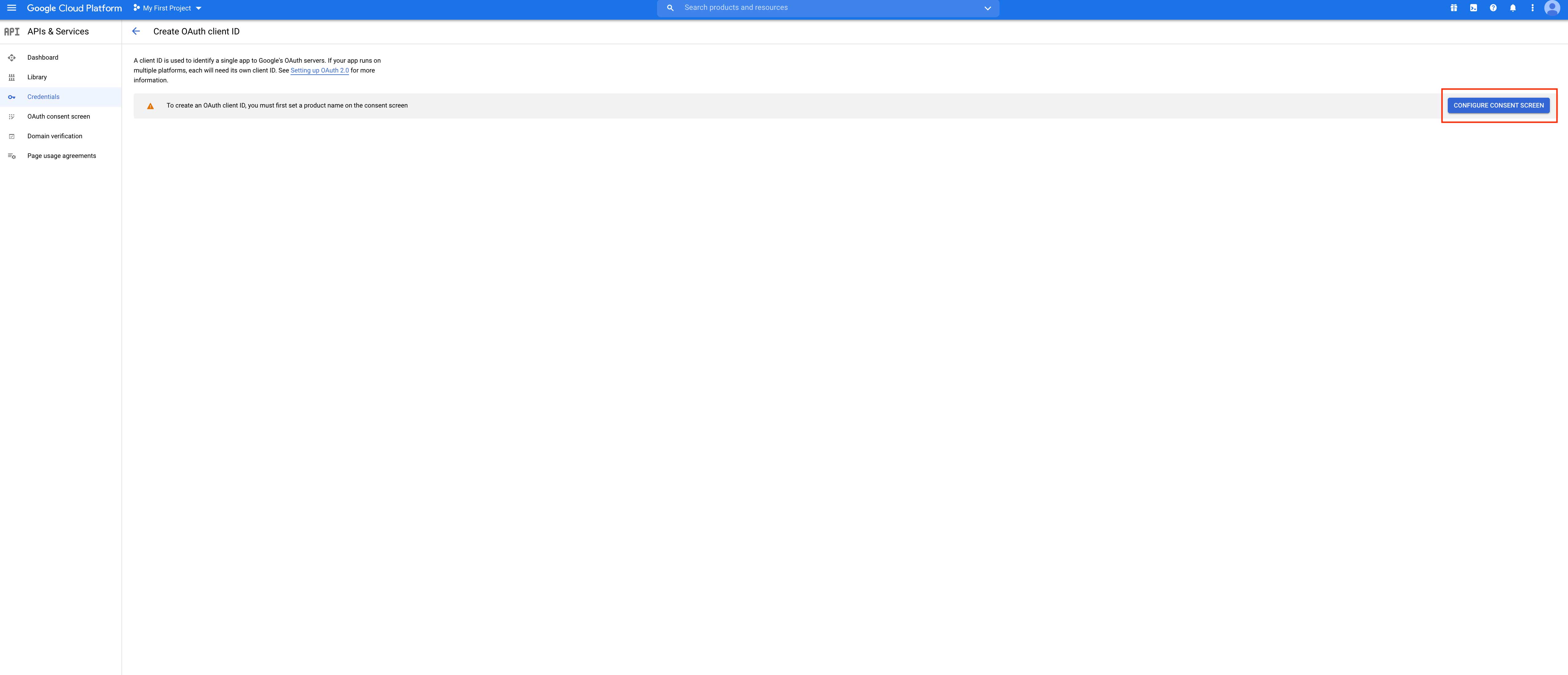 Step 8: Select user type Internal
Step 8: Select user type Internal 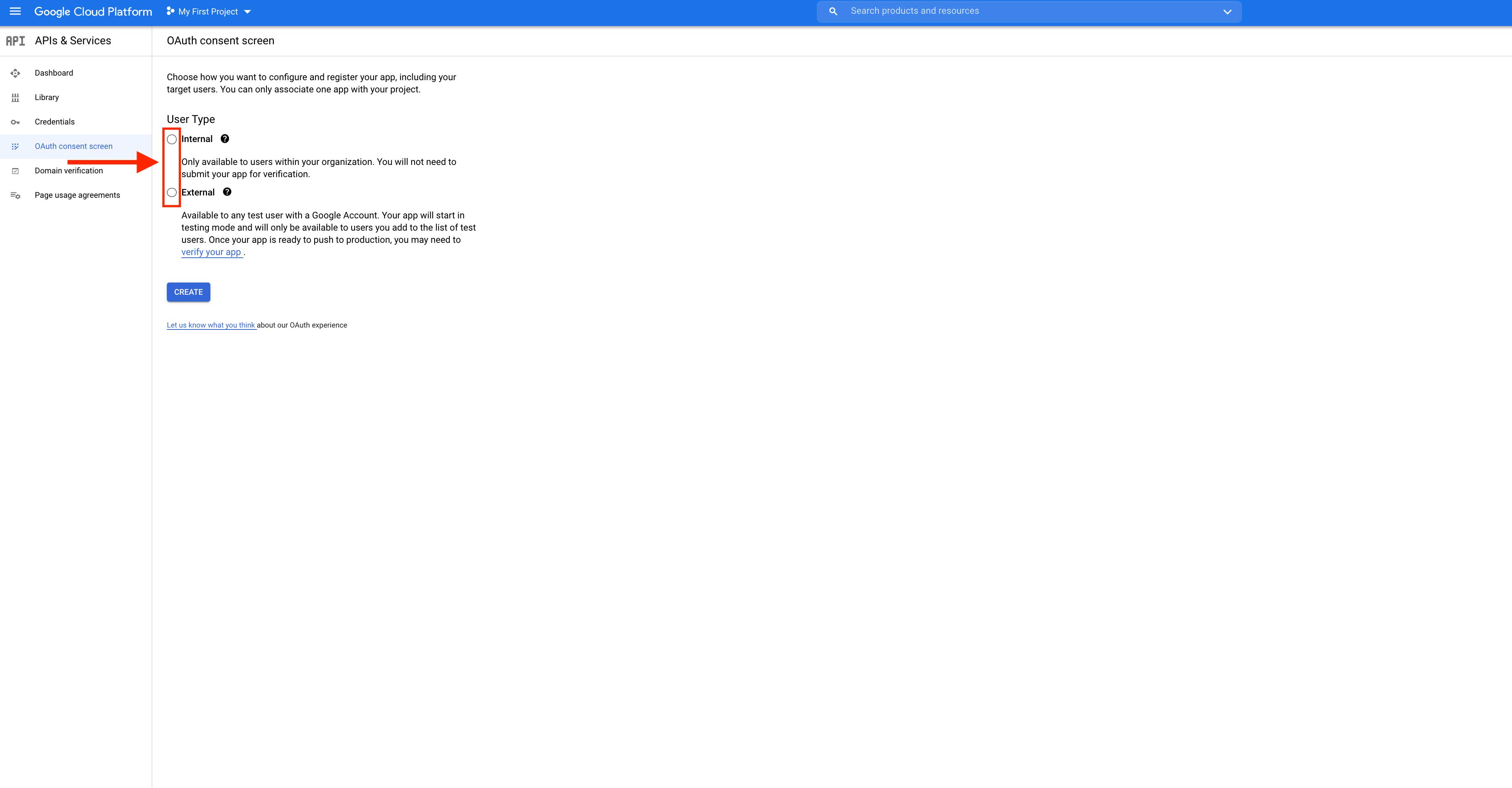 Step 9: After selecting the user type, click on Create.
Step 9: After selecting the user type, click on Create.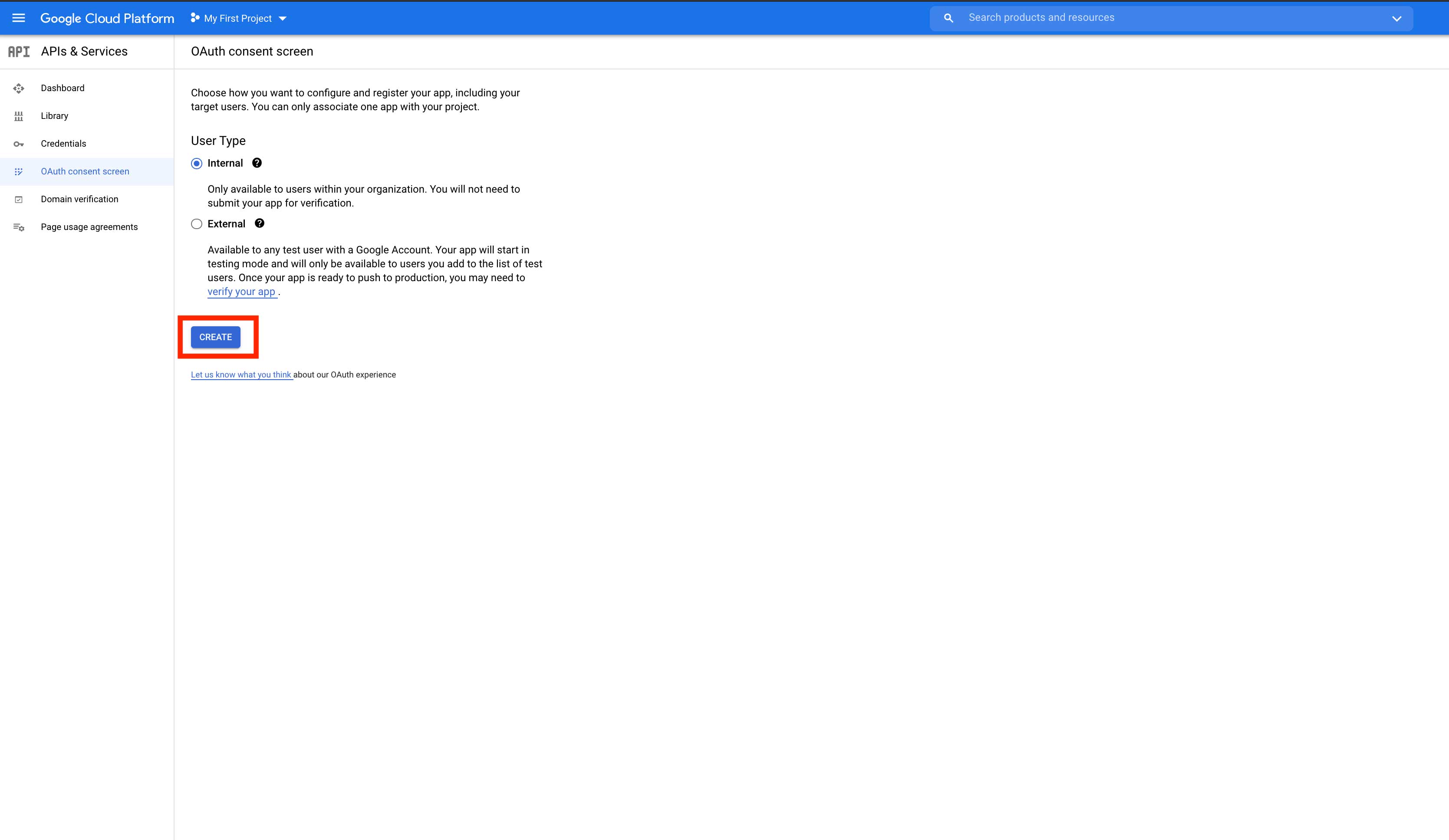 Step 10: Add required app information and developer contact information, then click on Save and Continue.
Step 10: Add required app information and developer contact information, then click on Save and Continue.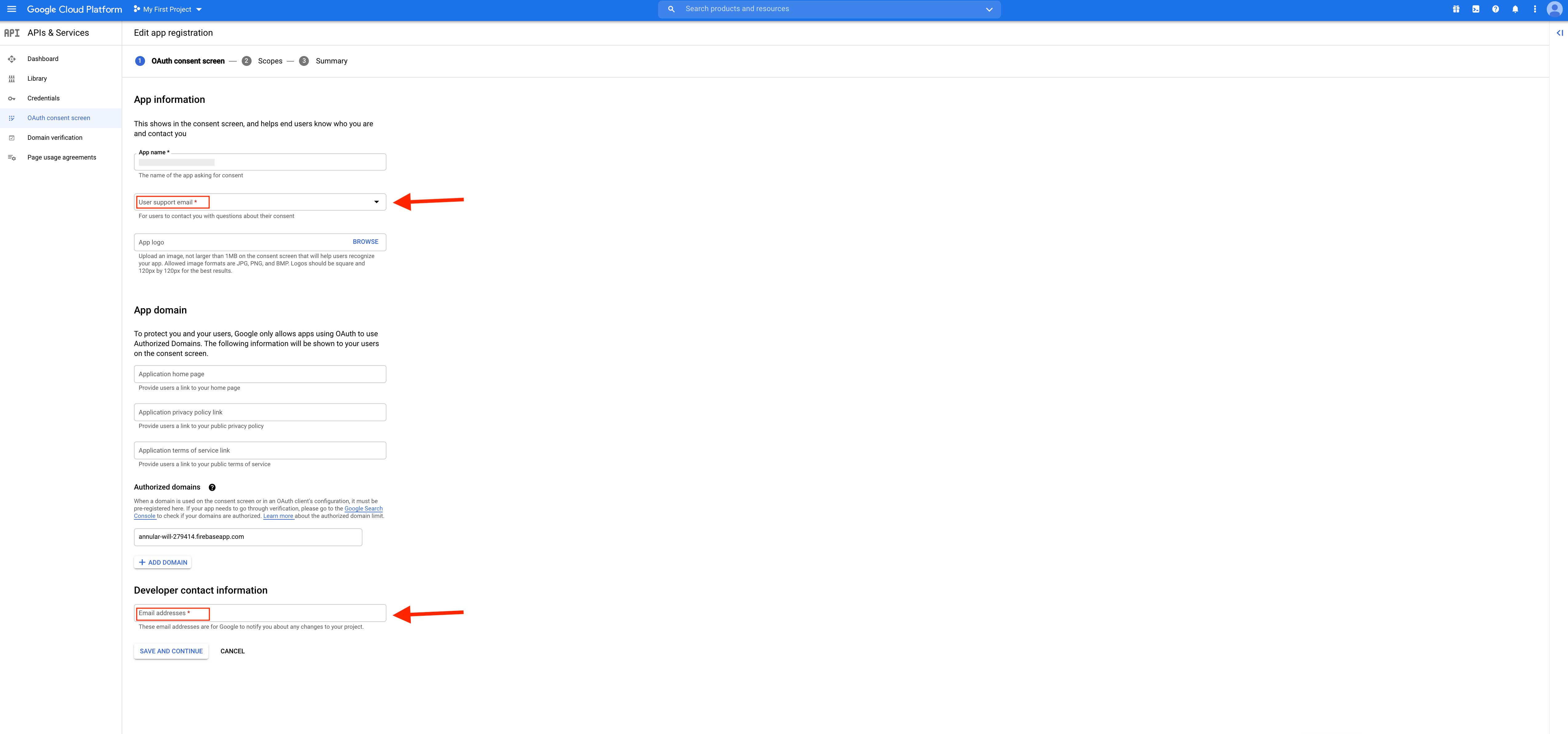 Step 11: On the scopes screen, click on Save and Continue.
Step 11: On the scopes screen, click on Save and Continue.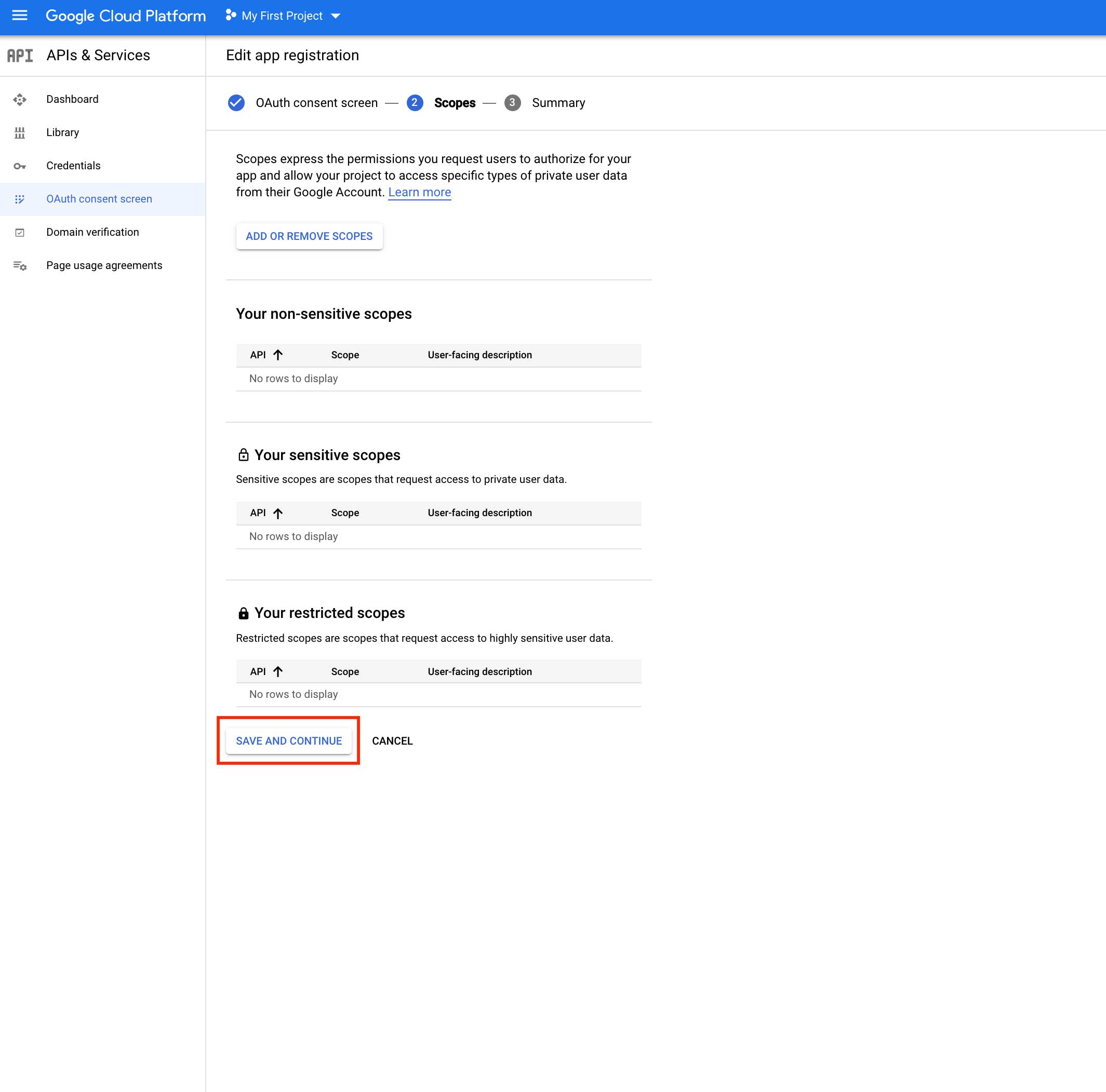 Step 12: Check the OAuth consent screen and scopes summary, then click on Credentials.
Step 12: Check the OAuth consent screen and scopes summary, then click on Credentials.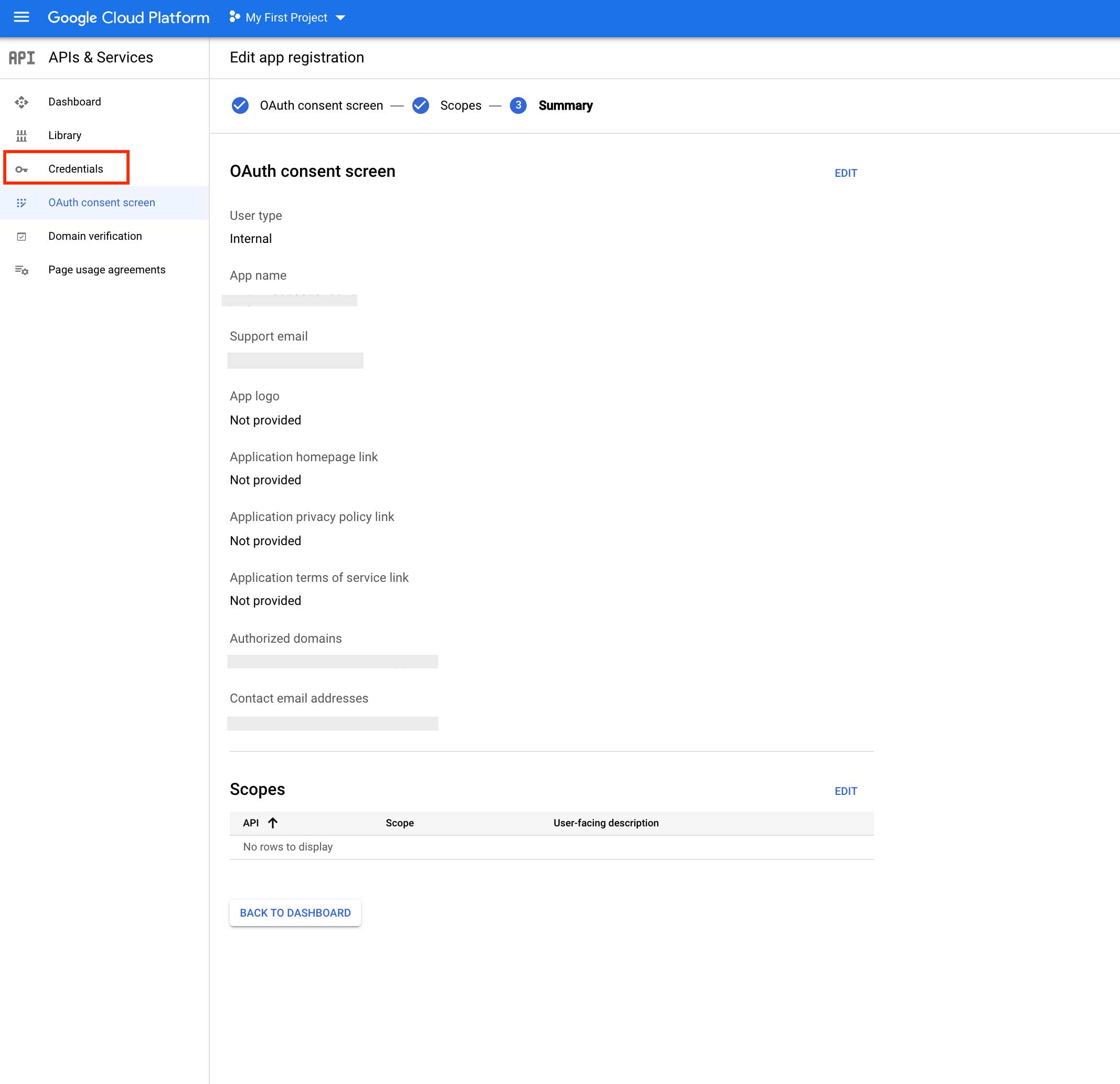 Step 13: On the credentials page, click on Create Credentials.
Step 13: On the credentials page, click on Create Credentials.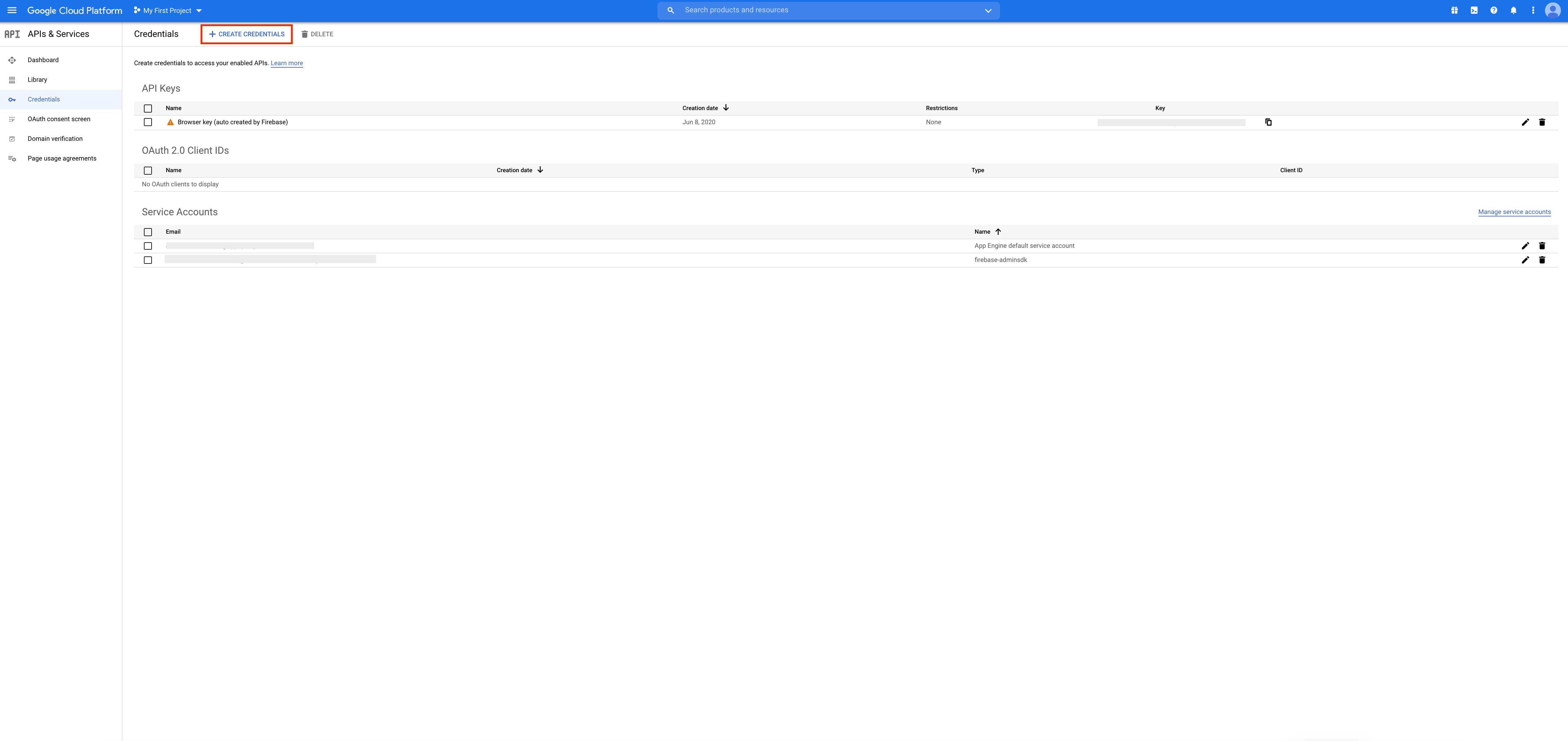 Step 14: Click on OAuth client ID.
Step 14: Click on OAuth client ID. Step 15: Select the application type from the dropdown menu.
Step 15: Select the application type from the dropdown menu.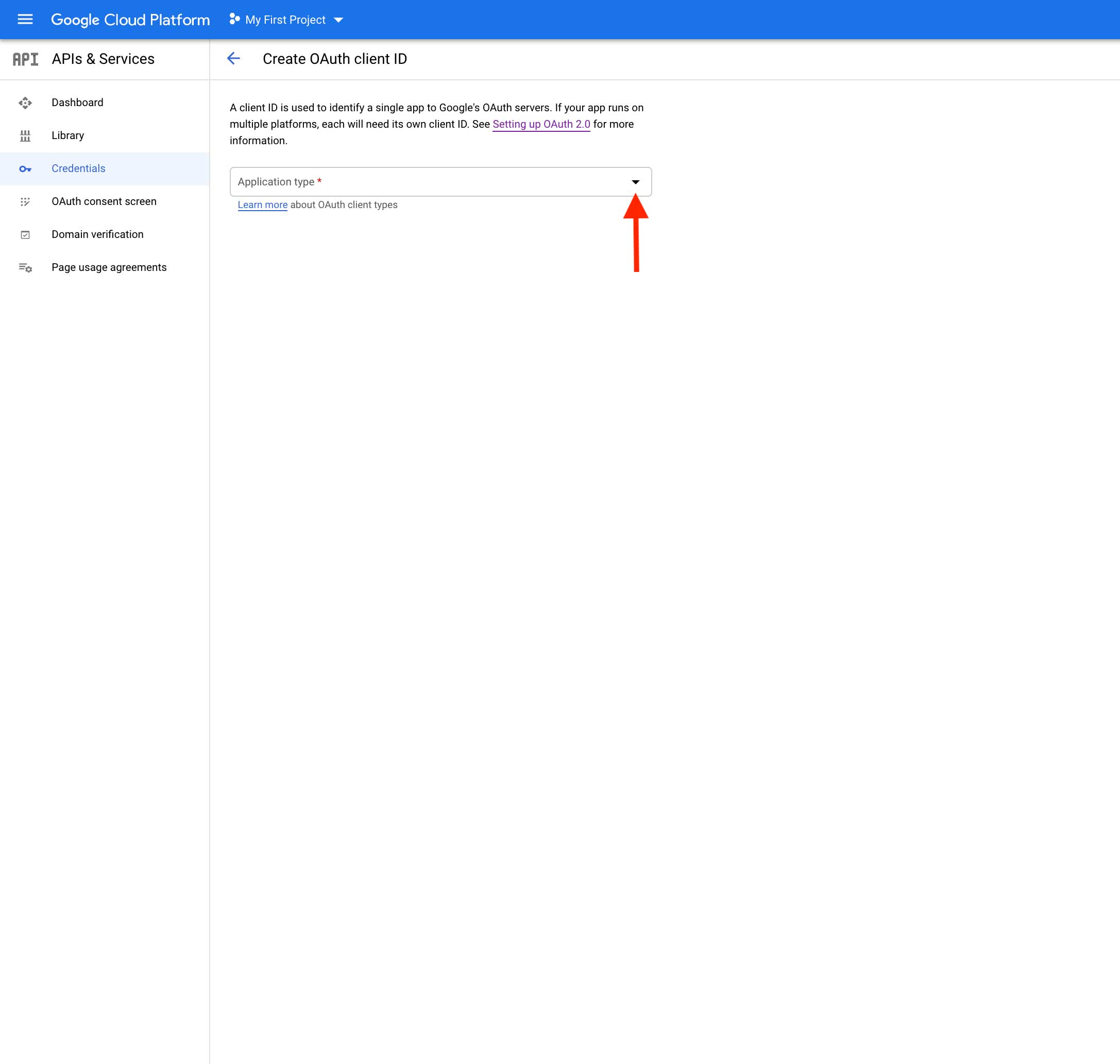 Step 16: Select Android as the application type.
Step 16: Select Android as the application type.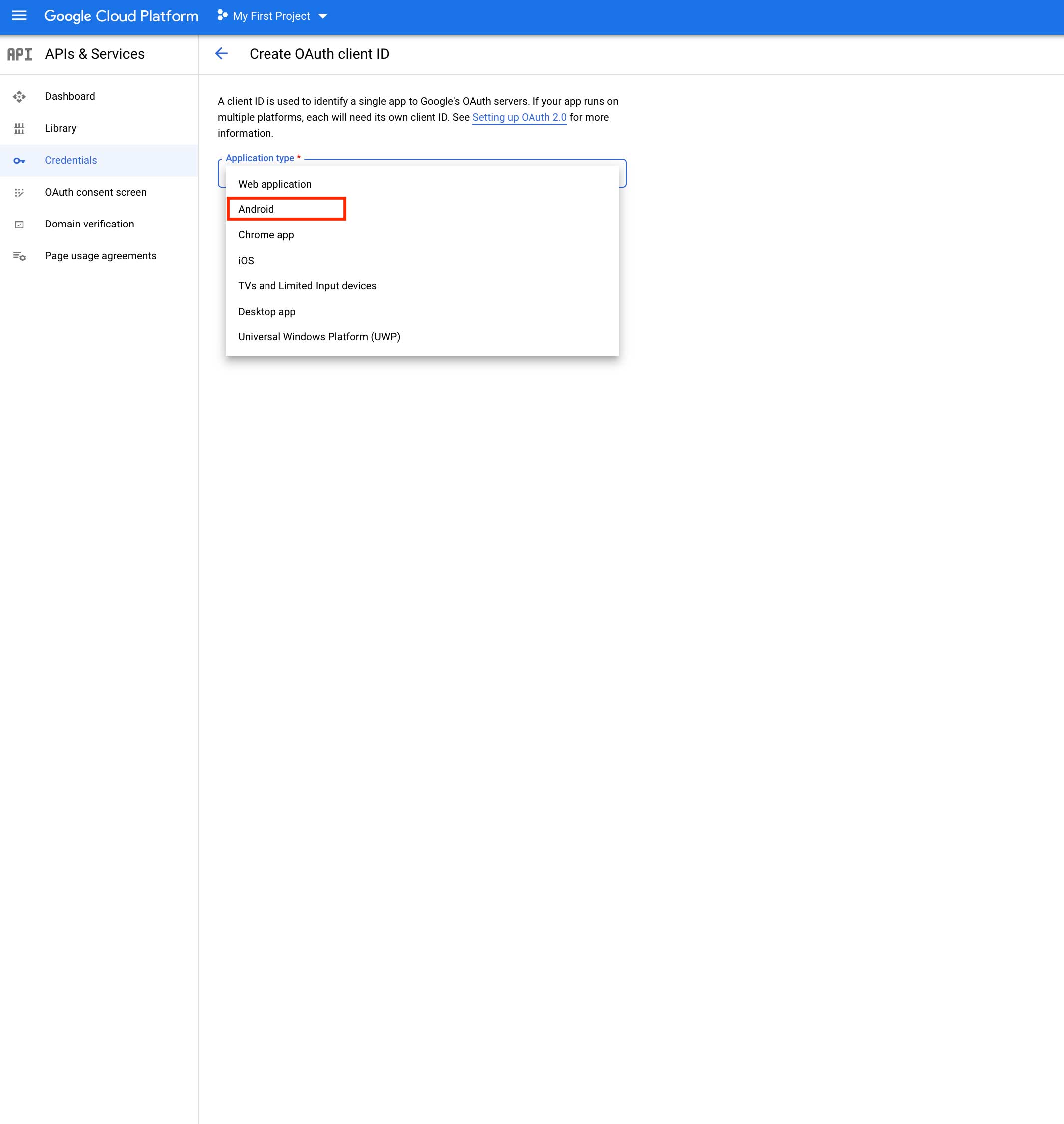 Step 17: Enter your package name and app's SHA-1 fingerprint.
Step 17: Enter your package name and app's SHA-1 fingerprint.
Note : In SHA-1 field enter this : 55:A4:8E:1A:17:A0:67:C7:FB:22:EF:B3:63:95:58:EA:C0:FC:31:3F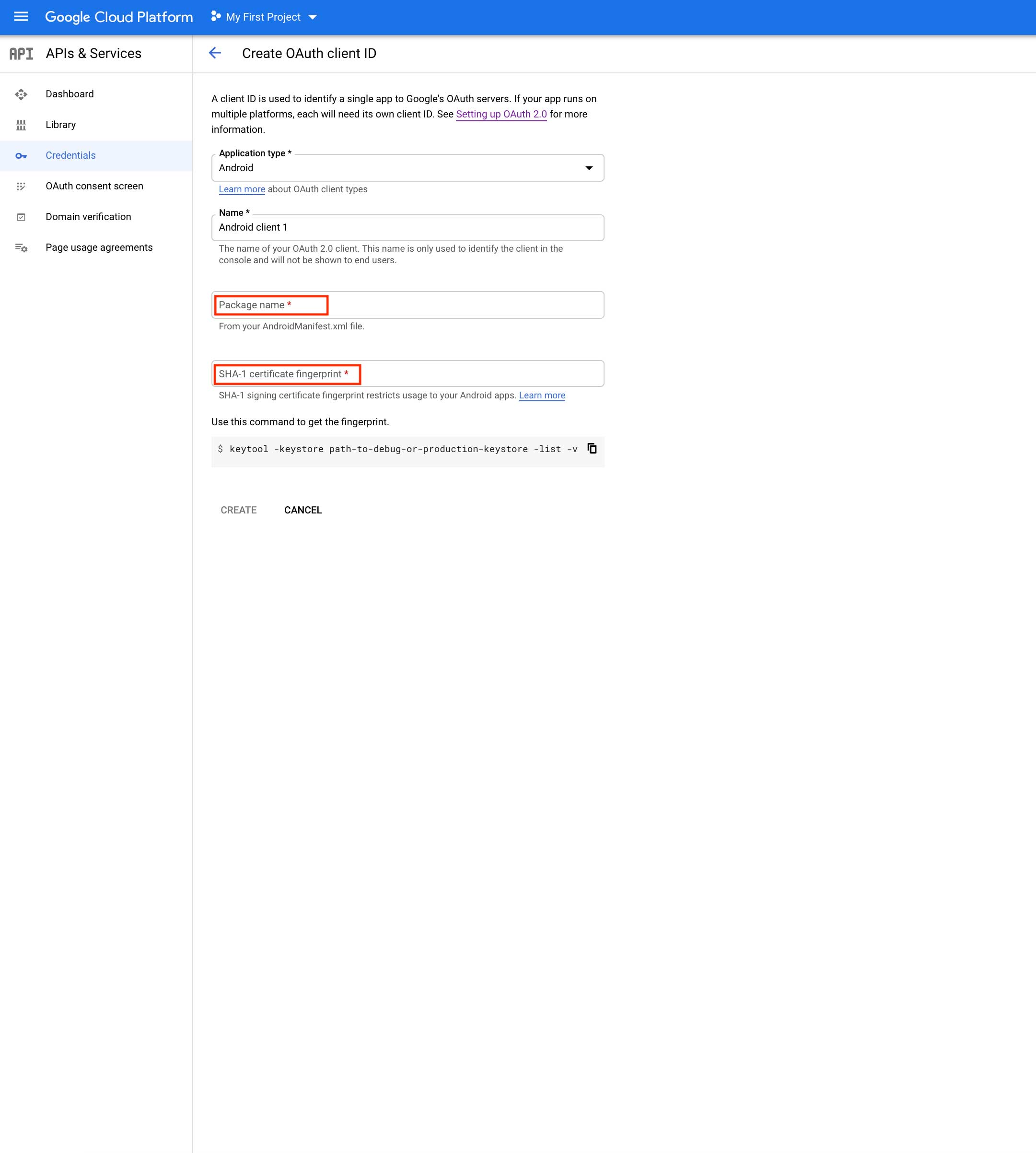 Step 18: Once you have provided the details, click on Create.
Step 18: Once you have provided the details, click on Create.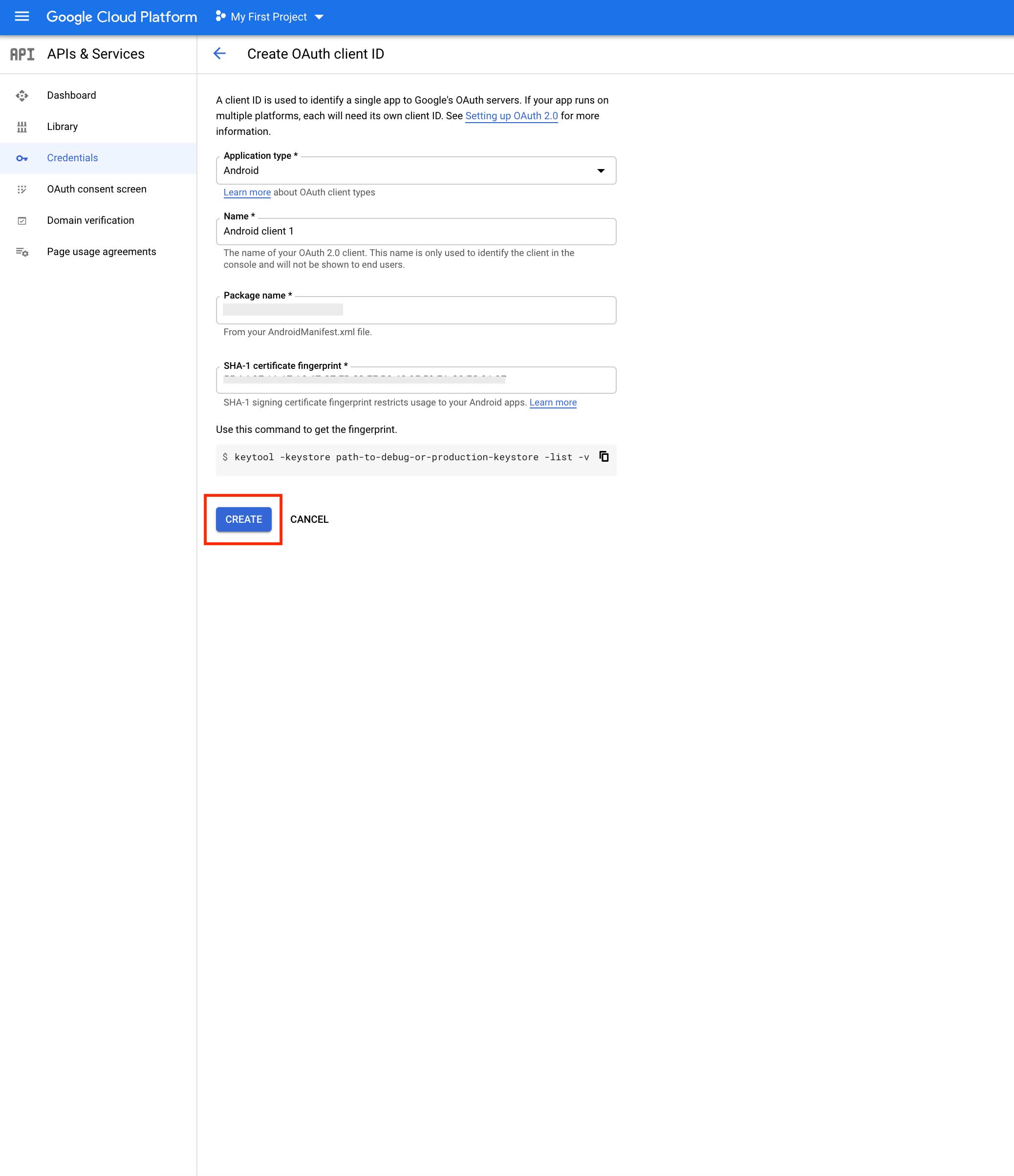 Step 19 : Here is your Android Client ID, copy it
Step 19 : Here is your Android Client ID, copy it