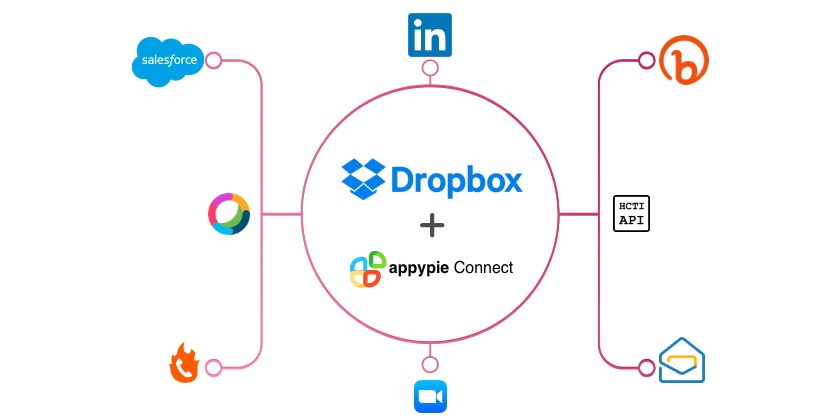How to upload files and folders to Dropbox
Storing data, pictures, media files, and other things on the cloud storing medium, Dropbox, is fast becoming the trend of the day. But it is possible that you may not know all the hidden tricks of this essential cloud storage service. Let us learn some tips that can easily help to automatically upload photos, Gmail attachments, and files from various other apps.
Automatically upload photos from your phone or camera
It is not easy to keep all your photos and videos in one place safely. Dropbox helps to automatically upload media from all of these devices, enabling you to organize and share them from one place.
Automatically upload photos, videos, and screenshots to your computer
Every time you plug in your camera, Dropbox automatically takes photos and videos.
Firstly, you have to click on the highlighted Dropbox icon. A new window will appear. Now, click on your account and choose the ‘Preferences’ option.
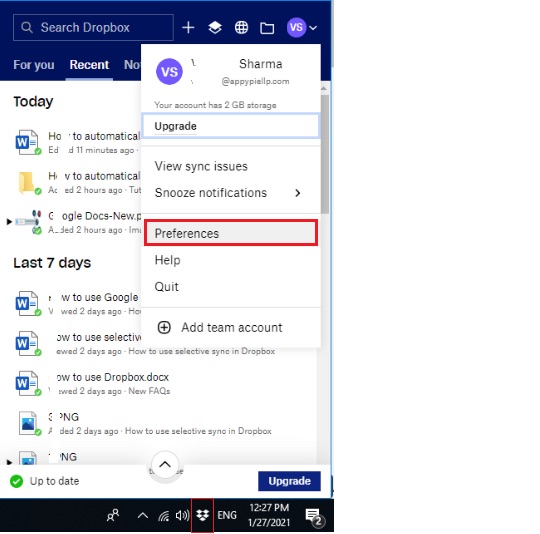
Next, go to the ‘Backups’ tab and you will see camera upload and screenshot settings.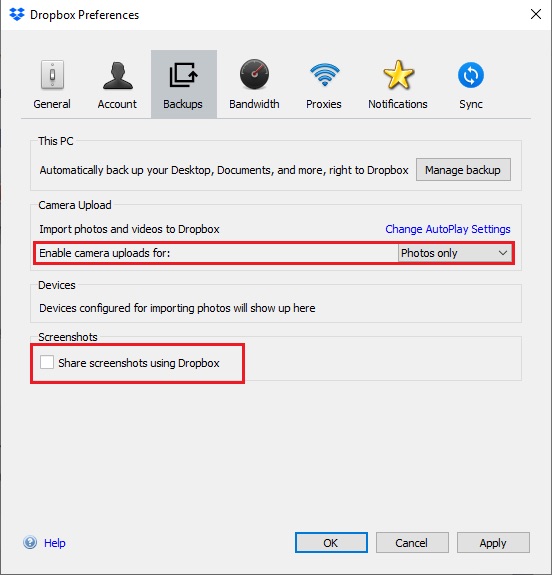
As highlighted, check the ‘Enable camera uploads for’ box and Dropbox will immediately grab files from any camera you connect to your computer. Depending on your need, you can either of the two given options; photos only & photos & videos only.
Dropbox also automatically uploads screenshots. Any Screenshots in your system will be added to the Screenshots folder in your Dropbox, and the URL will be added to your clipboard.
Automatically upload photos, videos, and screenshots to your phone or tablet
Mobile phones have a camera in them. Here is how you can automatically upload photos, videos, and screenshots to your phone or tablet:
Firstly, you have to install the Dropbox app on your phone/tablet/computer. Next, allow the automatic uploads as mentioned above. Now, open the Dropbox app on your phone, and go to the settings to search for the ‘Camera uploads’ option.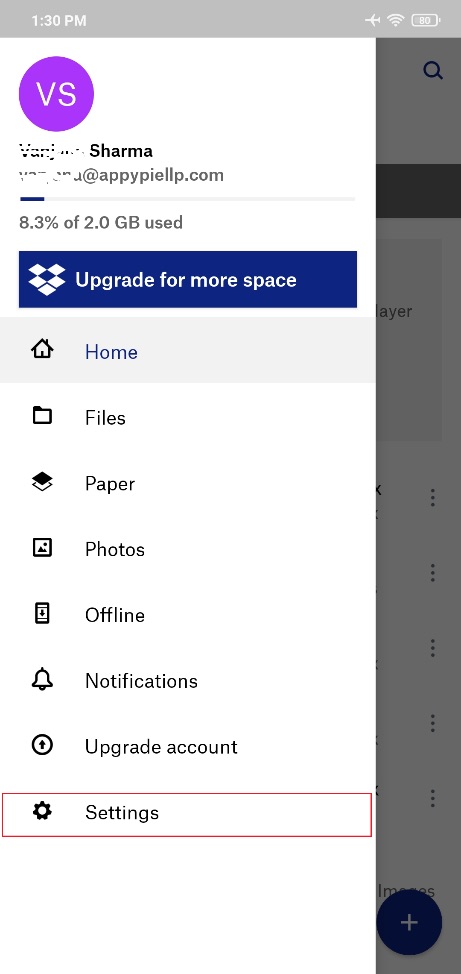
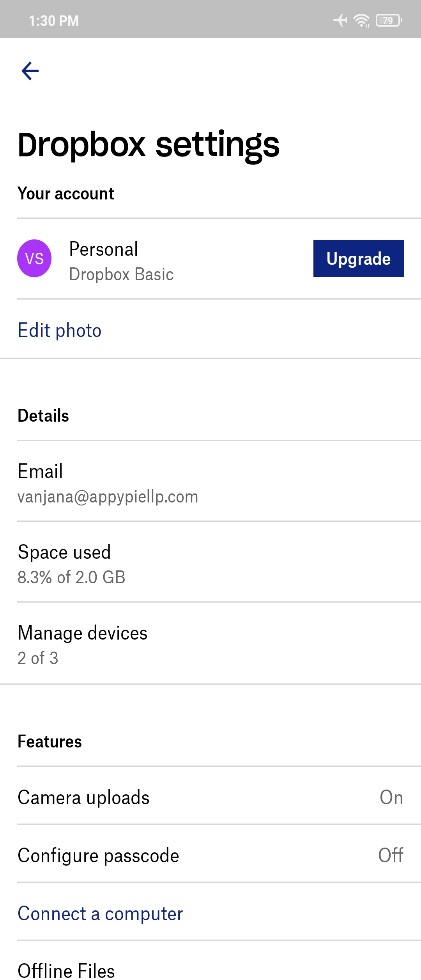
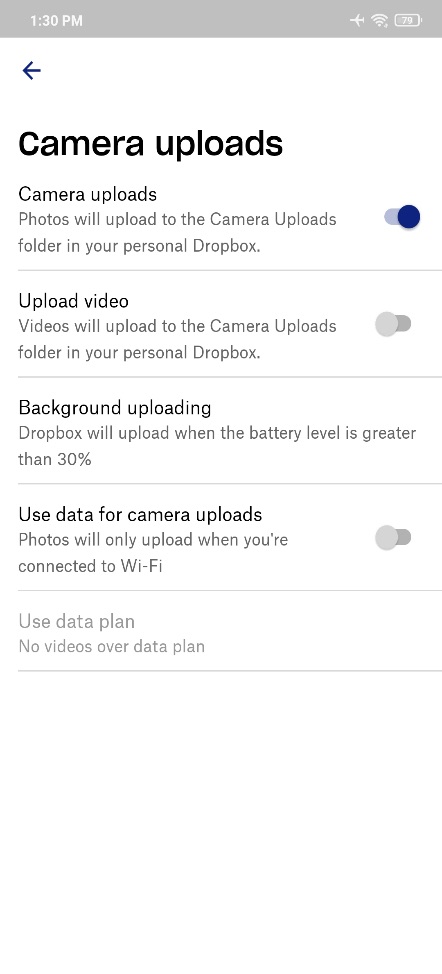
Your ‘Camera uploads’ option must be enabled. Once you have enabled the option, all the photos and videos from your phone will be uploaded to Dropbox, which means, you have access to your phone’s photos from anywhere you can access Dropbox.
Automatically upload files to Dropbox from 150+ apps
Appy Pie Connect helps connect 150+ apps to Dropbox, letting you automatically add all types of files.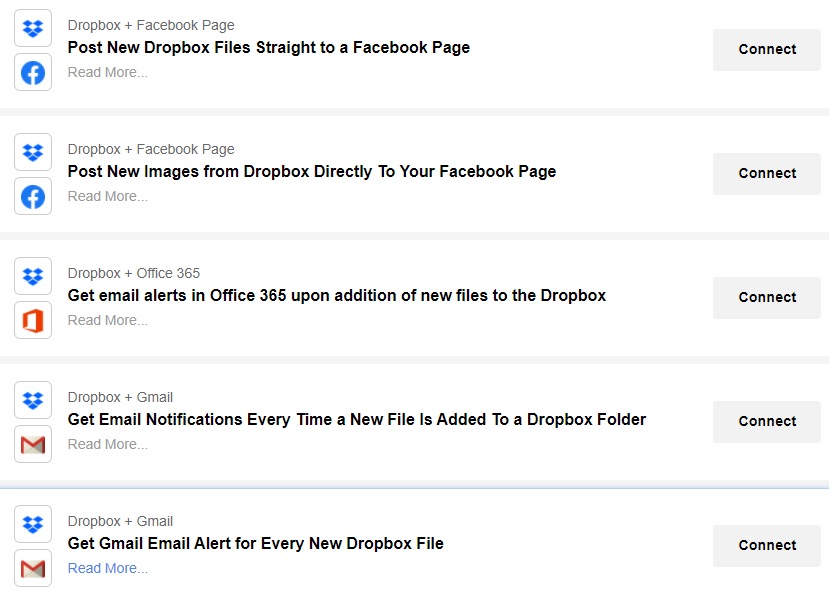
By using Appy Pie Connect with Dropbox, you can automatically save everything from email attachments to social media posts in one place and share them with others when you feel like it. Integrating Dropbox with email apps like Microsoft Teams, Gmail, Office 365, Zoho mail, Mailparser, Rocket Reach, etc. will enable you to directly save all your important files on Dropbox.