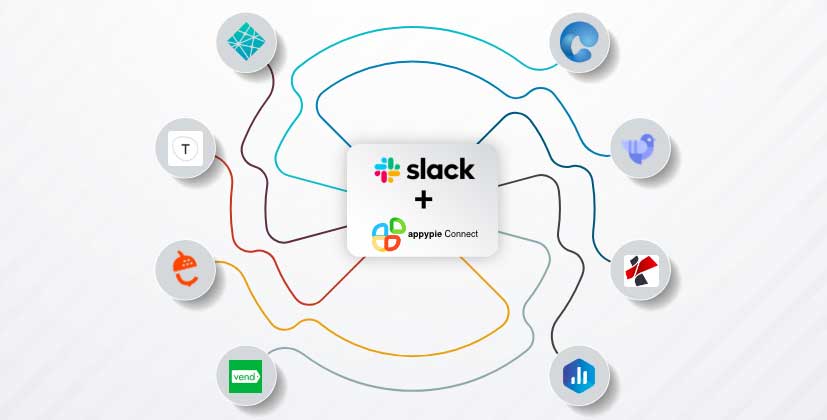How to Add a Custom Emoji to Slack?
Emojis are becoming more popular in professional communication each day. Slack allows users to create their own emojis with ease.
To get started, install the Slack app on your system and sign in to your account. Once you’ve logged into your account click on the name of your company, then select Settings and Administration, and then customize the company name.
To add an emoji, click the Add Custom Emoji button. You'll be asked for a file and a name.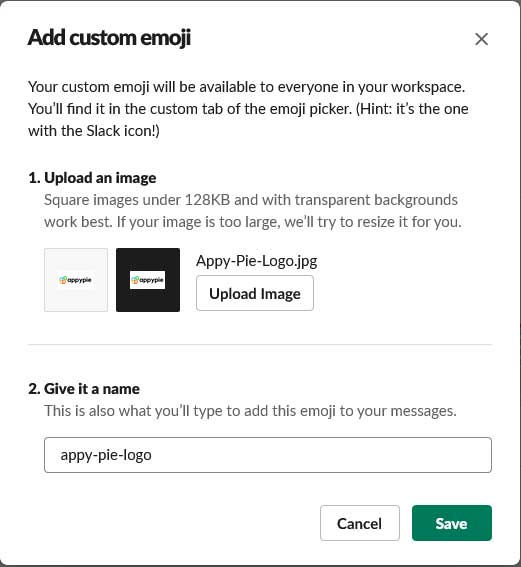
First, upload your image. You can even upload Animated GIFs. Next, add a name for the emoji, which you'll use to trigger it in Slack. Click Save, and you're done: You can now use your new emoji in Slack. You can see the new emoji you created in the custom emojis tab.
To use the emoji, go to chat channel and type, :<emojiname>: There you can select the emoji and you will be able to send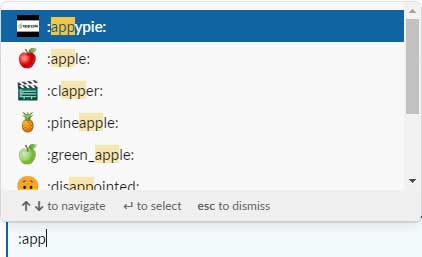
Once you send the message, you will see the emoji in full glory.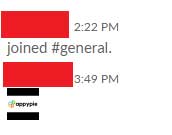
Emoji can be fun but they can also be surprisingly productive if you use the correct tricks. For example, We use a question block to signify when someone is asking a question. This allows anyone scrolling through Slack to see that someone is looking for an answer to a question, meaning they're more likely to stop scrolling and answer. You can also use emoji to trigger Slack automation using Appy Pie Connect. In 5 simple steps, you can integrate Slack with 150+ apps without writing a single line of code.