How to Obtain Certificates in CSR and CER File Formats?
Follow steps below to easily get Certificate :
Part 1: Follow steps below to easily obtain the CSR file :
Step 1 : Open Utilities on your Mac
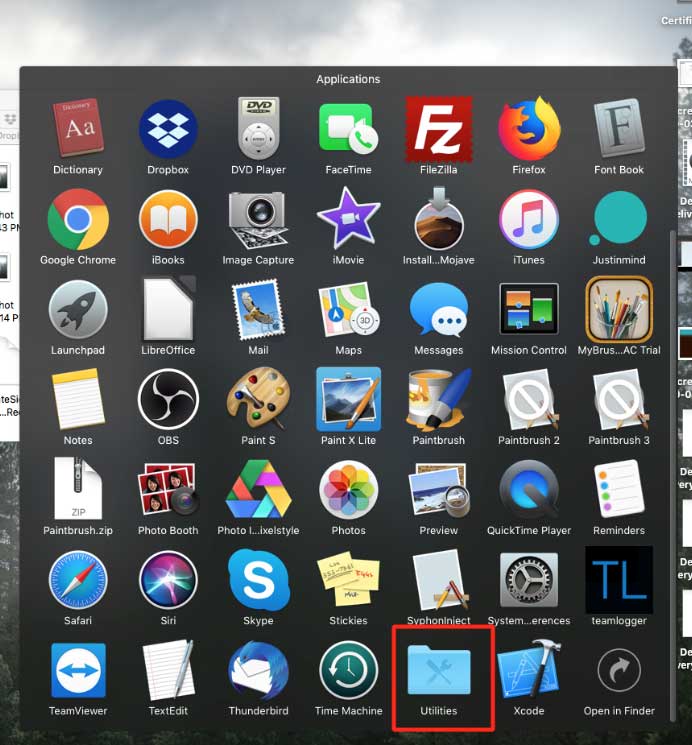
Step 2 : Open Keychain Access
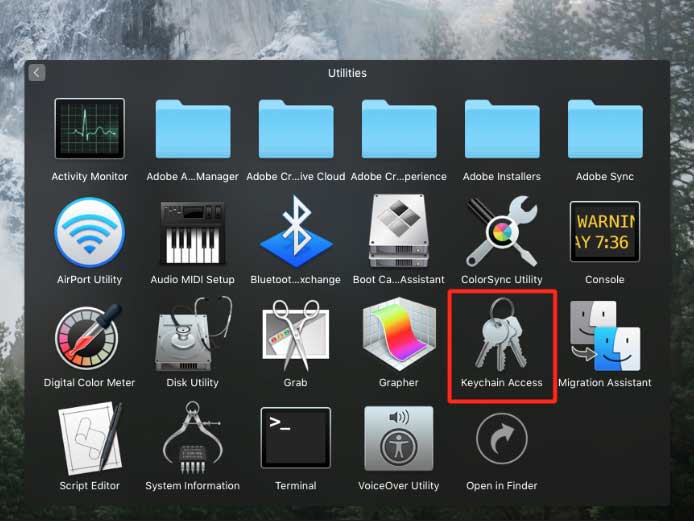
Step 3 : Click on Keychain Access
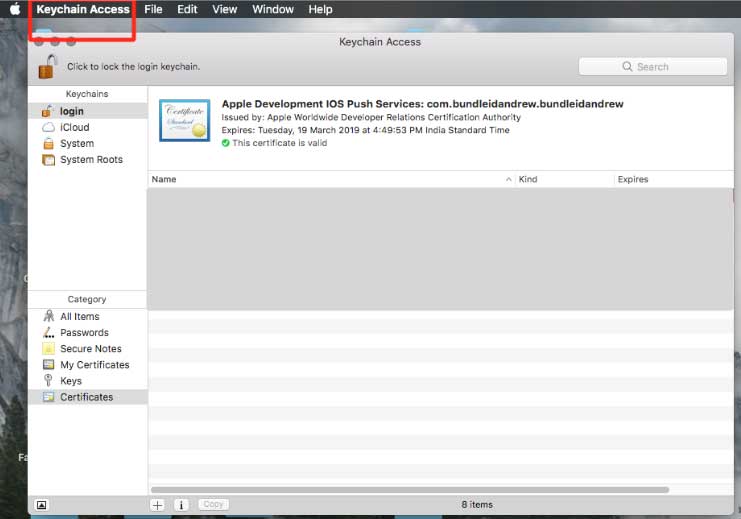
Step 4 : Click on Certificate Assistant

Step 5 : Select Request a Certificate from a Certificate Authority from the menu
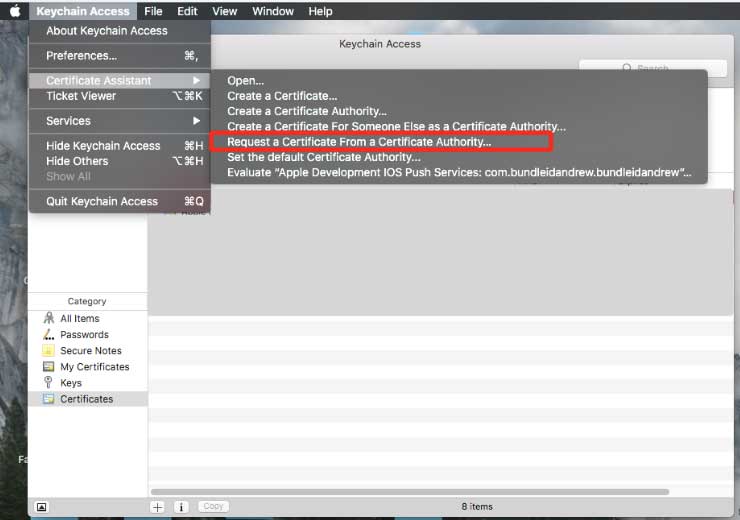
Step 6 : Select User Email Address and provide CA Email Address
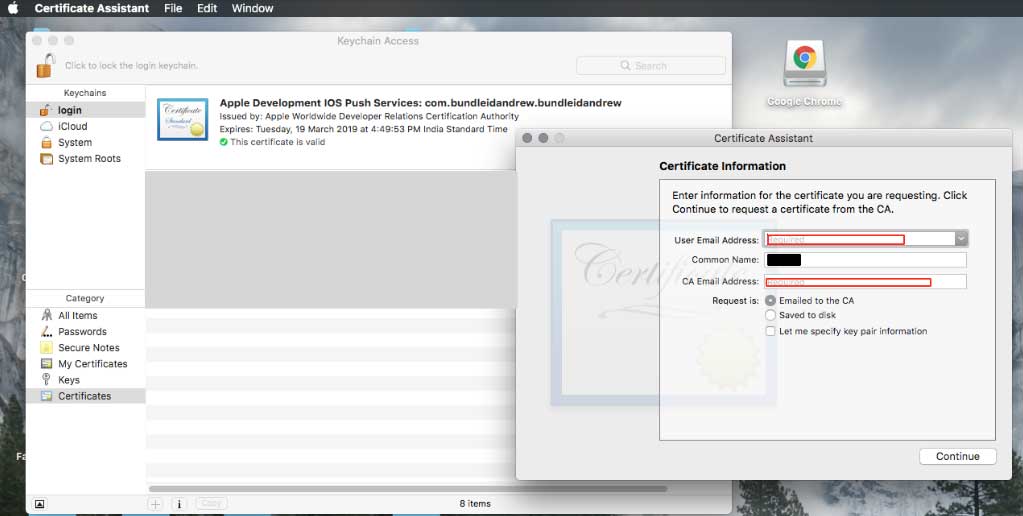
Step 7 : Select Saved to Disk and click on Continue
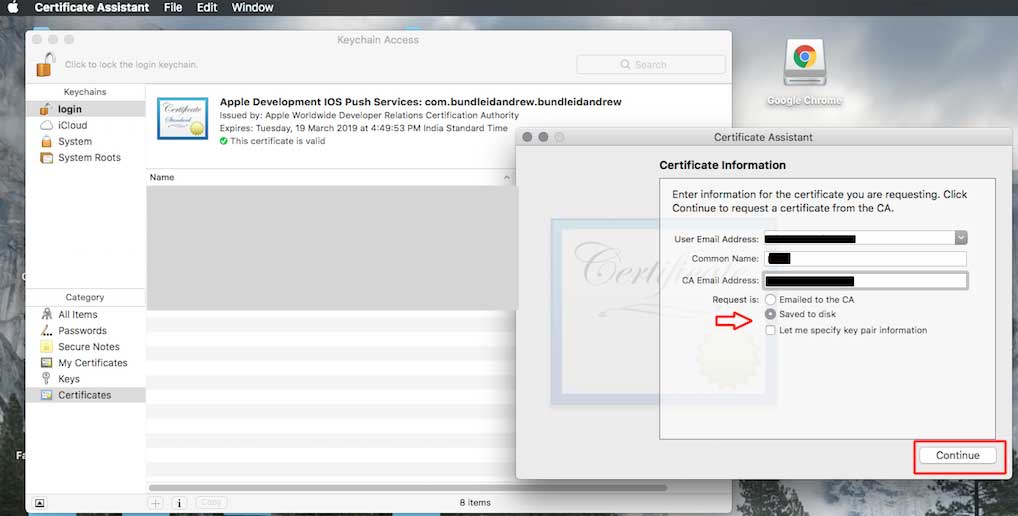
Step 8 : Click on Save

Step 9 : Click on Show in Finder
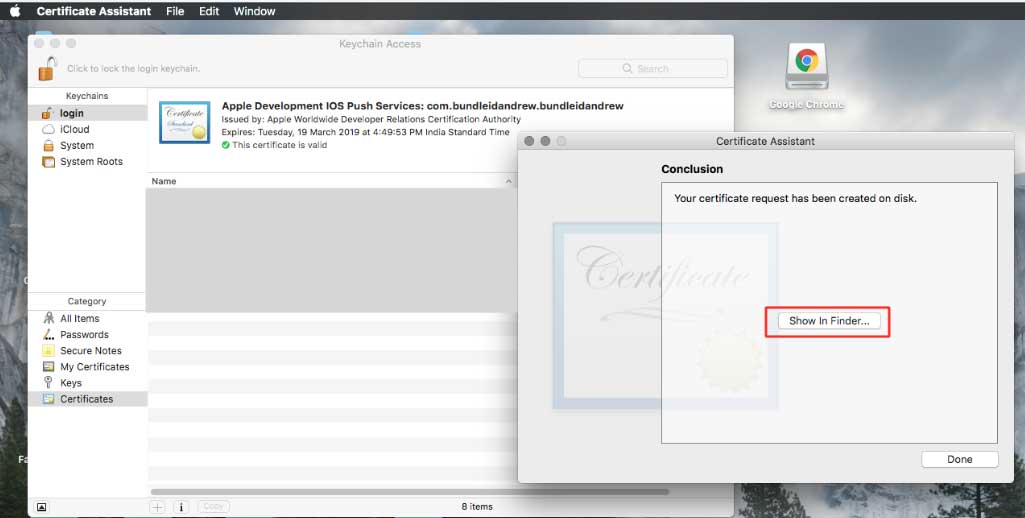
Step 10 : Here is your CSR file

Step 11 : Click on CSR file 
Step 12 : Click on Continue
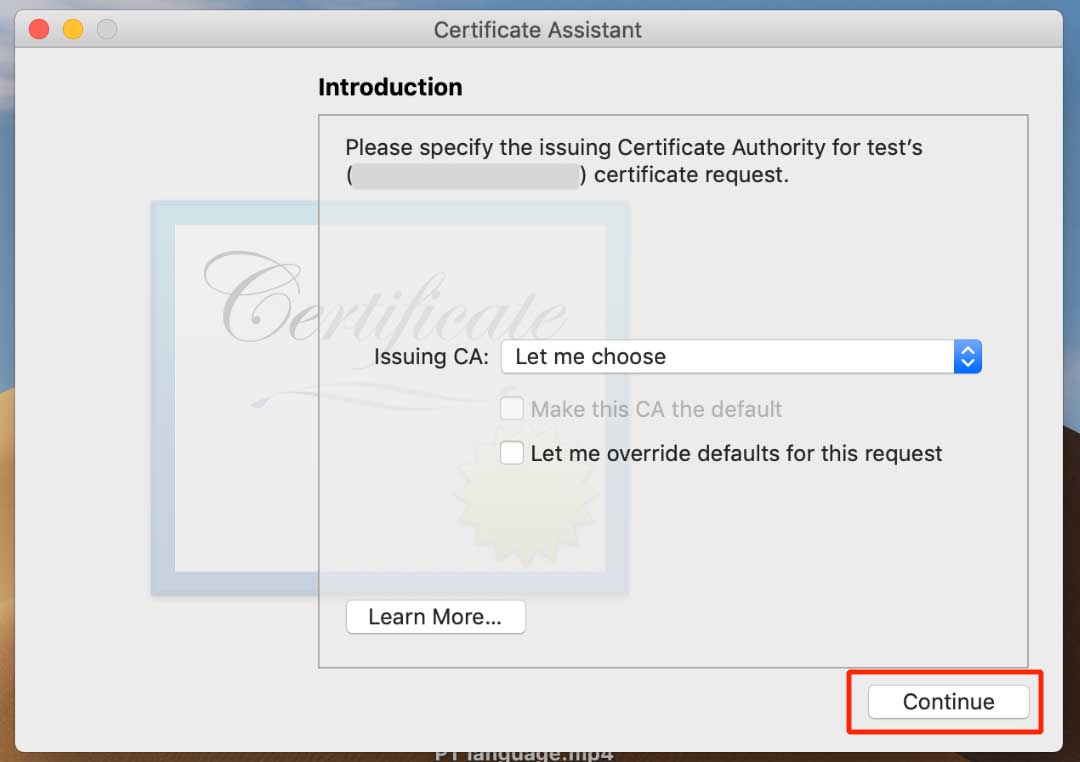
Step 13 : Select Option and click on Continue
Step 14 : Select Identity Type and Certificate Type by click on dropdown menu

Step 15 : Choose Certificate Type and click on Continue
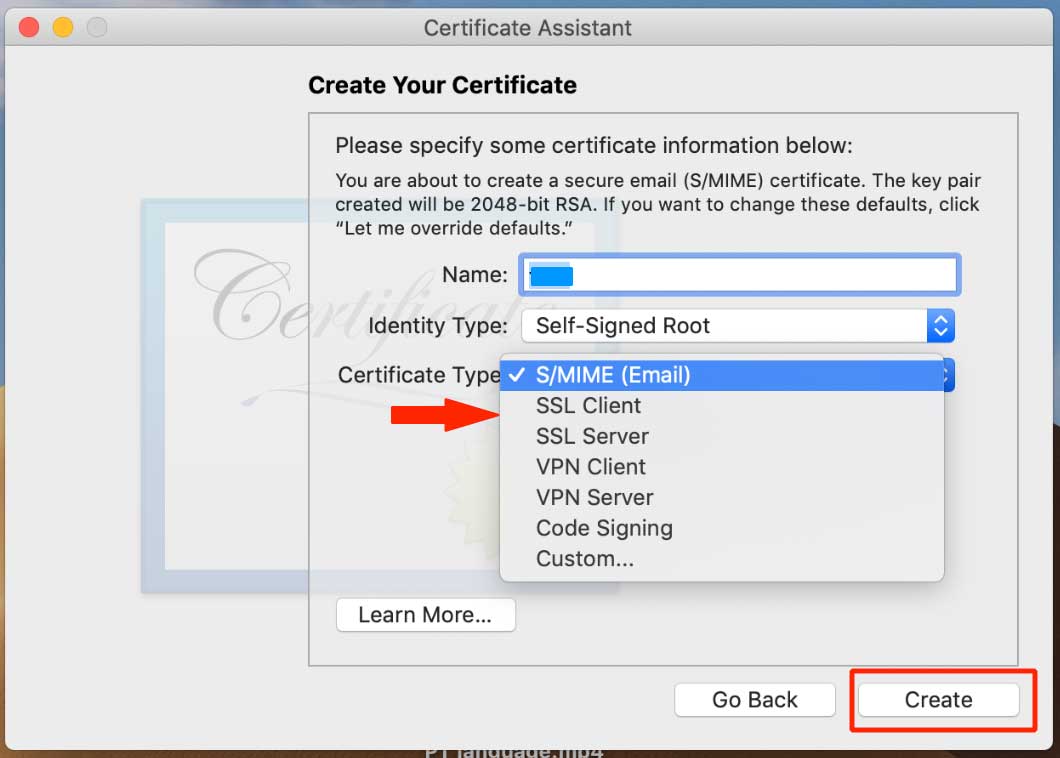
Step 16 : Click on Continue
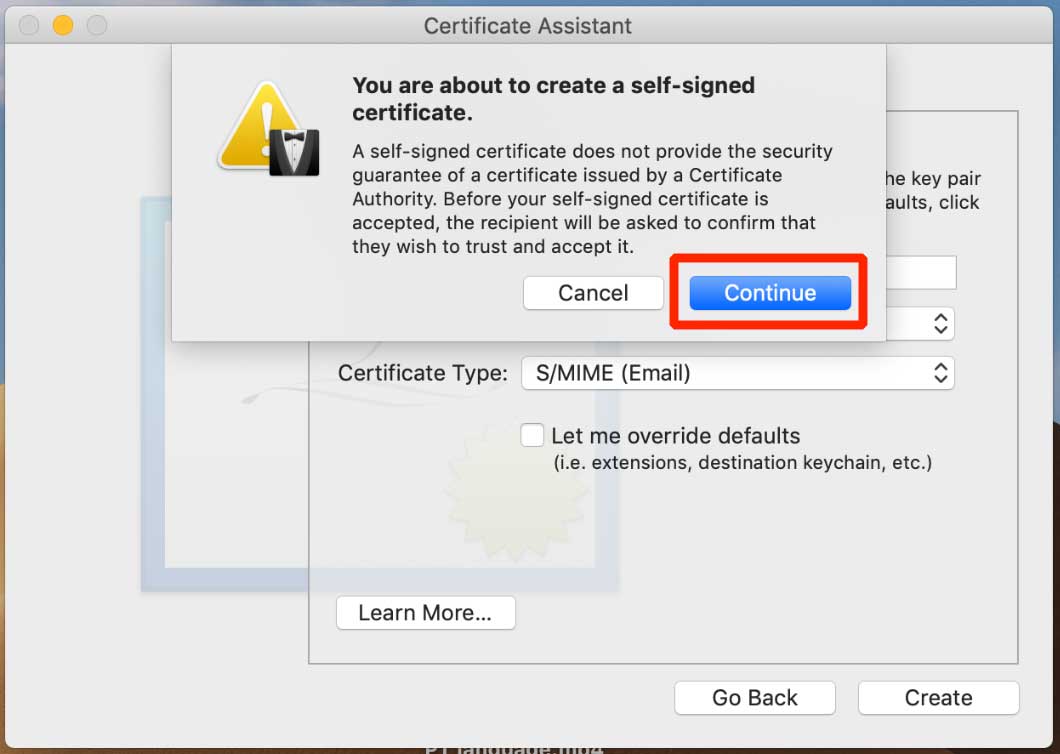
Step 17 : Click on Done
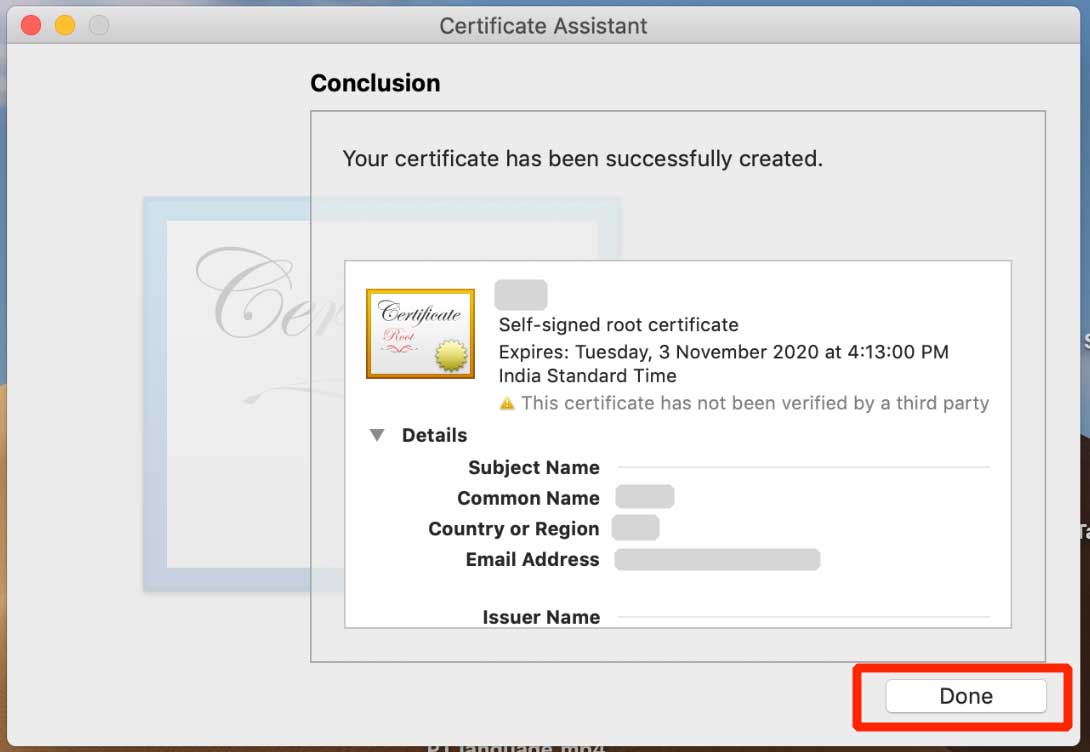
Part 2: Follow steps below to easily obtain the .cer certificate :
Step 1 : Open Keychain Access on your mac and double click on the .cer file and it will be saved to the keychain
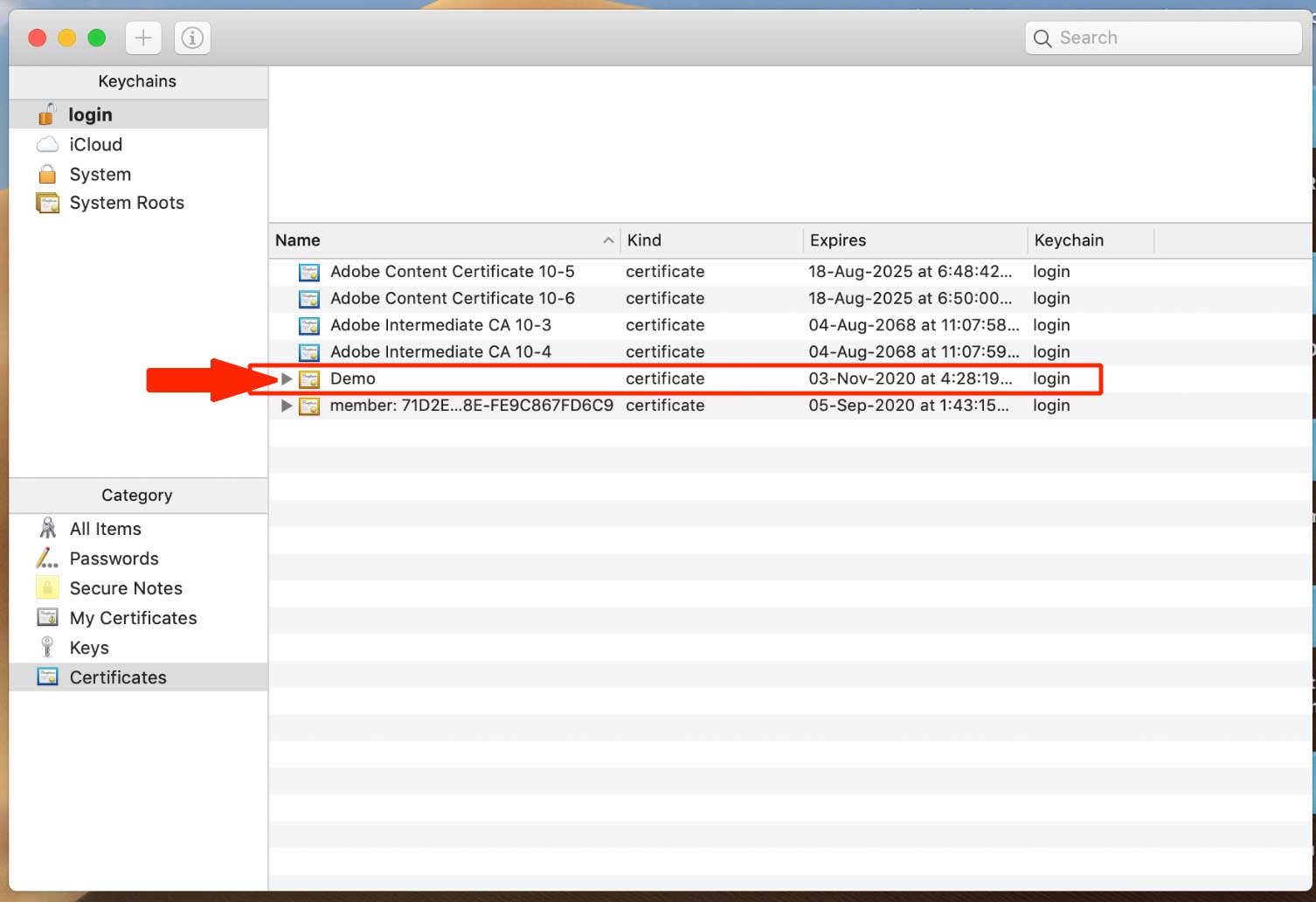
Step 2 : Select the appropriate file from the Keychain
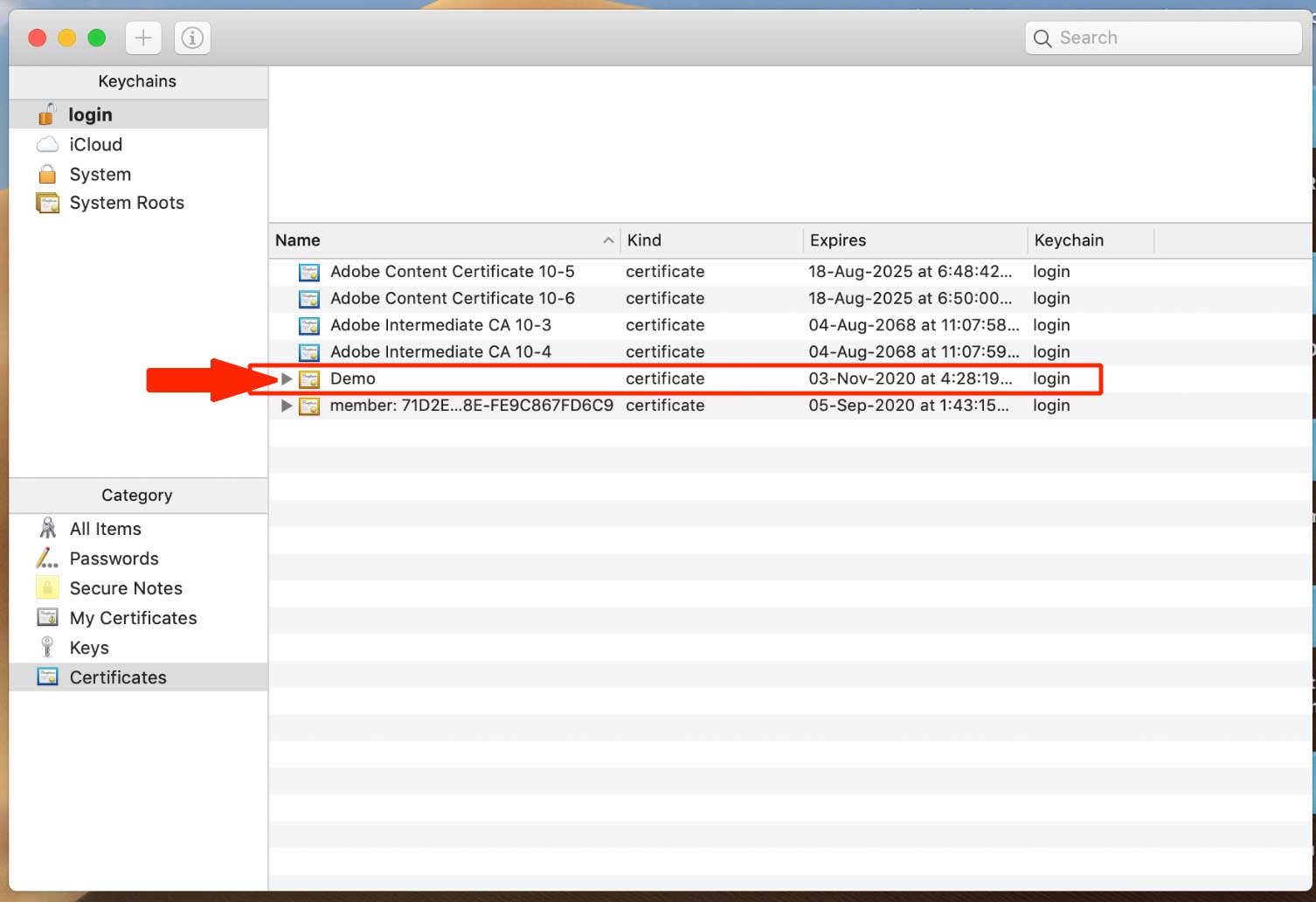
Step 3 : Right click on it and select Export Files
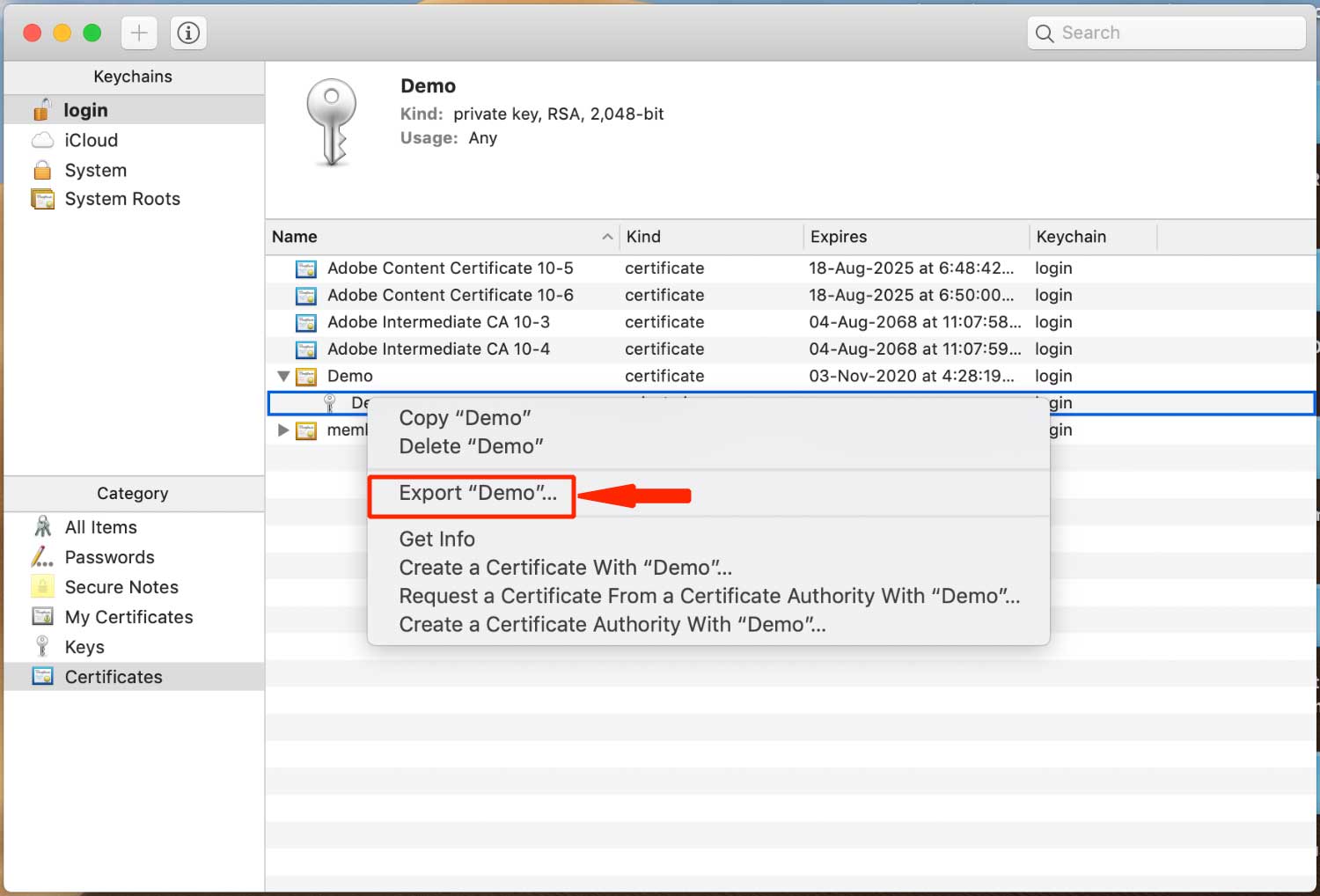
Step 4 : Select the option wherever you want save the files and click on file formate dropdown menu

Step 5 : Tap on Certificate (.cer)
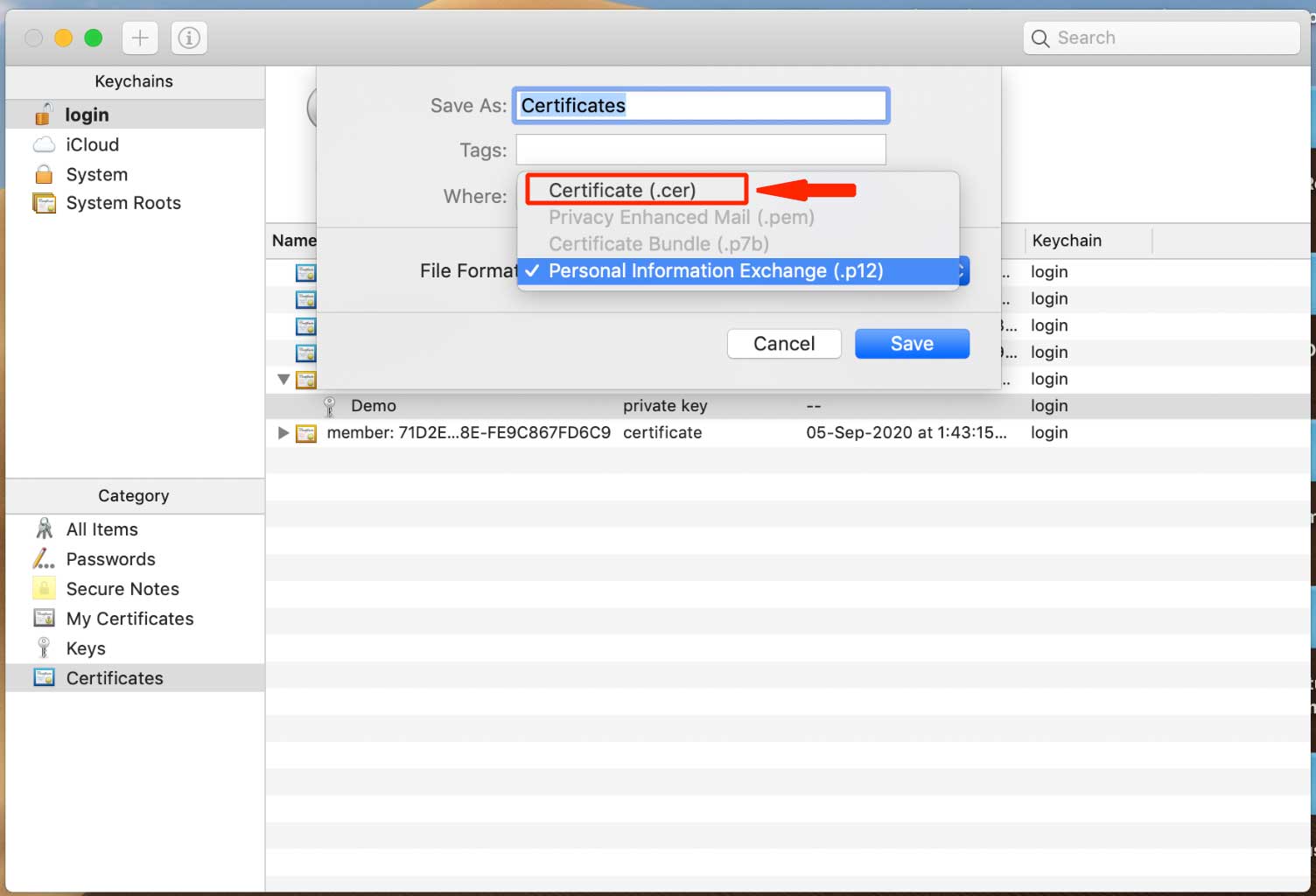
Step 6 : Click on Save button

Step 7 : Go to where you save the Certificiate 
Step 8 : Here is your Certificate (.cer) upload it
