How to set up your Business Email in Apple Mail on your Mac computer?
Follow steps below to set up your Business Email in Apple Mail on your Mac computer:
Step 1 : Open Apple Mail.
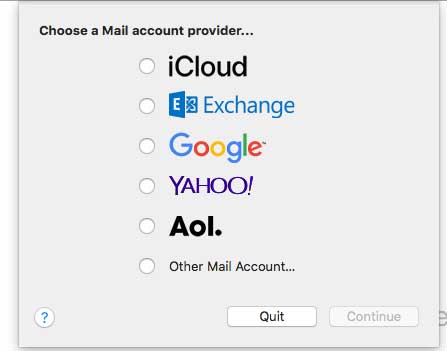
Step 2 : Select Other Mail Account, and click on Continue
Step 3 : Enter your details here

Step 4 : Click on Sign In

Step 5 : Enter username again, and provide Incoming and Outgoing Mail Server details. To get incoming mail server and outgoing mail server details, please follow the steps below:
(i) Go to Appy Pie and login
(ii) Open Profile Menu and click on My Domains
(iii) Go to Business Emails
(iv) Click on Manage Settings
(v) Click on Manage
(vi) Here is your Incoming Mail Server and Outgoing Mail Server details

Step 6 : Click on Sign In

Step 7: Select the apps you want to use with this account. You must at least select Mail.

Step 8 : Click on Done
