How to get Google API Key for IOS for Taxi?
By Abhinav Girdhar | Updated on March 28, 2023, 9:58 am
Follow below mentioned steps to easily get Google API Key for IOS:
Step 1 : Go to Google APIs
Step 2 : If you have a Google account, login, else Signup![]()
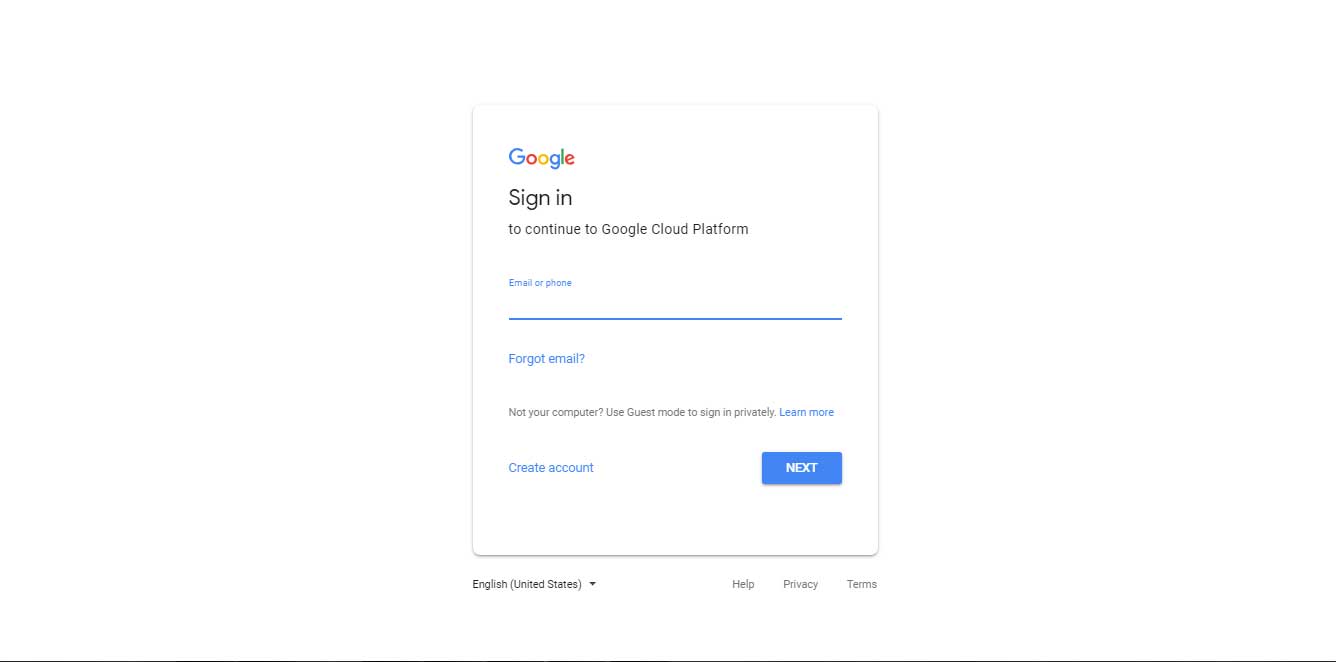
Step 3 : On Google APIs dashboard, click on dropdown menu![]()

Step 4 : Click on New Project![]()
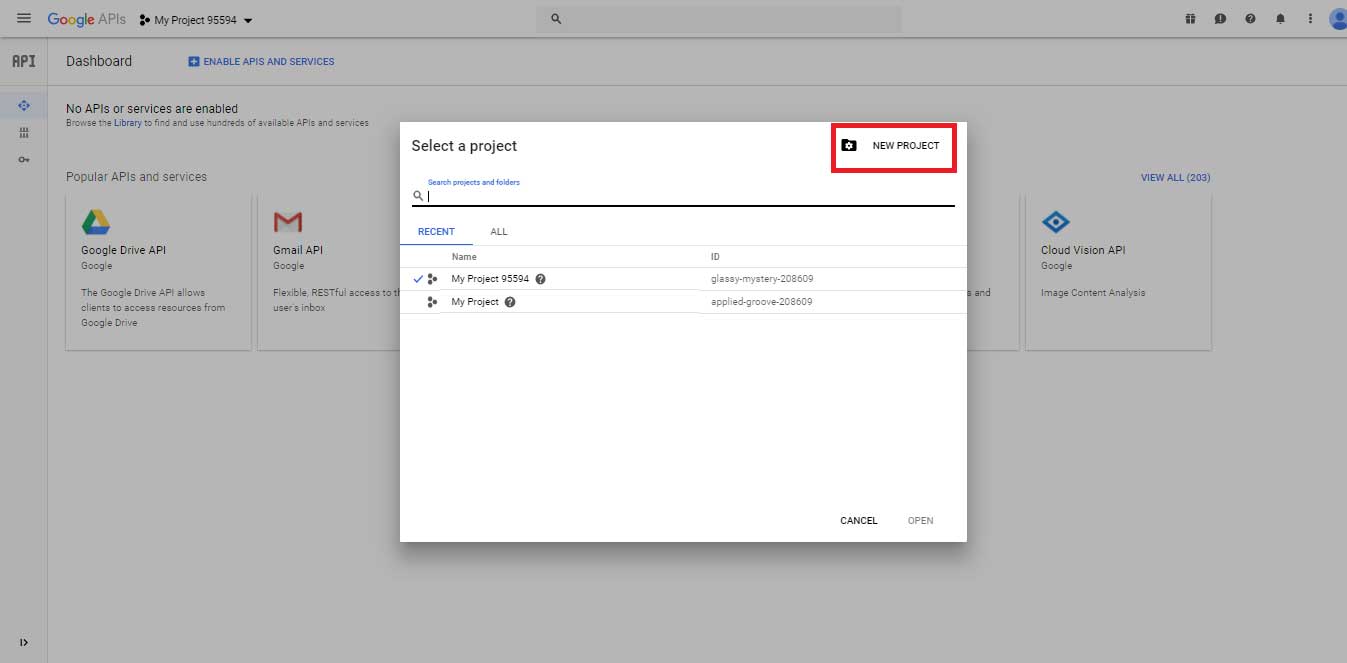
Step 5 : Click on Create button![]()
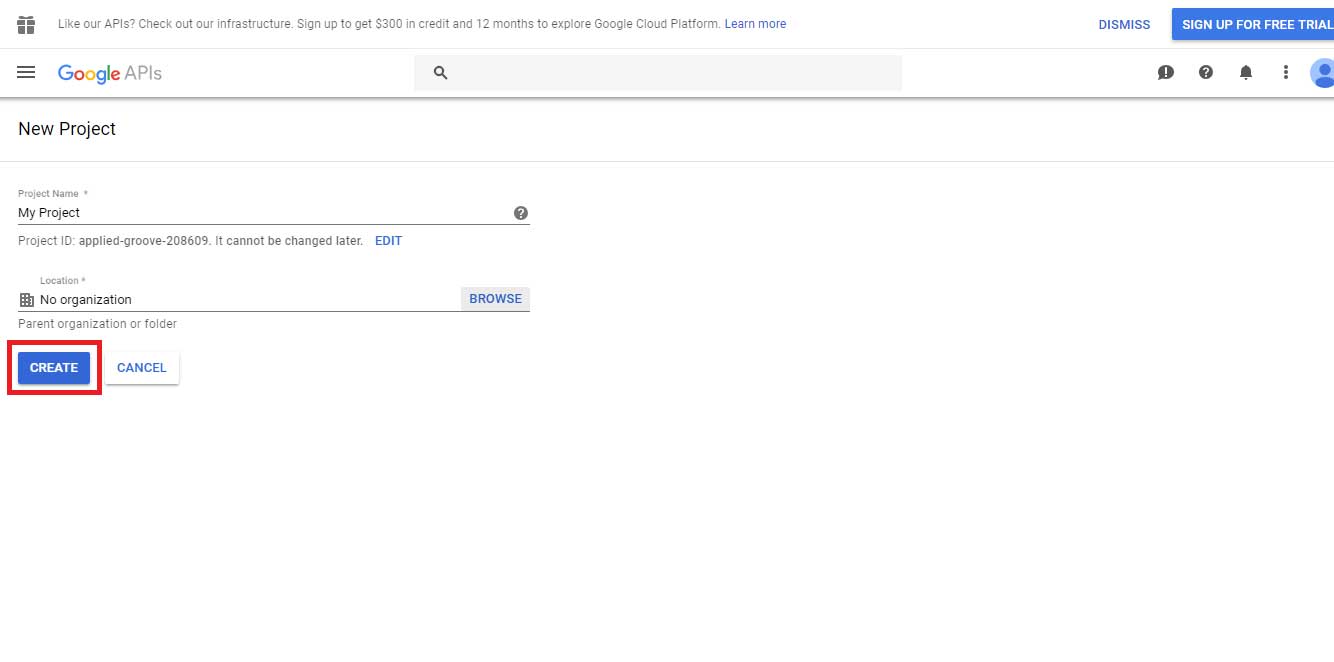
Step 6 : Click on Enable APIs and Services![]()
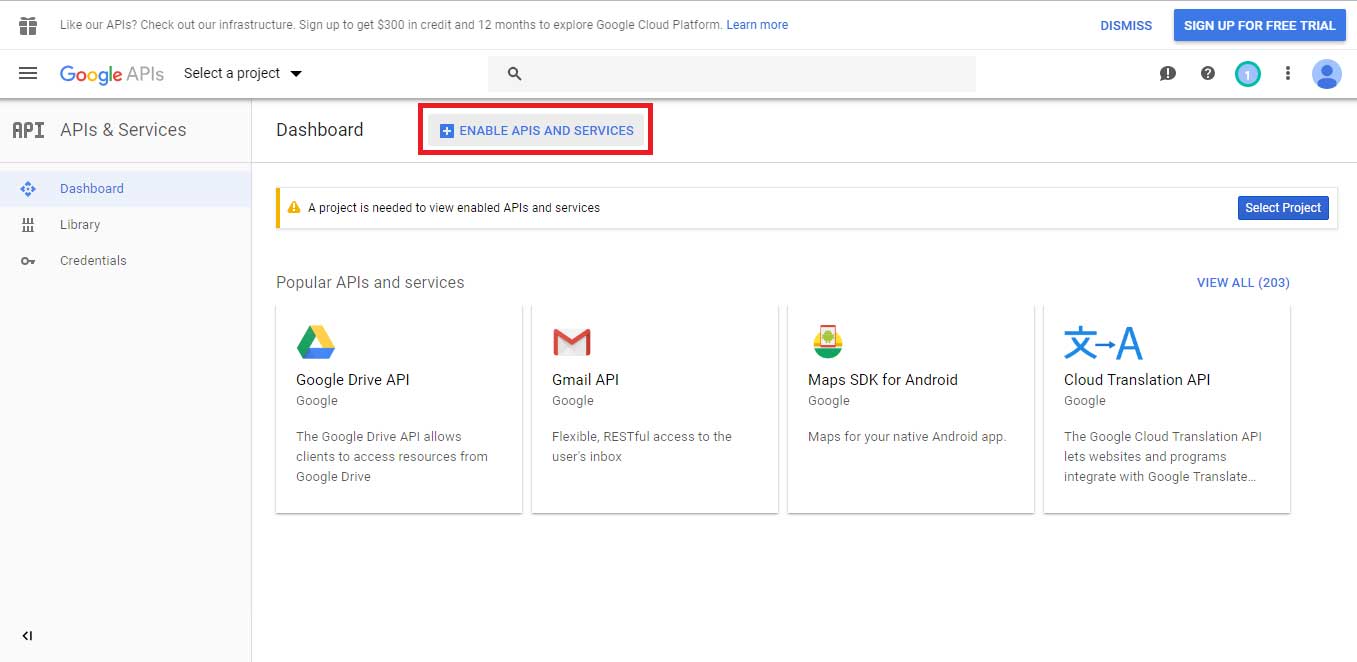
Step 7 : Click on View All![]()
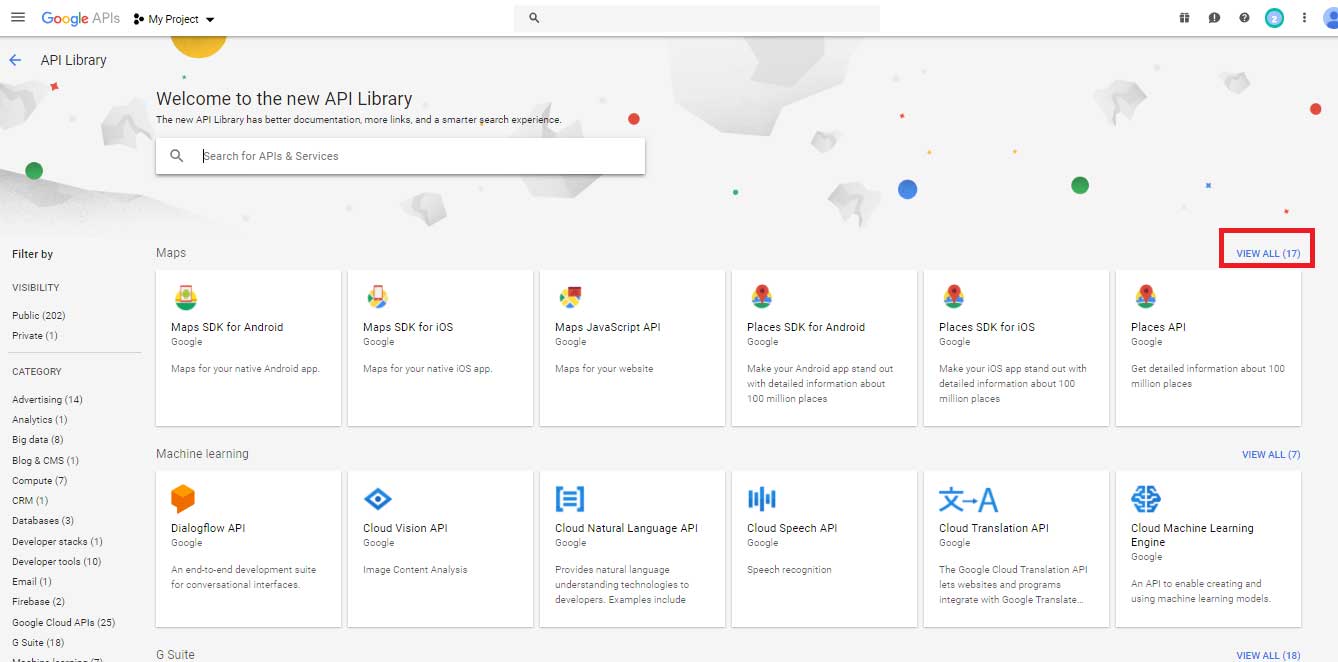
Step 8 : As shown in the screenshot, you need to enable the highlighted APIs one by one by clicking on Enable button in the next window
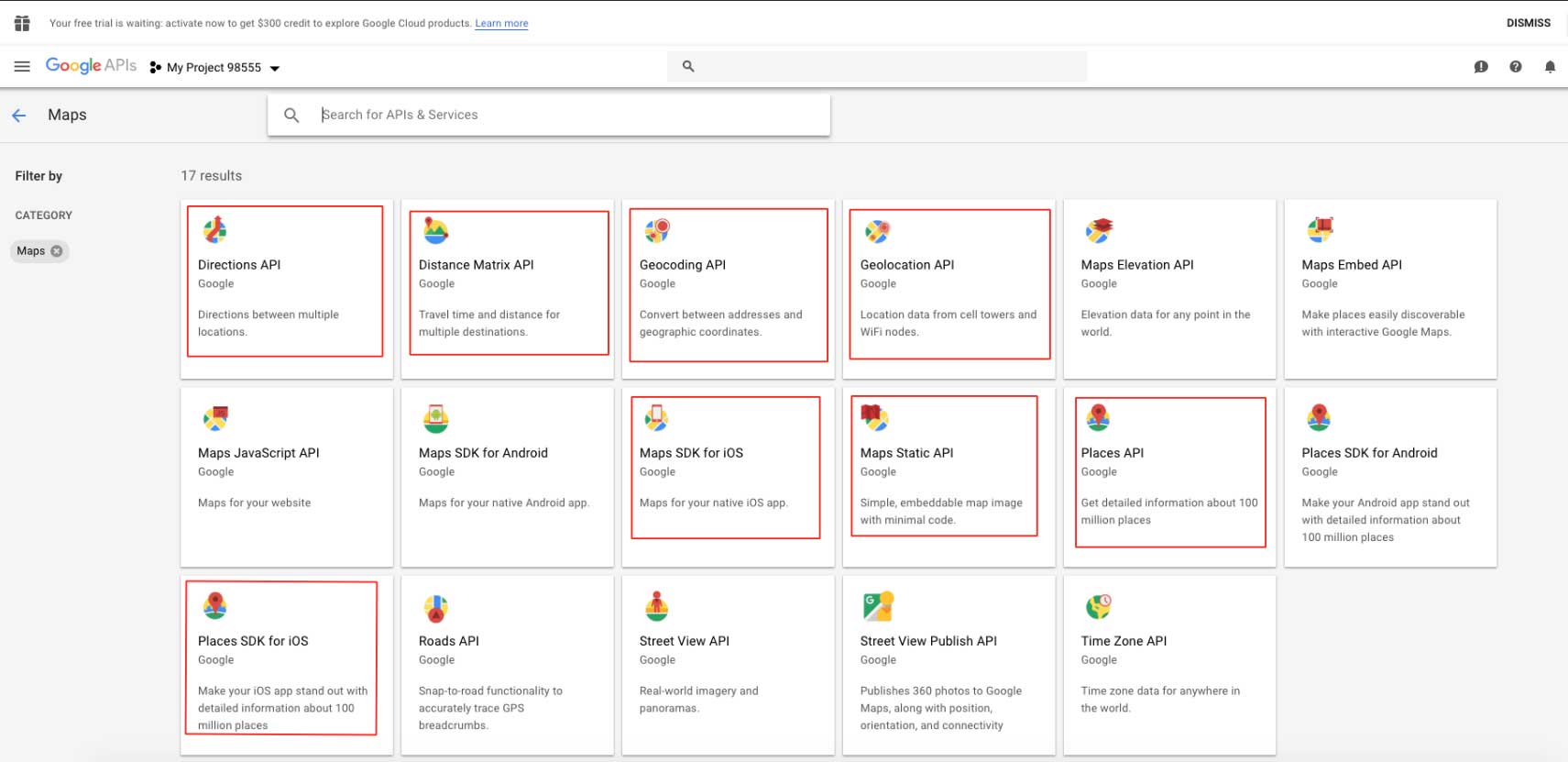
Please Note – First, you need to enable Maps SDK for iOS, Maps Static API, and Places API, Place SDK for iOS,Geocoding API,Geolocation API and Distance Matrix API then you need to enable Directions API. For enabling APIs, follow the same process as shown below for Directions API
Step 9 : Click on Enable![]()
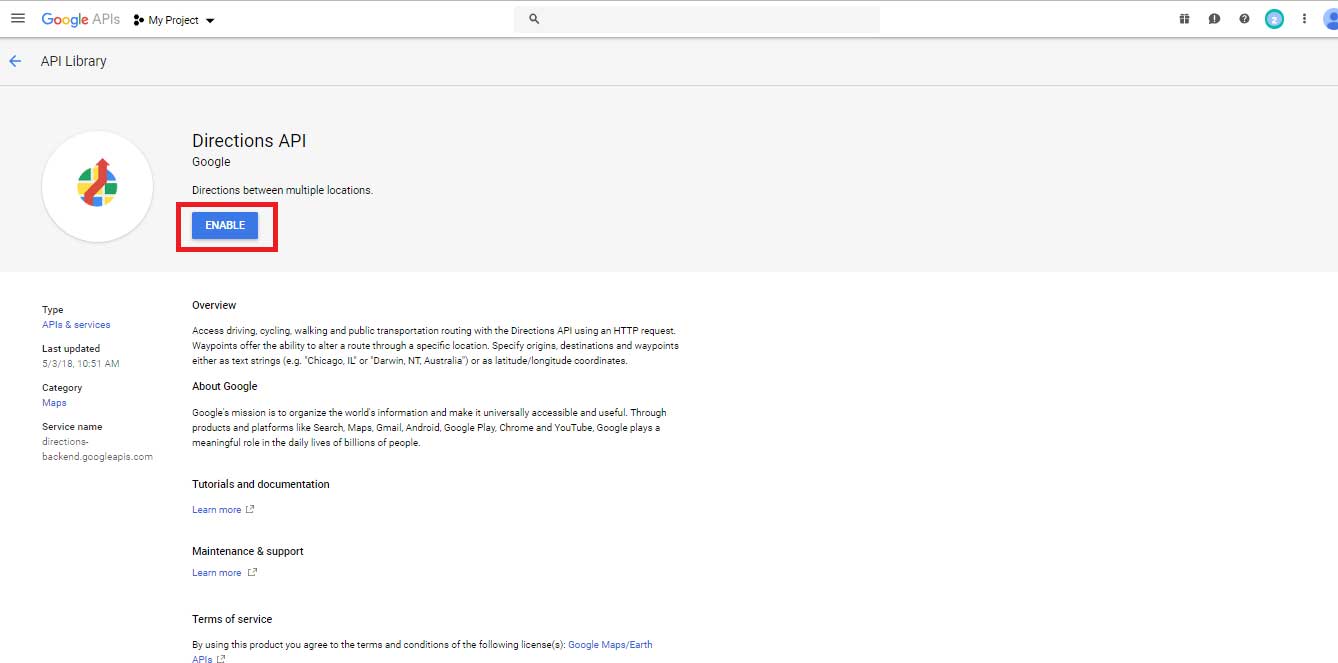
Step 10 : Click on Credentials![]()
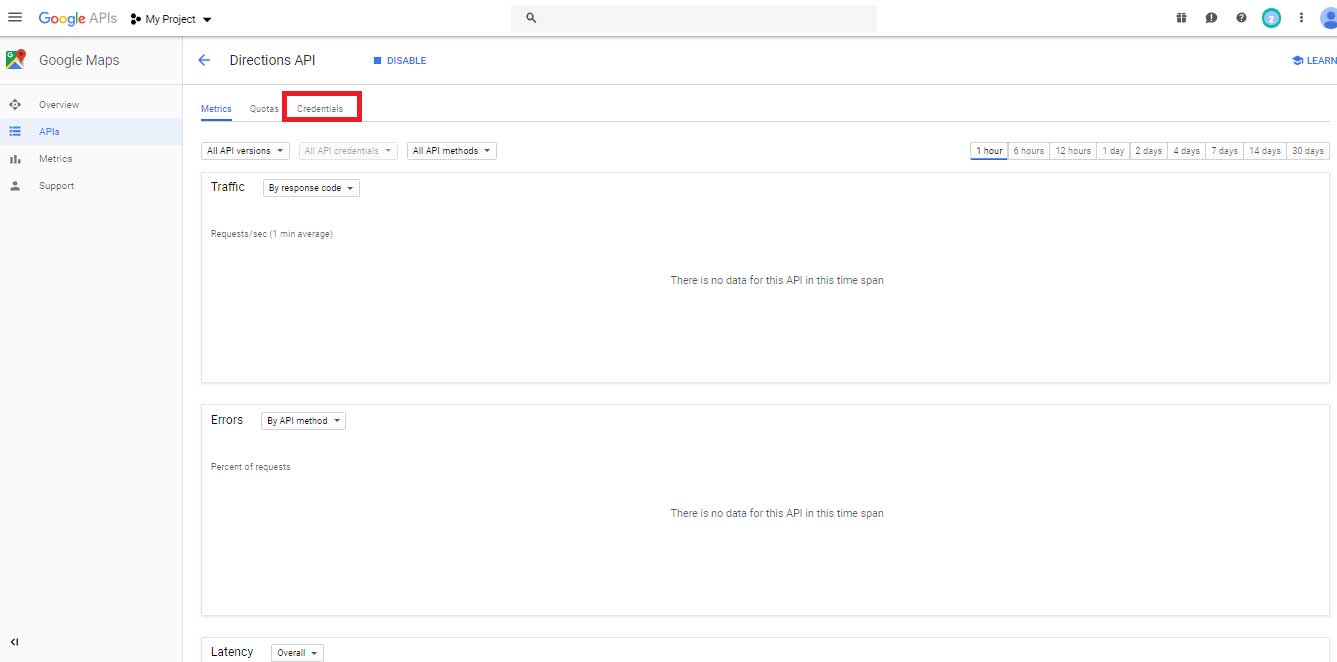
Step 11 : Click on Create Credentials![]()
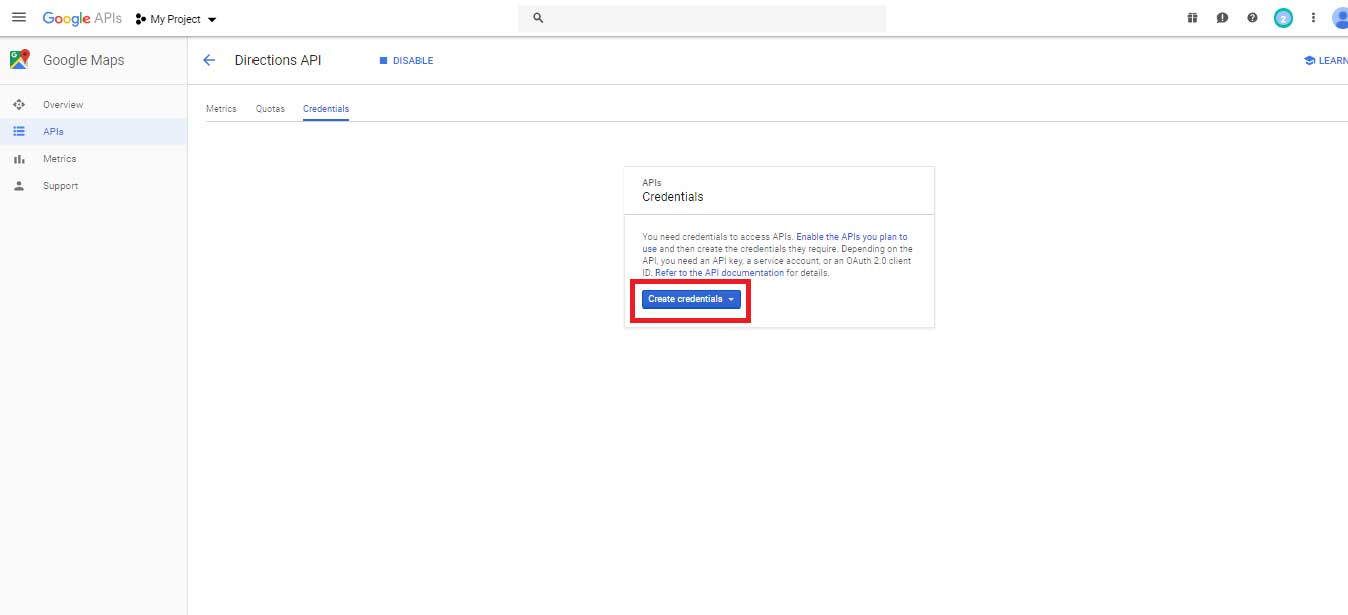
Step 12 : Create Credentials dropdown menu will open, select API key![]()
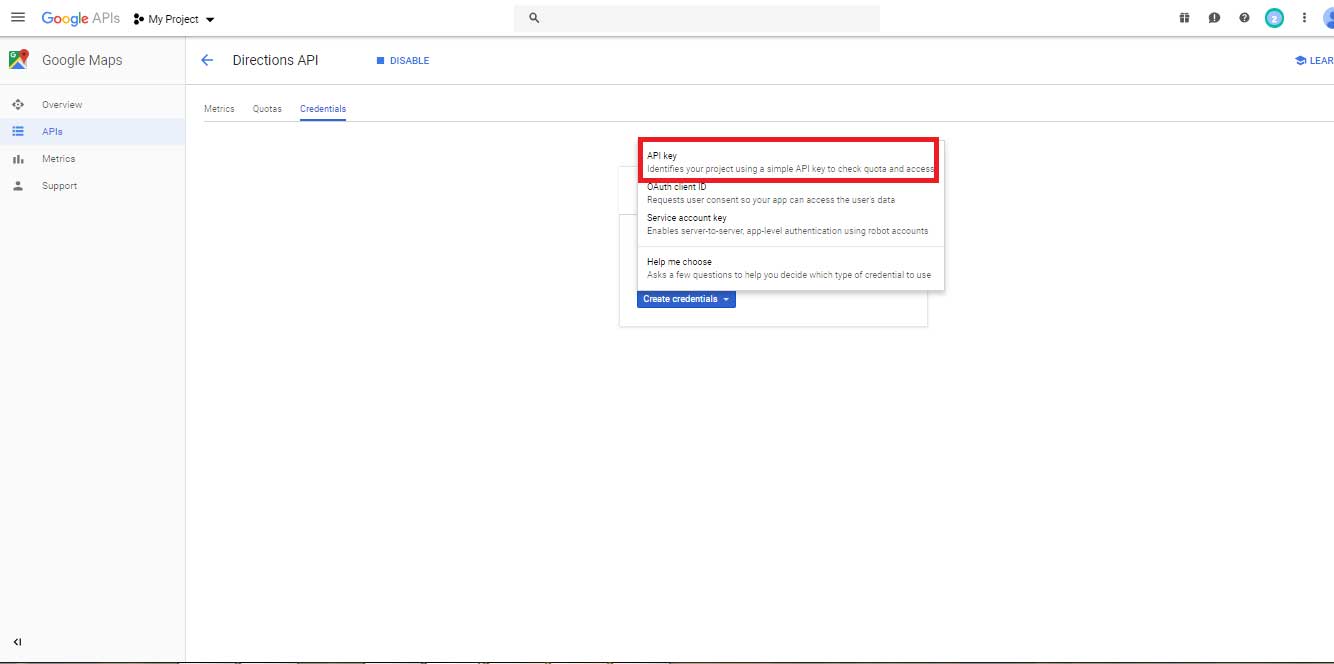
Step 13 : Click on Restrict Key
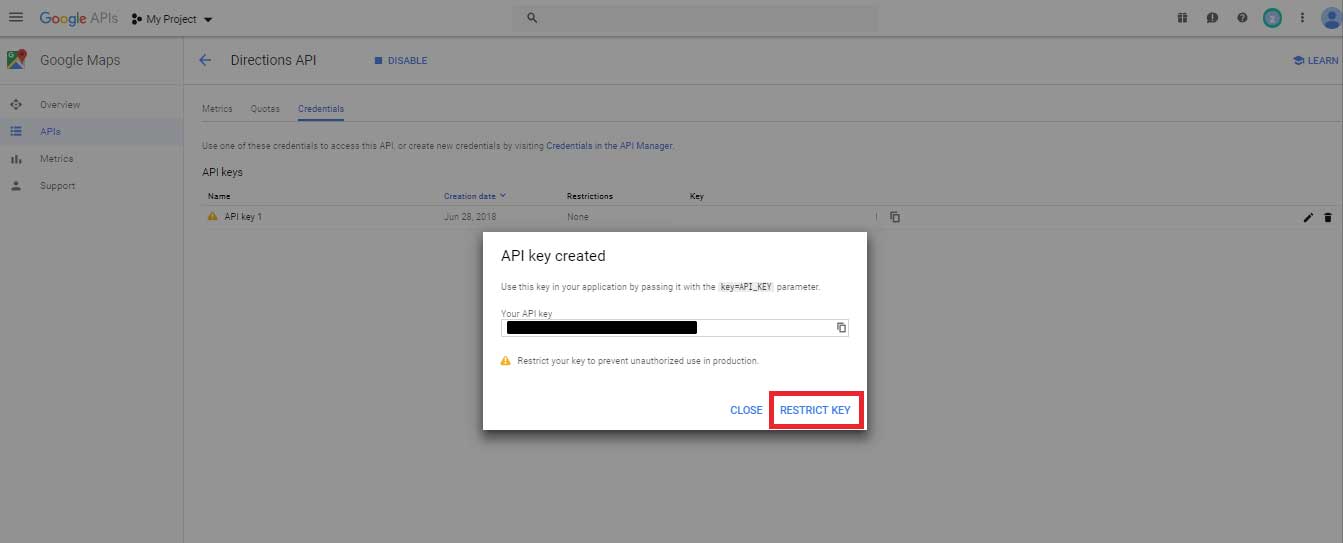
Step 14 : Select None in Application Restrictions, and then click on Save button![]()
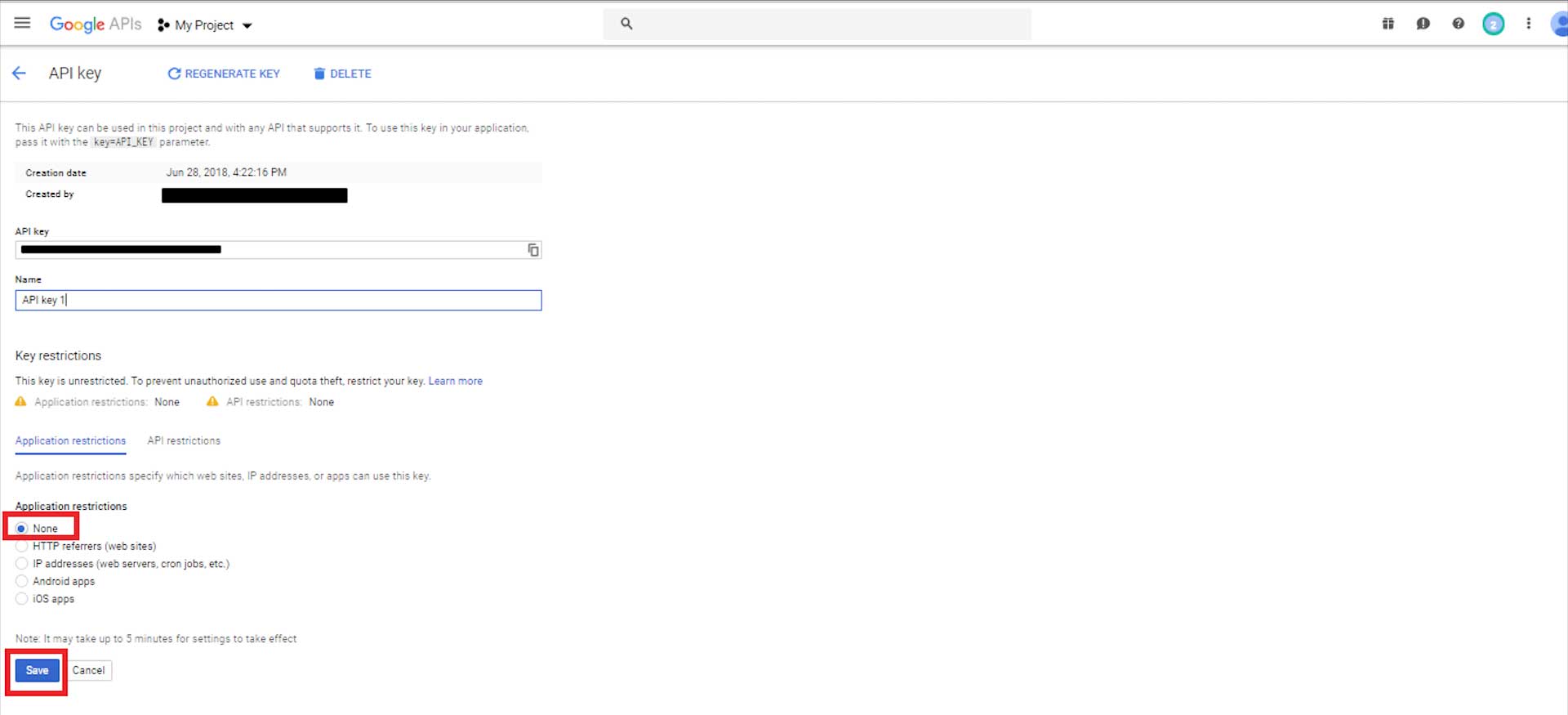
Step 15 : Here is your API key. Copy it![]()
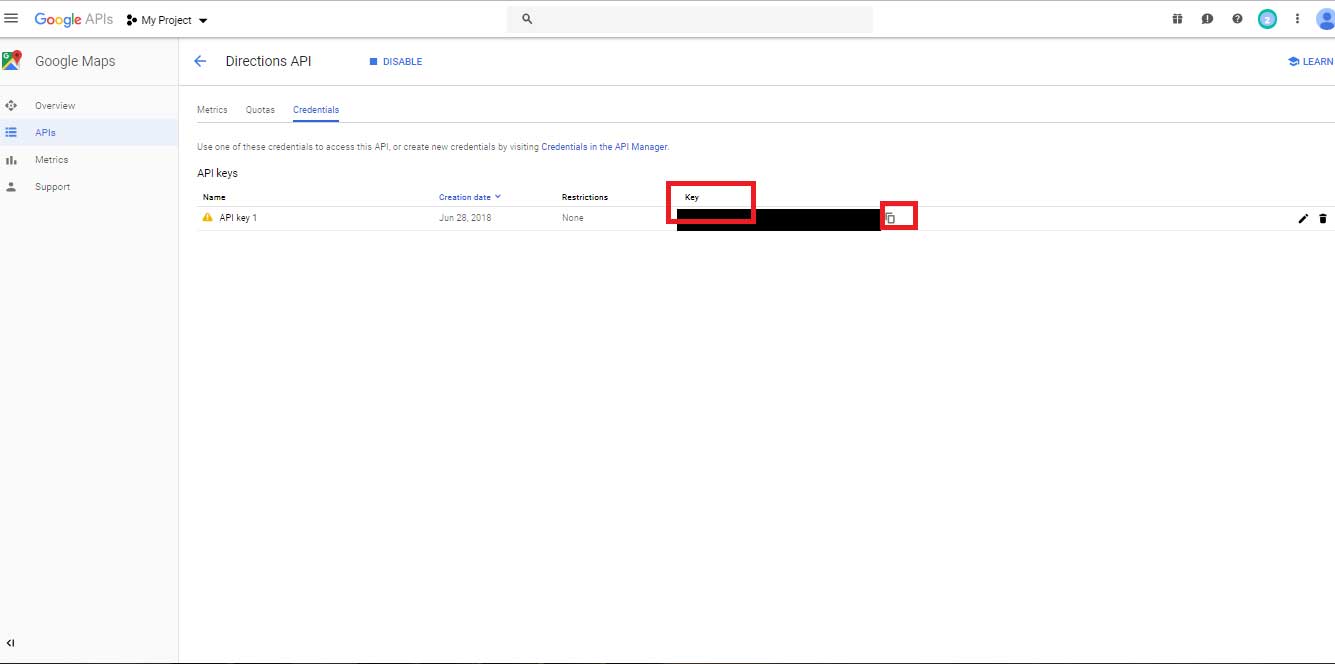
Step 16 : Now paste the copied API key in My Apps >> Taxi >> Settings >> Map Settings >> Google API Key for IOS field, and click on Save & Next button
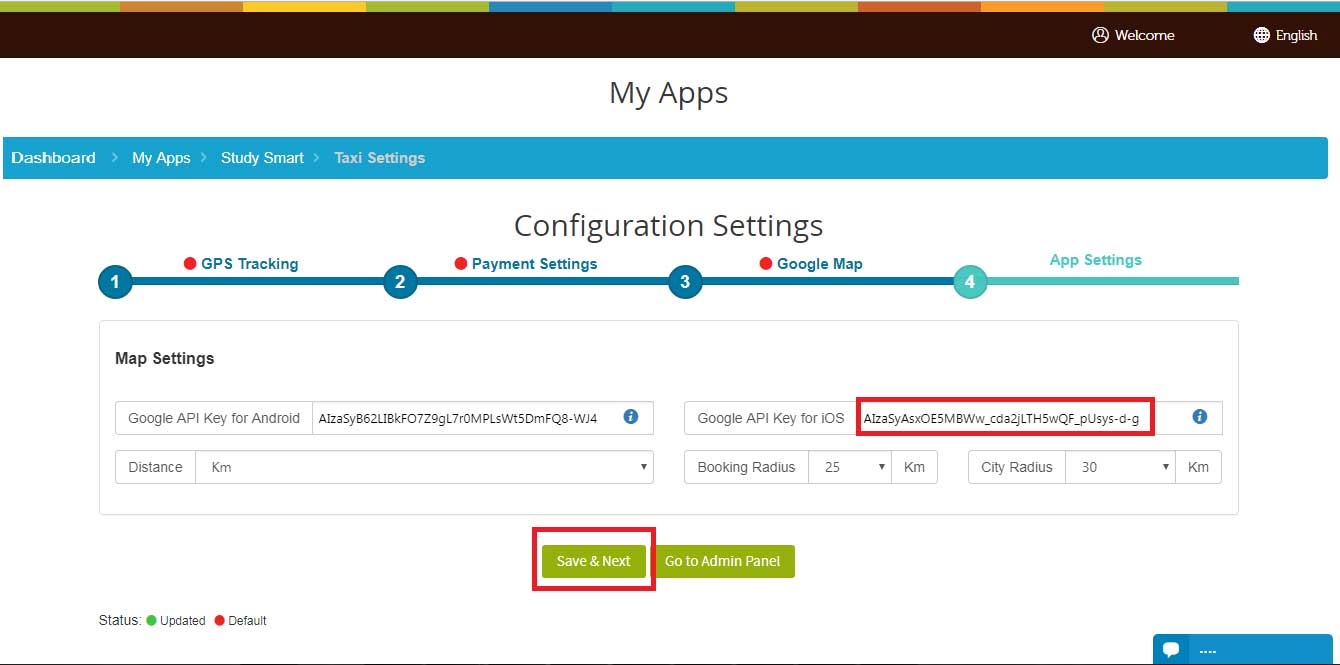
Note : Please follow our tutorial to fill the payment details. The Google API will work only after the details have been filled up How to purchase Google API for tracking driver location on Google Maps in Taxi?
Share this :
Was this article helpful?
Thanks for your feedback!
Was this article helpful?
Thanks for your feedback!
×