Appy Pie : How to purchase Google API for tracking driver location on Google Maps?
Follow the steps below to purchase Google API for tracking driver location on Google Maps:
Step 1: Go to Google Developers Console
Step 2 : Sign in with your Google account. If you do not have a Google account, then click Create account.
Step 3 : Click the navigation menu in the top left corner of the page.
Step 4 : Open the MORE PRODUCTS dropdown, and select Billing.
Step 5 : In the Billing section, click MANAGE BILLING ACCOUNTS.
Step 6 : Under the My Billing Accounts tab, click the ADD BILLING ACCOUNT button.

Step 7 : Provide the required account information and accept the terms of service agreement, then click CONTINUE.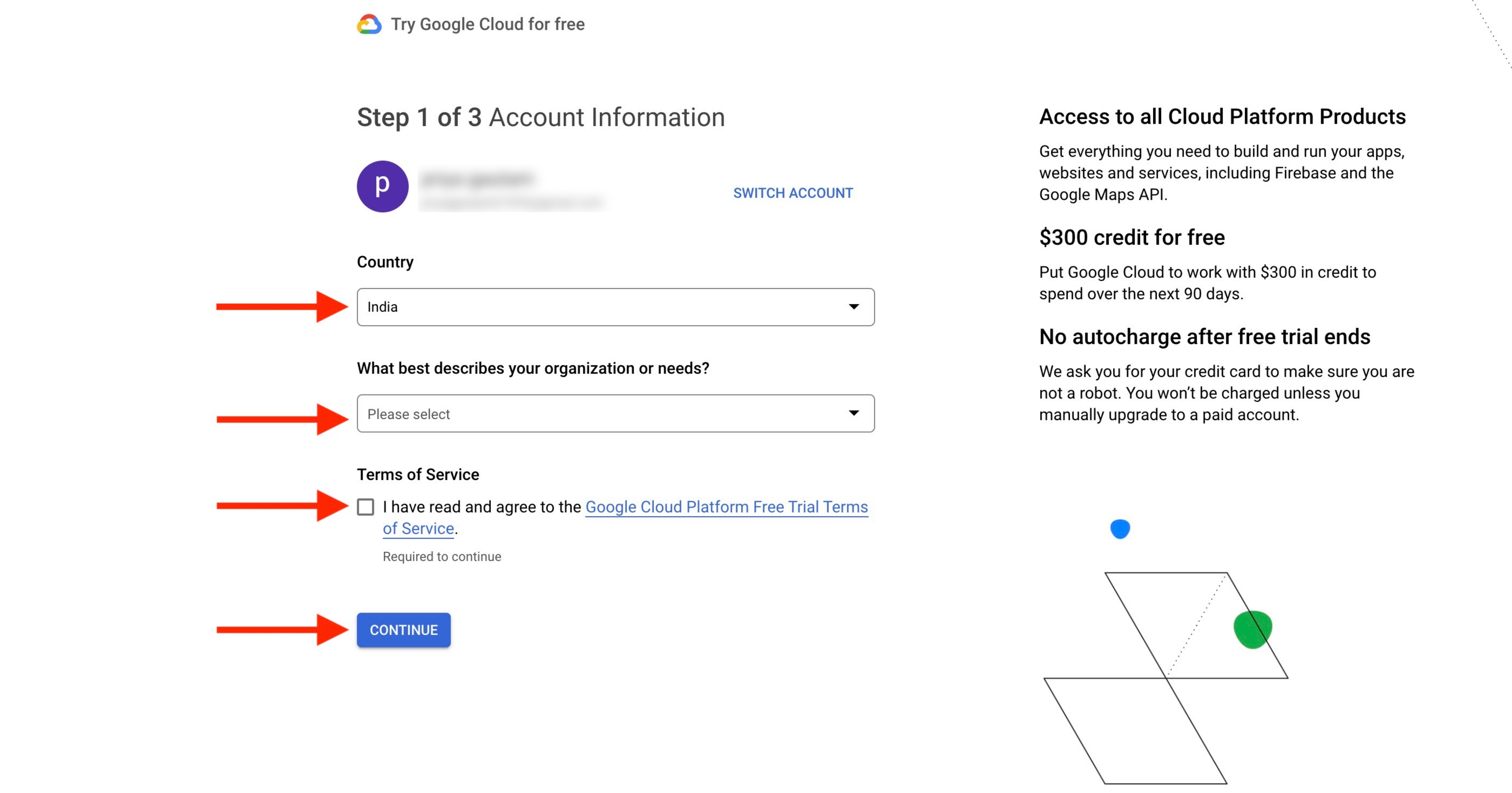
Step 8 : Enter a phone number and click SEND CODE to verify your identity.
Step 9 : Set up your payments profile, provide the required payment information, and click START MY FREE TRIAL.
Note: Once your free trial ends, you can manually upgrade to a paid account.
