How to Change or Turn Off Event Notifications from Google Calendar?

Google Calendar sends email and push notifications to remind users about any meeting or event they may have scheduled. By default, each notification is sent ten minutes before any appointment.
Some people might not want all of those messages—or they might want more of them. It can be quite frustrating or perhaps useful depending on the situation. If you'd like to change this and only see notifications when you've specifically added them, you'll need to change the settings for your calendar. There are many ways you can turn annoying notifications into automated tasks with workflow automation, but more on this later.
It's always worthwhile to know how you can configure or edit your Google Calendar notification settings, which is what we’re going to explore here. Here's how to change the push and email notification settings for any of your Google calendars or turn off push notifications altogether.How to Change Push and Email Notification Settings for any Calendar?
To open Google Calendar, head to calendar.google.com on your system. In the left panel, click the three dots that show up to the left on any calendar.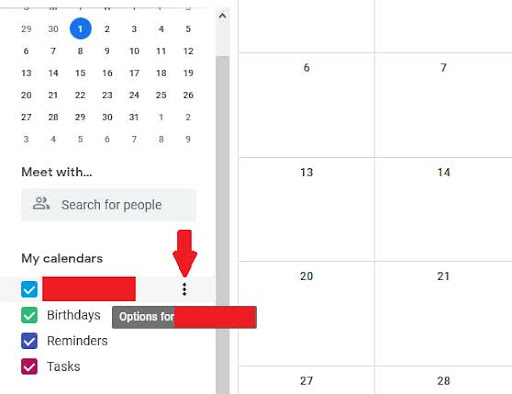
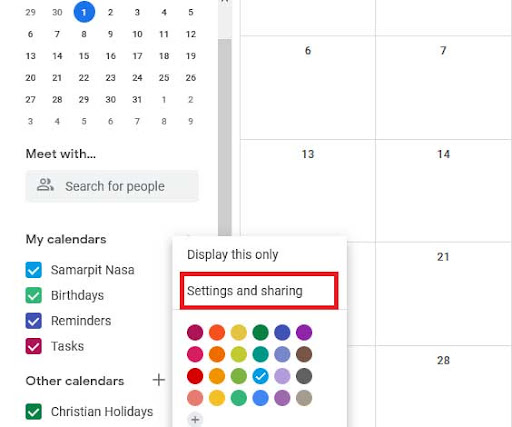
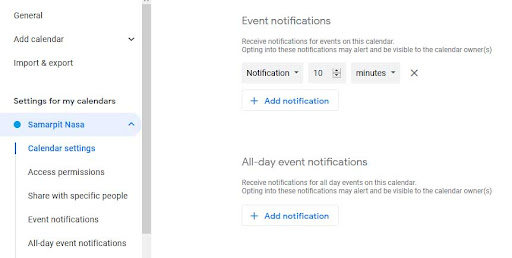
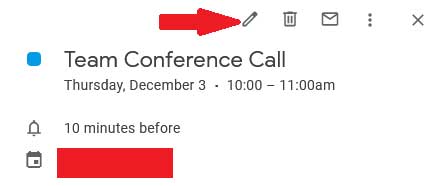
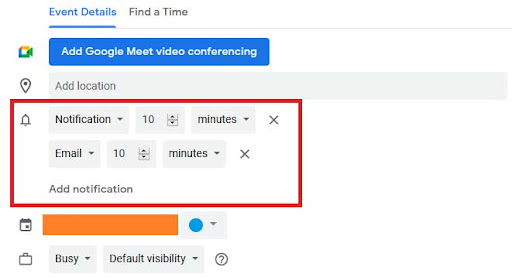
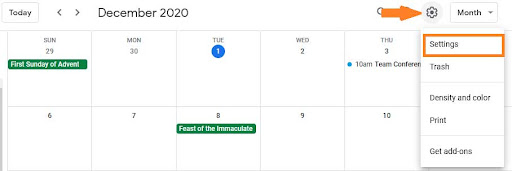
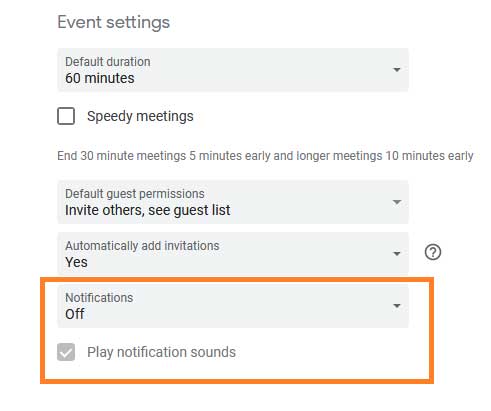
Google Calendar and Habitica
Habitica is one of the leading productivity apps online. It is an online task management application that uses retro role-playing game elements to make the entire process more entertaining. On Appy Pie Connect, users can link their Habitica account with other daily-use apps and software to facilitate automated data sharing and workflow automation.Best Habitica Google Calendar Integrations- Create a challenge to Habitica from a new event in Google Calendar
- Update a challenge in Habitica when an event starts on Google Calendar
- Join a challenge in Habitica when a new event is created in Google Calendar
- Create a task on Habitica from a new event in Google Calendar
Google Calendar and OneNote
Note-making tools have become an essential part of daily life. Whether in class, at the office, or at home, you might have to take notes at any time to store crucial information or data that you might want to use later. Among the most popular note-taking apps is OneNote. It offers a vast array of features and also supports integrations.Best OneNote Google Calendar Integrations- Create a note in OneNote when a new event is created on Google Calendar
- Update events in Google Calendar when a new note is added to OneNote
Google Calendar and Microsoft Teams
Microsoft Teams is a professional collaboration app for businesses where employees can interact and coordinate with each other and complete their tasks. Teams is a widely used app that supports several unique features that make it one of the best collaboration tools in use. With the help of Appy Pie Connect, users can link multiple third-party apps with Microsoft Teams to automate their workflows and get more done in less time.Best Microsoft Team Google Calendar Integrations- Send a message on a Microsoft Teams Channel whenever a new event is created on Google Calendar
- Create meetings to Microsoft Teams from new events on Google Calendar
- Update an event in Google Calendar when a new message is posted to a channel on Microsoft Teams
Google Calendar and TickTick
Task management apps are a convenient way to manage daily work and processes. They address the need to organize, visualize and prioritize tasks. Users can analyze their work to learn and understand how to get things done in more efficient and effective ways.Best TickTick Google Calendar Integrations- Create a task on TickTick when a new event is added to Google Calendar
- Add new tasks on TickTick whenever an event begins on Google Calendar.
Google Calendar and Twitch
Twitch is a hugely popular live streaming service that features content spanning gaming, sports, music, entertainment, and lots more. Since live streaming needs meticulous planning, it is worthwhile to integrate it with one of the best calendar apps, such as Google Calendar.Best Twitch Google Calendar Integrations- Add quick events in Google Calendar for every new follower on Twitch
- Create quick events on Google Calendar whenever a new live stream is added to Twitch
Google Calendar and Instagram
Millions across the world use Instagram to post photos, and videos, interact with others, and more. It is one of the biggest social media platforms globally, and you can integrate it with your Google Calendar account with the help of Appy Pie Connect’s workflow automation features. Best Instagram Google Calendar Integrations- Create an event on Google Calendar when a new post is made to Instagram
- Update an event on Google Calendar when a new post is made to Instagram
Google Calendar and Shopify
Perhaps the best Google Calendar integration is with Shopify. Shopify is an e-commerce platform that assists small businesses develop and deploy an online store using a streamlined dashboard. With an integration with Google Calendar, Shopify merchants can explore many new features and functionalities that can help them expand their business possibilities.Best Shopify Google Calendar Integrations- Add a quick event on Google Calendar when an order is canceled on Shopify
- Create an order on Shopify when a new event is added to Google Calendar
- Add a quick event when a paid order is placed on Shopify
Other options to try with Google Calendar Integration
- Trello: Trello is a popular project management tool that allows you to organize and prioritize tasks using boards, lists, and cards. By integrating Trello with Google Calendar, you can easily view your Trello tasks and deadlines in your calendar, ensuring that you stay on top of your to-do list. Here are some of the benefits of the Trello-Google Calendar integration:
- Tasks and deadlines from Trello can be displayed as events on your Google Calendar, allowing you to view all of your tasks and appointments in one place.
- You can customize the display of Trello events on your calendar to suit your preferences.
- You can easily create new Trello cards and deadlines directly from Google Calendar.
- Salesforce: Salesforce is a popular customer relationship management (CRM) tool that allows you to manage your sales and marketing activities. By integrating Salesforce with Google Calendar, you can easily schedule meetings and appointments with your customers, track your sales activities, and keep your calendar up-to-date. Here are some of the benefits of the Salesforce-Google Calendar integration:
- You can view your Salesforce events and appointments directly in your Google Calendar.
- You can easily schedule new events and appointments in Salesforce directly from Google Calendar.
- You can set up automated reminders and notifications for your Salesforce events and appointments.
- Slack: Slack is a messaging app that can be integrated with Google Calendar to receive notifications and reminders for your events and appointments. By integrating Slack with Google Calendar, you can receive reminders and updates for your events directly in your Slack channels. Here are some of the benefits of the slack-Google Calendar integration:
- Receive reminders and updates for Google Calendar events directly in Slack
- Avoid missing important events or appointments
- Improve productivity by staying on top of your schedule and tasks
Wrapping Up
We’ve explored how to disable or turn off Google Calendar notifications, and also to configure these based on your needs. Furthermore, we’ve also checked out how to manage Google Calendar integrations with other applications, and how Appy Pie Connect helps you achieve that. Workflow automation with Appy Pie Connect is an amazing way to boost your productivity and also save lots of time and effort. With over 1000 app integrations, the possibilities on Connect are endless, which is why we suggest you start automating right away!Related Articles
- Mimosa Color – Exploring History, Psychology, and Design Applications
- 5 Things You Should Know Before Developing A Hybrid App in 2019
- How to Force a Public WiFi Login Page to Open
- How to Make a Flowchart using AI: Tips to Create a Better Flowchart
- How Does AI-Generated Painting Work? A Simplified Exploration
- Inbound vs. Outbound Call Centers: Definition, Types, and How They Work
- 120+ Success Quotes That will Inspire you to Achieve Greatness
- Top 10 Logo Design Apps in 2024
- 10 Best Screen Sharing Software & Apps in 2024
- How to Build a Chatbot Using Microsoft Azure
