Top Tips to Making a Stunning YouTube Video

There are 30 million active users on YouTube every day, consuming or contributing video content eagerly and passionately. When you finish reading this article, there will be another 2700 hours of video uploaded to YouTube.
Table of Contents
How to improve your video performance to generate more views? Besides understanding the YouTube algorithm and apply it to your channel, creating a stunning video is a substantial step. Here are top tips to make a good quality YouTube video, from preproduction to post-editing.
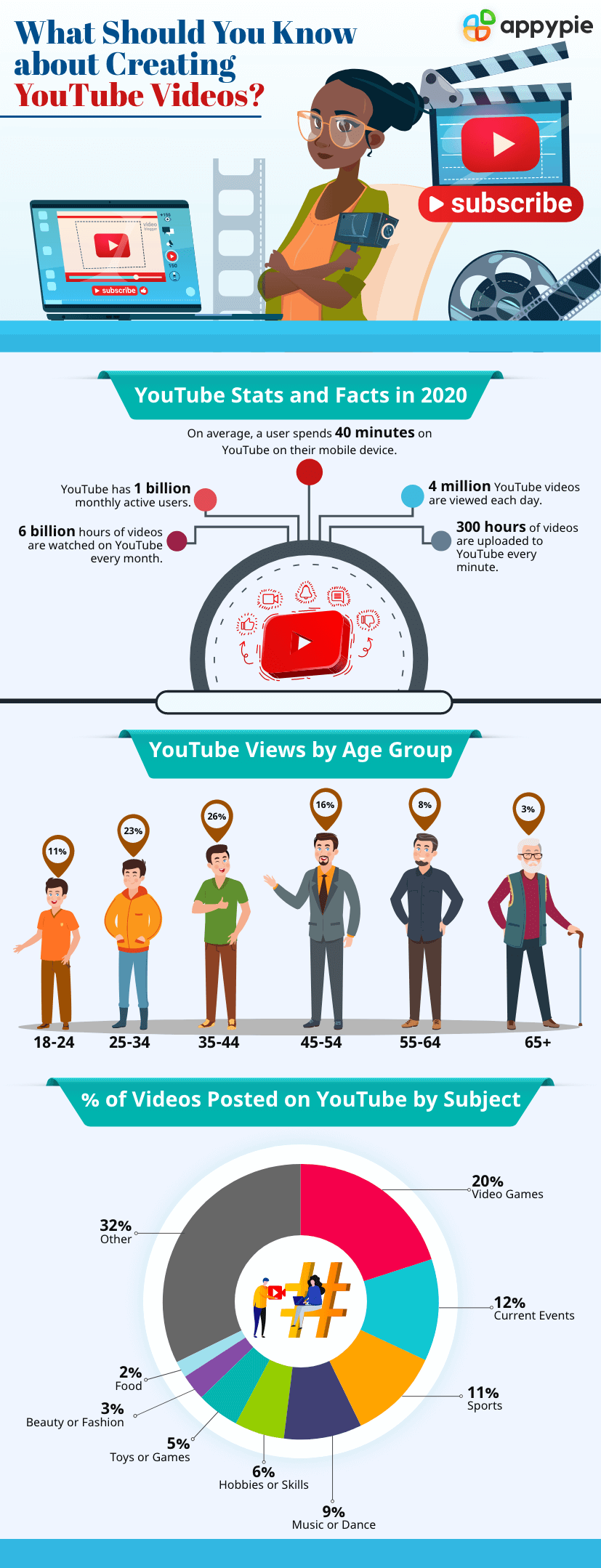
Camera Settings
Postproduction is not a magic wand that would fix everything. Without proper planning, you might find yourself editing in the darkroom with poor content in your hands. Post editing is about correction and creativeness, provided that there is room left for adjustments.
- Shoot in Log for Color Grading
- Set 60FPS or Higher for Slow Motion
- Aspect Ratio and Resolution Matters
If you decide to color grade your footage, it would be better to shoot in Log mode. Logarithmic (Log) footage captures and records more color information, preserving a higher quantity of dynamic range and thus the details. This flat file gives you more room to maneuver and bring out the vibrant color in the image, with details well-kept even in the darkest and lightest part.
Each manufacturer has its own proprietary log file: there are D-Log for DJI cameras, S-Log for Sony, C-Log for Canon, V-Log for Panasonic, N-Log for Nikon, etc. You can switch to Log mode as the picture profile in-camera settings before shooting. If you are a mobile videographer, there are Apps such as Filmic Pro or Moment to shoot log.
If you are churning out sports videos, such as a recording of Kongsberger ski jumping, or a how-to video on skateboarding Kickturns, a slow-motion can highlight the moment and let the viewers savor the entire moment.
To make the slow-motion silky smooth, high FPS is a must. Set your camera to shoot 60FPS, 120FPS or 240FPS as per your needs, and keyframe the most exciting moment to slow it down. You can also zoom in to bring close the action.
The player on YouTube is 16:9 by default, which means if you shoot in 4:3 aspect ratio, there will be unsightly black bars on the left and right side of your video. Though you can crop your video to change the aspect ratio in post-editing, important content might be chopped off, and any carefully designed composition would be destroyed.
Make sure to shoot in 16:9 or any other aspect ratio where the image is wider than 16:9, so that you can create a cinematic widescreen effect.
For resolution, shoot at least in 1920x1080. Higher resolution gives your video a professional look. For 4K videos, there is even a 4K tag next to your YouTube thumbnail that could drive more clicks in the first place.
Audio Design: That Sounds Good
IIf the audio quality is bad in your YouTube video, the audience will instantly notice it before they start enjoying the visual content in your footage.
Choosing a suitable microphone is crucial, and it largely depends on where you are recording. For outdoor activities, you can choose a lavalier microphone to clip on your tie, or a shotgun mic to attach to the camera. These portable mics give vloggers more flexibility on-the-go. For voiceovers and interviews (indoor environments), USB mic with a tripod or XLR with a boom arm is nice. Products from Rode and Sennheiser are popular choices among YouTubers.
Audio editing in post-production also matters. You can use free video editing software to add background music to a video using royalty-free or creative commons music. Make sure that piece of music fits in the mood and the tone of your video. If you also have a voice dubbing, you can apply fade-out effects to the music tracks, so that the voices stand out. For the audience, it is a nightmare when the speaker is saying things against loud background music.
Be careful about music licensing issues. YouTube will mute or even ban your video content upon copyright infringement concerns. You can tinker around on these 19 sites to grab free music for video editing.
Also, pay attention to noise reduction. Most full-fledged audio and video editing software have noise removal features. Normally, you can shoot a video without talking for 20 seconds, allowing the camera to capture the environment sound. Then in post-production, that "silent" part can be selected as sample audio for noise analysis. With that data, the editing program can remove background noises from your entire footage.
Advanced users can also add reverbs and sound effects, use an equalizer to balance your audio tracks, or change the pitch to create a funny alien voice.
Smooth In-Camera Transition
Adding proper transitions between different scenes can enhance your overall YouTube project, making it more engaging and appealing to the audience. Besides cross-fade and dissolves that are frequently used in post-production, here is something else for you to try.
With a bit of pre-planning, you can take advantage of the space around you, use objects as obstructions or apply some camera movement to create seamless in-camera transitions. Here are three easy in-camera transitions for you to pull off.
- The Swipe Transition
- The Blocks or Covers Transition
- The Background Switch
To create a real-world swipe transition, you can pan or tilt your camera quickly after filming scene 1 and move your camera in the same direction before shooting scene 2. In that way, you can have a nice natural motion blur, and can cut these two scenes together. The second shot will appear as if it is swiped in from the last shot.
In a similar way, you can also shake, rotate, and spin your camera to combine two shots together. Also, you can use the sky or the ground as a point and swipe your camera to and from them.
You probably have seen many YouTubers do so. The blocked view transition is easy to shoot. When you shoot the subject, make sure there are some obstructions such as a wall or a tree. Moving your camera from the subject to the obstruction in one shot and begin another shot from an obstruction to the subject.
The covered view is similar. Instead of hiding your subject behind a tree, you simply let the lens to be covered by something and reveal your next shot by uncovering the camera.
Take two shots and make sure your subject stands on the same spot, changing only the backgrounds. When you join these two clips in the video editor, it looks as if that person is leaping through time and space in a snap.
Lifestyle vloggers can use this technique in reverse. Take several shots with the same background, while the person in it constantly changes the makeup or outfit look.
Cut, Caption and Layover
With all your resources prepared, you can start assembling video clips, pictures, and music in a video editing software.
- Use Jump Cut to Pace Up Your Video
- Use Texts as Visual Cues
- PiP and Video Masking
A well-paced video helps boost your audience retention on YouTube. Jump cut helps you to portray a skip in time or to speed up a sequence. For instance, if you are posting an illustration process video on YouTube, you can use jump cut to delete some sections from the shot.
While most other cuts aim to create a seamless transition, jump-cut intentionally jars the audience from a smooth experience, making the edits visible on purpose. Let's say you capture a kid climbing long stairs. Using a jump cut, you can create an effect of the kid leaping forward in time, which immediately draws the audience’s attention.
Using a large title text in the opening part helps the audience know the subject of your YouTube video. There are many interesting ways to combine text with an opening intro.
Adding titles in each section gives the audience a clue of where they are, especially when you have a long video. You can also add sound effects when each title pops out.
Font style helps your video create an identity. Typewriter fonts impose a feeling of nostalgia, while Helvetica and other sans-serif fonts give your video a modern touch.
It is essential to choose your text color from your video’s color palette. Choosing chaotic colors of the text will ruin the entire image.
Video layover allows us to put a media content over the current one, and that can spice up your YouTube video for certain themes. Creative uses of video masking will keep your audience interested in your video for longer. For instance, in a homemade horror movie, you can use the mask tool to compose a scene where a ghost comes out of a flickering TV.
For the novices, adding an Emoji sticker as a picture layover requires no learning curve at all. There are hundreds of different kinds of stickers that may be relevant to the video. Choose the one you like.
These tips will help you make a stunning YouTube video. But wait, before you hit that publish button, here are some bonus tips to get more views on YouTube, from thumbnail creation to content promotion. Let's hit the road now!
Related Articles
- Understanding RGB vs CMYK: Choosing the Right Color Mode for Your Designs
- Pastel Yellow Color: A Comprehensive Exploration of Hues and Significance
- Navigating Reddit Marketing- Strategies for Success
- 33 Best Design Books: Must-Read Recommendations
- 10 Best AI Voice Generator Tools in 2023
- Crimson Color Explored: From History to Hex Code – A Complete Guide
- Current Top-performing Generative AI Models for Text to Video Generation
- Top 9 Fiverr Alternatives for Businesses and Freelancers in Today’s Market
- Professional Cover Letter Examples for Job Seekers in 2023
- How to automatically transfer or copy events from one Google Calendar to another?
