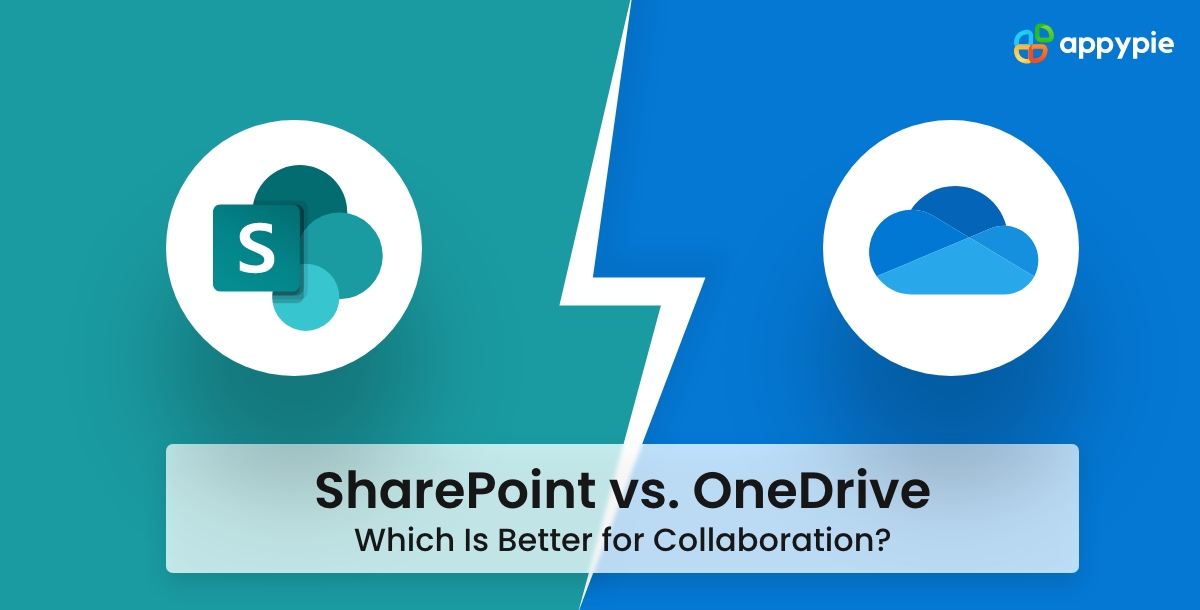SharePoint vs. OneDrive: Which Is Better for Collaboration? [Top Integrations]

In today's modern workplace, effective collaboration is essential for productivity and success. With so many tools available for file sharing and teamwork, it can be difficult to know which one is right for your business needs. Two popular options for collaboration within the Microsoft ecosystem are SharePoint and OneDrive.
Both platforms offer powerful features for sharing files, managing projects, and communicating with team members. But which one is better for collaboration?
In this blog post, we'll compare the collaboration features of SharePoint and OneDrive, and explore the top integrations available for both platforms. By the end of this article, you'll have a better understanding of which tool is right for your business needs, and how to get the most out of your collaboration efforts. Although you may consider making use of other platforms outside of the Microsoft ecosystem, such as Clinked, if you are looking for a more cost-efficient and user-friendly alternative to Sharepoint and OneDrive at the end of the day, through Clinked, you can create customizable online portals to share files securely and collaborate with clients, partners, or colleagues within a branded secure environment tailored to your target audiences' needs.
Table of Content
What is SharePoint?
SharePoint is a web-based collaboration and document management platform developed by Microsoft. It allows users to create, share, and manage content such as documents, lists, and web pages within a secure and centralized location. SharePoint is typically used in enterprise-level organizations to improve collaboration among employees, facilitate project management, and streamline workflows.
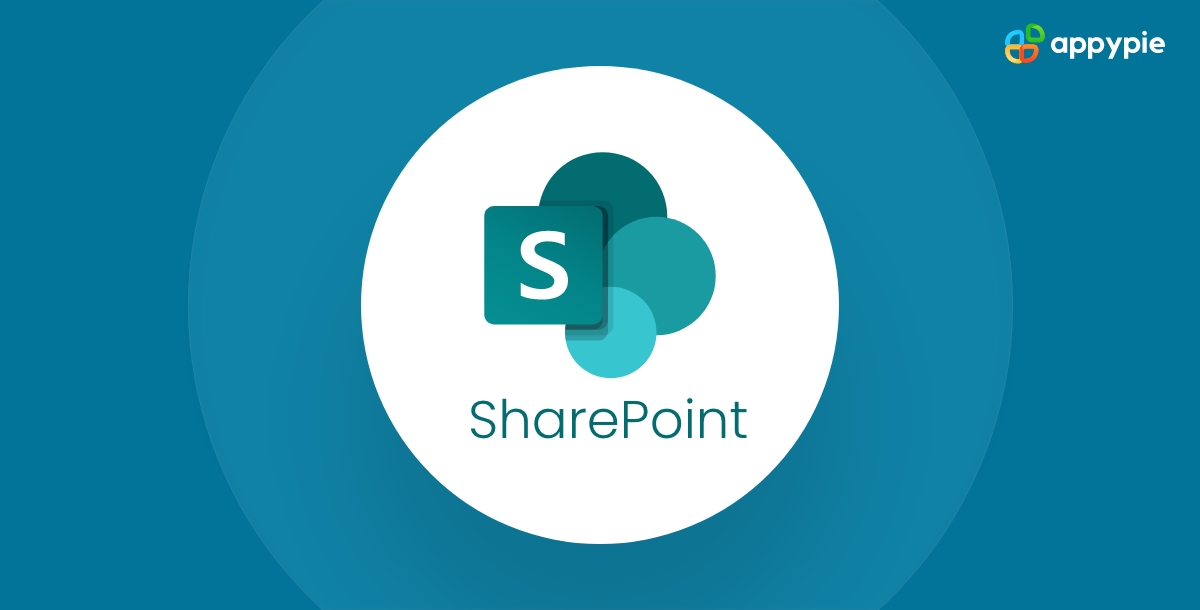
Some of the key features of SharePoint include document version control, permission management, search capabilities, and integration with other Microsoft tools such as Teams and OneDrive. With SharePoint, teams can work together on documents and projects in real time, share information securely, and collaborate more efficiently.
What is OneDrive?
OneDrive is a cloud-based file hosting and synchronization service developed by Microsoft. It allows users to store files and photos in the cloud and access them from any device with an internet connection. OneDrive is typically used by individuals and small businesses as a personal cloud storage solution. With OneDrive, users can easily share files and collaborate on documents with others, either by sharing a link or granting access to specific people.

OneDrive is integrated with other Microsoft tools such as Office 365 and Windows 10, allowing users to access their files and documents directly from within these applications. OneDrive also provides features such as automatic backup of photos and videos from mobile devices, version history, and real-time collaboration on Office documents.
Collaboration Features of SharePoint
Here are some key collaboration features of SharePoint:
| Collaboration Feature | Description |
|---|---|
| Document Collaboration | SharePoint allows multiple users to work on the same document simultaneously, with real-time co-authoring and version control. |
| Team Sites | SharePoint team sites provide a centralized location for team collaboration, including document libraries, task lists, calendars, and discussion boards. |
| Workflows | SharePoint workflows automate business processes, such as document approval or review, and can be customized to fit specific needs. |
| Social Collaboration | SharePoint offers social collaboration features such as user profiles, newsfeeds, and activity streams, enabling team members to share information and communicate in a more informal manner. |
| Access Control | SharePoint provides granular permission management, allowing administrators to control who can view, edit, or share specific documents or sites. |
| Search Capabilities | SharePoint's powerful search functionality allows users to quickly find information within their SharePoint environment, including documents, sites, and people. |
| Integration with Other Microsoft Tools | SharePoint integrates seamlessly with other Microsoft tools such as Teams, OneDrive, and Office 365, providing a comprehensive collaboration and productivity suite. |
Collaboration Features of OneDrive
Here are some of the collaboration features of OneDrive:
| Collaboration Feature | Description |
|---|---|
| Real-time co-authoring | Multiple users can work on the same document simultaneously and see changes in real-time. |
| Commenting | Users can add comments to specific sections of a document, allowing for feedback and collaboration. |
| Version history | OneDrive keeps track of document changes, allowing users to revert to earlier versions if needed. |
| Sharing | Users can easily share files and folders with others, either by inviting specific people or by creating a link that can be shared. |
| Permissions | OneDrive allows users to set specific permissions for shared files and folders, including view-only, edit, and full control. |
| Collaboration notifications | OneDrive sends notifications when changes are made to shared documents, allowing users to stay up-to-date with the latest changes. |
| Integration with Microsoft Teams | OneDrive integrates with Microsoft Teams, allowing for seamless collaboration within the Teams platform. |
| Co-authoring in Office apps | OneDrive integrates with Office apps, allowing for real-time co-authoring in Word, Excel, PowerPoint, and other Microsoft Office apps. |
| File locking | OneDrive allows users to lock files that they are actively working on, preventing others from making changes until the lock is released. |
Comparing Collaboration Features of SharePoint and OneDrive
Here is a detailed comparison of collaboration features of SharePoint and OneDrive:
| Feature | SharePoint | OneDrive |
|---|---|---|
| File Sharing | SharePoint allows you to share files with others by granting access to specific users, groups or organizations. You can also set permissions and restrictions on shared files and folders. | OneDrive lets you share files and folders with others through a link that you can send via email or other messaging apps. You can also set permissions and restrictions on shared files and folders. |
| Collaborative Editing | SharePoint allows multiple users to edit the same file simultaneously in real-time. It also provides version control, so you can track changes and revert to previous versions if needed. | OneDrive allows multiple users to edit the same file simultaneously in real-time. It also provides version control, so you can track changes and revert to previous versions if needed. |
| Co-Authoring | SharePoint allows multiple users to work on the same file simultaneously and see each other's changes in real-time. | OneDrive allows multiple users to work on the same file simultaneously and see each other's changes in real-time. |
| Document Management | SharePoint provides advanced document management features such as metadata, content types, and document sets, which allow you to organize and categorize files more efficiently. | OneDrive provides basic document management features such as file organization, search, and filtering. |
| Team Sites | SharePoint allows you to create team sites for specific projects, departments, or teams. These sites can be customized with different templates and web parts to suit your needs. | OneDrive does not provide team sites. |
| Integration with Other Apps | SharePoint integrates with other Microsoft apps such as Teams, Outlook, and Yammer, as well as third-party apps such as Salesforce and Power BI. | OneDrive integrates with other Microsoft apps such as Teams, Outlook, and OneNote. |
| External Sharing | SharePoint allows you to share files and folders with external users, but you can set restrictions and permissions on what they can access and do. | OneDrive allows you to share files and folders with external users, but you can set restrictions and permissions on what they can access and do. |
| Security and Compliance | SharePoint provides advanced security and compliance features such as data loss prevention, eDiscovery, and retention policies, which allow you to manage and protect your data more effectively. | OneDrive provides basic security and compliance features such as password protection, device access control, and file encryption. |
Top SharePoint Integrations
Here are the top SharePoint Integrations with other apps using Appy Pie Connect:
| Integration | Description |
|---|---|
| SharePoint to Dropbox | With Appy Pie Connect, you can connect your SharePoint and Dropbox accounts to automatically create a copy of any file uploaded to SharePoint in your Dropbox account, making it easier to share files with people outside of your organization. |
| SharePoint to Gmail | With this integration, you can automatically create a SharePoint list item for every new email received in Gmail, allowing you to keep track of important emails and action items. |
| SharePoint to Slack | Connect SharePoint and Slack to automatically post a message in a Slack channel whenever a new file is added to SharePoint. You can also set up notifications for when files are edited or deleted. |
| SharePoint to Google Drive | Appy Pie Connect allows you to automatically create a copy of any new file uploaded to SharePoint in your Google Drive account, making it easier to share files with people outside of your organization who use Google Drive. |
| SharePoint to Salesforce | Connect SharePoint and Salesforce to automatically create new leads, contacts, or accounts in Salesforce whenever a new SharePoint item is added, making it easier to manage customer data. |
| SharePoint to Trello | With this integration, you can automatically create a Trello card whenever a new item is added to a SharePoint list, making it easier to track tasks and action items. |
| SharePoint to Asana | Connect SharePoint and Asana to automatically create a task in Asana whenever a new item is added to SharePoint, making it easier to track tasks and action items. |
| SharePoint to Microsoft Dynamics 365 | Connect SharePoint and Dynamics 365 to automatically create new leads, contacts, or accounts in Dynamics 365 whenever a new SharePoint item is added, making it easier to manage customer data. |
| SharePoint to Mailchimp | With this integration, you can automatically add new SharePoint list subscribers to a Mailchimp list, making it easier to manage your email marketing campaigns. |
| SharePoint to HubSpot | Connect SharePoint and HubSpot to automatically create new contacts in HubSpot whenever a new item is added to SharePoint, making it easier to manage customer data. |
Top OneDrive Integrations
Here are some of the top OneDrive integrations using Appy Pie Connect:
| Integration | Description |
|---|---|
| OneDrive to Google Drive | This integration allows you to automatically copy files from OneDrive to Google Drive, making it easier to collaborate with team members who use Google apps. |
| OneDrive to Dropbox | With this integration, you can automatically transfer files from OneDrive to Dropbox, allowing you to backup your files in multiple cloud storage services. |
| OneDrive to Box | This integration lets you automatically transfer files from OneDrive to Box, making it easier to collaborate with team members who use Box. |
| OneDrive to Slack | With this integration, you can automatically send files from OneDrive to Slack channels or direct messages, making it easier to share files with your team. |
| OneDrive to Trello | This integration allows you to automatically create Trello cards from OneDrive files, making it easier to track tasks and collaborate with your team. |
| OneDrive to Salesforce | With this integration, you can automatically create Salesforce records from OneDrive files, making it easier to manage your sales pipeline and customer relationships. |
| OneDrive to Gmail | This integration allows you to automatically send OneDrive files as email attachments in Gmail, making it easier to share files with your colleagues or clients. |
| OneDrive to HubSpot | With this integration, you can automatically create HubSpot contacts or deals from OneDrive files, making it easier to manage your sales and marketing activities. |
| OneDrive to Microsoft Teams | This integration lets you automatically send OneDrive files to Microsoft Teams channels or direct messages, making it easier to collaborate with your team members. |
| OneDrive to WordPress | With this integration, you can automatically upload OneDrive files to WordPress media library, making it easier to publish content on your website. |
Conclusion
Both SharePoint and OneDrive offer powerful collaboration capabilities for teams, with their own unique strengths and use cases. SharePoint is best suited for creating team sites and managing large amounts of data, while OneDrive is more focused on personal file storage and sharing.
However, both platforms can be enhanced through integration with other apps and services using Appy Pie Connect, an AI-driven integration platform, allowing teams to create customized workflows and business solutions to meet their specific needs. By leveraging these top integrations, teams can maximize their productivity and streamline their collaboration processes.
Related Articles
- Discord Profile Picture Size: The Ultimate Guide
- 21 Best Workflow Management Software & Tools in 2024
- How to Remove TikTok Watermark: A Step-by-Step Guide
- Midjourney vs. DALL-E 3: Which is the Best AI Image Generator?
- Top 10 Web Design Certifications to Elevate Your Career
- Discover 10 Best Study Apps & Learn to Make an App
- Top 20 Best Used Car Websites in India & Around the World
- Essential Customer Service Acronyms and Abbreviations You Must Know
- Generative AI: What is It and How Does It Work?
- 5 Language Learning Apps to Begin Your Linguistic Journey
Most Popular Posts
8 Steps to Write the Perfect Business Plan*[Free Sample Business Plan included]
- Red Color: A Comprehensive Guide to Its Meaning, Symbolism and HEX Code
- Klaviyo vs. Mailchimp: A comparison| [Top Mailchimp integrations & Klaviyo integrations]
- How Much Does it Cost to Make an App?
- How to Get Your Dream Job (15 Essential Steps to Follow)