We are all familiar with the concept of setting up vacation auto-responders, but there is no such corresponding feature for Slack users. But there are two different options that can help you achieve the same result.
First is the status feature that lets fellow platform users know what you are up to, e.g., whether you are at your desk or away, and even the time you will be back at the desk.
The second, more sophisticated way to do this is to set up Slackbot to respond to certain specific words or phrases with a preset message or response.
How to set up an auto-response from a Slackbot for any word or phrase?
True, Slackbot is not quite great with its AI, but it still has the ability to react to a pre-specified phrase instantly. This is a great way to respond to frequently asked questions that have more or less the same reply that you do not want to have to type again and again.
Start by clicking on the organization's name on the top left, then click on Settings and administration before selecting Customize
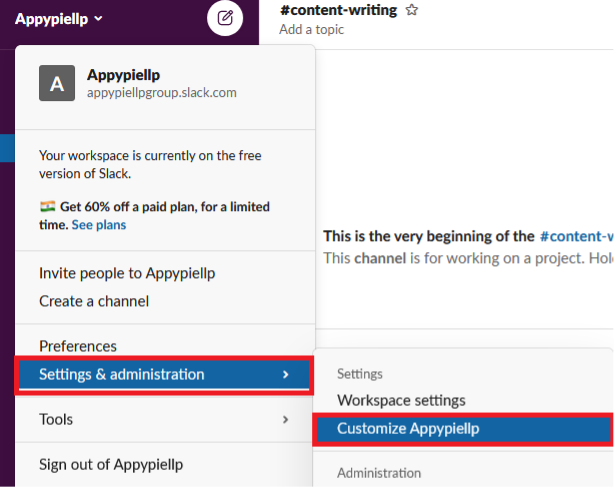 At this point, the Slack admin will open in a new tab. Here, click on the Slackbot tab to start creating autoresponders.
At this point, the Slack admin will open in a new tab. Here, click on the Slackbot tab to start creating autoresponders.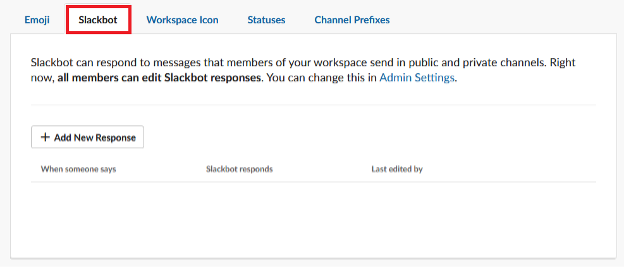 Next, click on the ‘Add New Response’ button to create an auto-response to specific words or phrases.
Next, click on the ‘Add New Response’ button to create an auto-response to specific words or phrases. 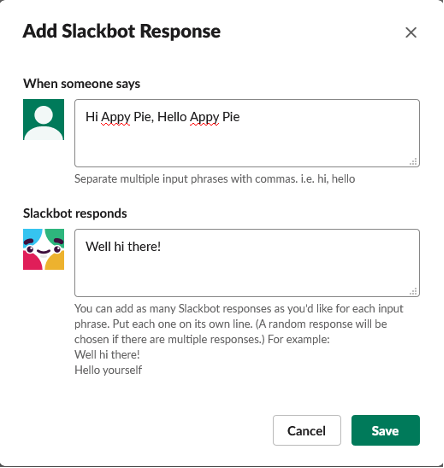 Enter all the phrases you want, then click on save, and they will be added. Now whenever someone sends a message containing the phrases specified by you, the Slackbot will automatically send the message you‘ve set.
Enter all the phrases you want, then click on save, and they will be added. Now whenever someone sends a message containing the phrases specified by you, the Slackbot will automatically send the message you‘ve set.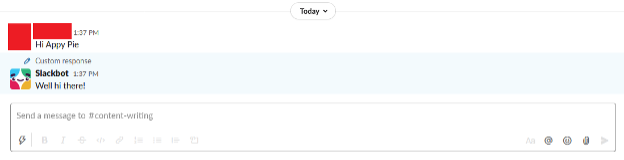
How to Set Your Slack Status?
Let’s take the example of a situation where you are out of the office and want everyone to be informed for transparency. You can use your Slack status for this situation. Start by clicking on the profile icon in the top right corner and then click on the Update your status option.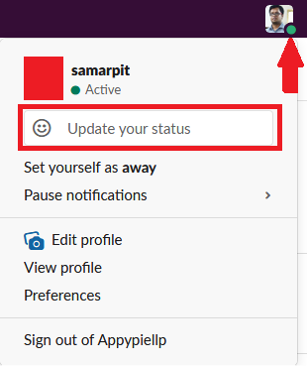 Another way to open this window is by using the keyboard shortcut: Ctrl+Shift+Y for Windows or Linux OS and Command+Shift+Y on macOS. You can then choose an available status ready to use or create your own.
Another way to open this window is by using the keyboard shortcut: Ctrl+Shift+Y for Windows or Linux OS and Command+Shift+Y on macOS. You can then choose an available status ready to use or create your own. Further, you can choose an emoji to appear next to your name and write a custom status. You can then choose when the status will expire and then click on the Save button to set the status.
Further, you can choose an emoji to appear next to your name and write a custom status. You can then choose when the status will expire and then click on the Save button to set the status. Once you hit the Save button, everyone in your organization will be able to see the status you just set.
Once you hit the Save button, everyone in your organization will be able to see the status you just set.How to automate status changes on Slack?
If you are one of those people who need to be on the move quite frequently and are moving in and out of meetings, it is challenging to change the Slack status every single time manually. So, you can use Appy Pie Connect to integrate Slack and Google Calendar or Gmail so that your Slack status is automatically updated every time you go on a break, a meeting, or even a vacation. Using the no-code workflow automation platform Appy Pie Connect, you have the option to integrate Slack with more than 150 other popular apps. You can actively use these integrations to automate your responses and save a whole lot of time and energy. These integrations can, in fact, do a lot more than just setting auto responses. Let’s discuss this further.Top Slack Integrations
Now that we know how easy it is to set up and use auto responses for Slackbot and change your Slack status automatically, it is time to look closely at the most popular Slack integrations. The top integrations I am listing below can serve as inspiration for you to expand the potential of this one app.Slack and Microsoft Teams Integrations
Microsoft Teams is one of the most popular hubs that encourage teamwork, productivity, and collaboration. The platform can bring all your communication, including chats, messages, business emails, notes, and a bunch of other tools, into one common space. Both these platforms have a lot in common as both are great at making communication in organizations easy. But it is. This is exactly why it is natural for some teams to choose one over the other. Hence, the integrations between the two are of particular interest. Popular ways to integrate Slack and Microsoft Teams- Create a corresponding MS Teams channel whenever someone creates a new channel on Slack.
- Replicate and send a message in a pre-specified MS Teams channel whenever someone posts a new message in a private Slack channel.
- Send a message to an MS Teams channel whenever a new user is added to Slack.
- Replicate and send a chat message in MS teams whenever someone creates a new starred message in Slack.
- Schedule a meeting on MS Teams when someone creates a new channel in Slack.
Slack and Spotify
Spotify is one of the most popular subscription-based digital music services that give you access to millions of songs on their platform. Integrating Spotify and slack gives you a great opportunity to communicate with other music enthusiasts in a professional, organized way. Let us see how.Popular ways to integrate Spotify and Slack- Send a direct message in Slack whenever a new playlist is created on Spotify.
- Create a corresponding reminder in Slack whenever a new playlist is created on Spotify.
- a channel message in Slack whenever a new track is added to a playlist on Spotify.
- Change and set a corresponding Slack status whenever a new track is added to a playlist on Spotify.
- Create and send a direct message on Slack whenever a new track is saved on Spotify.
Slack and Discord
Discord is yet another popular communication app with unique cross-platform functionality. Though Discord has often been associated with gamers, the platform has recently gained popularity among various types of organizations for marketing and other efforts. Popular ways to integrate Slack and Discord- Remove a corresponding user role in Discord whenever a new message is starred in Slack
- Add a role in Discord whenever a new message is posted to a specified channel in Slack.
- Rename a channel in Discord whenever a new message is posted to a channel in Slack
- Create and send a Discord channel message whenever a new channel is created in Slack
- Create a corresponding Discord channel for every new Slack channel.
Slack and LinkedIn
Linked is a professional networking site with a social element to it. The platform is great for building a strong professional network for individuals and organizations. It is a ripe resource for finding jobs and talent, finding inspired business ideas, and expanding your network. Integrating Slack and LinkedIn is a great way to keep up with any communication or the latest development.Popular ways to integrate Slack and LinkedIn- Create and post a company update on Linkedin when a new message is starred in Slack.
- Share a corresponding update on Linkedin whenever a new message is posted to a specific Slack channel.
- Share a corresponding update on Linkedin whenever there is a new mention (pre-specified) in Slack.
- Create and post a company update on Linkedin whenever a new user is added on Slack.
- Share a corresponding update on Linkedin whenever a new message is posted to a specific Slack channel.
Slack and Notion
Notion is a powerful collaboration tool that lets teams communicate, share, and collaborate on the same page. Notion has amazing scalability, meaning a thousand-plus team will be able to function as smoothly as a five-person team. The two collaborative communication platforms - Slack and Notion, can be brought together to amplify their individual power.Popular ways to integrate Slack and Notion- Create and add a database item to Notion when a new message is starred in Slack.
- Update an existing database item in Notion whenever a new message is posted to a Slack channel.
- Create a corresponding database item on Notion whenever a new channel is created in Slack.
- Create and add a database item to Notion whenever a new user is added in Slack
- Update a database item in Notion whenever a new message is posted to a private Slack channel.
How Slack Integrations via Appy Pie Connect helps?
Appy Pie Connect provides a wide range of pre-built Slack integrations and allows you to create custom integrations through intuitive interface. By leveraging these integrations, you can streamline workflows, enhance collaboration, and improve communication across your business, ultimately boosting productivity and efficiency. Here's how Slack integrations can help:- Streamlined Workflows: Appy Pie Connect allows you to integrate Slack with various other apps and services that your business uses or may need in future. This integration enables seamless data transfer and communication between different platforms, automating tasks and reducing manual work. For example, you can automatically send notifications from other apps to Slack channels, keeping your team updated in real-time.
- Enhanced Collaboration: With Slack integrations, you can promote collaboration by connecting Slack channels with project management tools, customer support platforms, or CRM systems. This allows for easier sharing of information, files, and updates across teams, leading to improved teamwork and productivity.
- Task and Project Management: Integrating Slack with task management or project management apps enables you to create, assign, and track tasks directly from Slack. This integration helps streamline project workflows, facilitates collaboration, and ensures that important updates and deadlines are visible to the entire team.
- Notification and Alert Management: Appy Pie Connect allows you to set up customized notifications and alerts in Slack based on specific triggers or events from other apps. For example, you can receive instant notifications for new leads, sales, or support tickets. This integration helps you stay informed about critical events and take prompt action.
- Improved Customer Support: Integrating customer support tools with Slack can enhance your customer service capabilities. You can receive support requests or tickets directly in Slack channels, allowing your team to collaborate on resolving customer issues efficiently.
- Data Sharing and Analysis: Integrating Slack with data analytics or reporting tools enables you to automatically share important metrics, reports, or data insights within Slack channels. This integration facilitates data-driven decision-making and keeps the entire team informed about key business metrics.
Conclusion
We have talked in detail about creating auto-replies on Slack and setting up Slack status automatically through meaningful integration. Additionally, we have also talked about popular Slack integrations with other popular apps. These integrations are easy to achieve with the help of Appy Pie Connect. With more than a thousand app integrations, the possibilities of using Appy Pie Connect for Slack integrations are endless. Time to start exploring different ways to amplify the power of Slack by integrating it with other popular apps.Related Articles
- How to Hyperlink in Gmail- A Simplified Guide
- 11 Key Skills for Customer Service Employees
- From Concept to Creation: Making the Most of Midjourney’s AI Image Generator
- Top 10 Wallpaper Maker Tools in 2024
- History of Christmas: Origins, Traditions & Facts- The Birth of Jesus Christ
- Top 10 Must-Have Camera Apps for Every Photographer
- How to Design an Etsy Logo?
- Exploring 25 Exceptional Restaurant Website Builder Examples
- Enhance Your Web Design with Top HTML & CSS Web-Safe Fonts
- How to Sync Google Calendar with Outlook: A Comprehensive Guide
