How to Create a YouTube Channel in 7 Easy Steps?

Table of Content
- Why should you use YouTube for user acquisition?
- 7 Steps to Create a YouTube Channel
- Step 1 - Create a Google Account
- Step 2 - Create a Brand Account on YouTube
- Step 3 - Make Your Channel Discoverable
- Step 4 - Add URLs and Channel Art
- Step 5 - Add a Profile Photo
- Step 6 - Add a Banner Image
- Step 7 - Add Videos and Optimize Them for Search
- Conclusion
YouTube is one of the most important content tools where you can start leveraging videos for your business. It is the most widespread weirdest social media channel among U.S. adults. It is the second-most visited website worldwide behind Google, which is YouTube’s parent company. As per a recent study, video content counts for more than 74% of all online traffic and that more than five billion videos are watched on YouTube every single day.
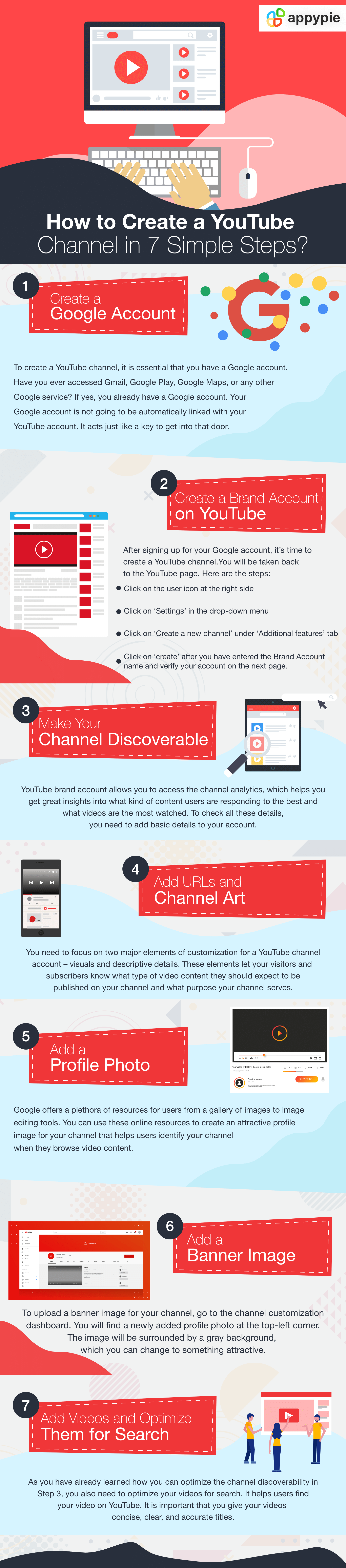 Creating a YouTube channel may seem harder than it is to get started with any other social channel, but it is not. YouTube has such massive reach that your business can’t afford to ignore the opportunity of joining it.
Creating a YouTube channel may seem harder than it is to get started with any other social channel, but it is not. YouTube has such massive reach that your business can’t afford to ignore the opportunity of joining it. Why should you use YouTube for user acquisition?
- YouTube is the 2nd largest search engine
- More than 50% of YouTube content is viewed on mobile phones
- YouTube is the third largest social media platform
YouTube is second only to Google as a search engine all across the world. Videos are one of the most effective and engaging ways to gain information. For example, if you have a restaurant or food delivery business, you can do some video tours of your restaurant, promotional posts, or even share recipes. This means when people go looking for recipes on YouTube, they will find your restaurant’s channel.
According to YouTube statistics, more than 50% of their content is viewed on mobile phones. This means when you have a strong presence on YouTube, you are reaching out to the people who are active on mobile devices! This is one of the strongest numbers that should make you think about using YouTube for mobile user acquisition.
The YouTube community is engaged in the content on the platform through likes, comments, and shares. Every week there are more than 100 million people interacting on this platform. The video streaming platform has turned into the third largest social media platform with a highly engaged community that could all be waiting to see some content from you!7 Steps to Create a YouTube Channel
Here are a few simple steps that you can follow to create a YouTube Brand Account.Step 1 - Create a Google Account
To create a YouTube channel, it is essential that you have a Google account. Have you ever accessed Gmail, Google Play, Google Maps, or any other Google service? If yes, you already have a Google account. Don’t worry if your current Google account username is not appropriate for your business. It is not going to be automatically linked with your YouTube account. It acts like a key to get in and access YouTube. If you don’t have an existing Google account, here is how you can create one.- Go to the Google account creation page and click on ‘Create an account.’
- Fill in your details
- Click Next and follow the steps to create an account
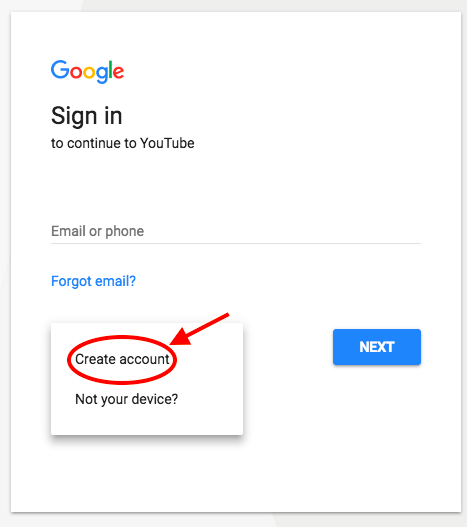
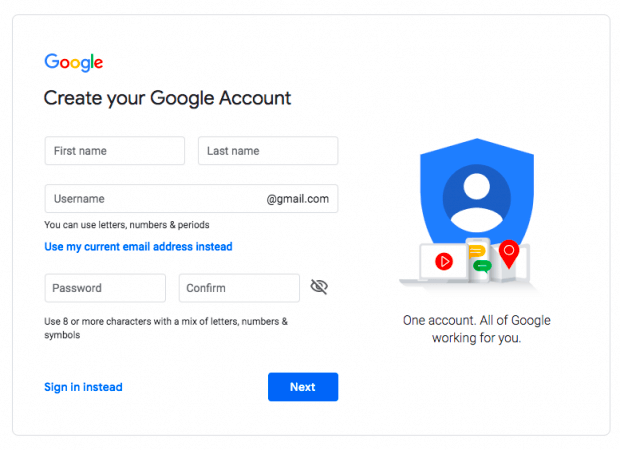
Step 2 - Create a Brand Account on YouTube
After signing up for your Google account, it’s time to create a YouTube channel. You will be taken back to the YouTube page. Here are the steps.- Click on the user icon at the right side
- Click on ‘Settings’ in the drop-down menu
- On the next screen, you will see the account overview page. Click on ‘Create a new channel’ under ‘Additional features’ tab
Note: Here you need to create a Brand Account. You don’t need to go with the same account name that you used for your Google account, but make sure it reflects the brand as this account name will be representing your YouTube channel will represent
- Click on ‘create’ after you have entered the Brand Account name and verify your account on the next page
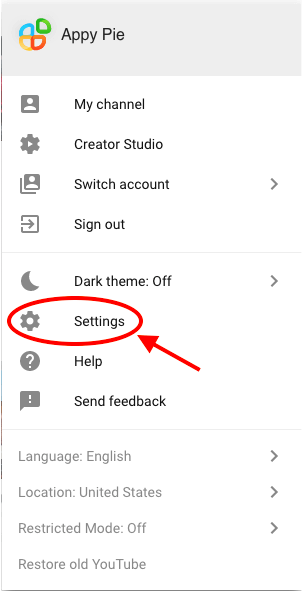
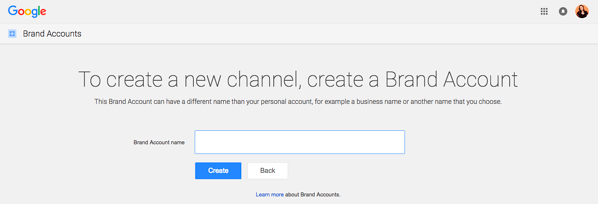
Step 3 - Make Your Channel Discoverable
YouTube brand account allows you to access the channel analytics, which helps you get great insights into what kind of content users are responding to the best and what videos are the most watched. To check all these details, you need to add basic details to your account. Let’s start by updating these details.- On the channel dashboard page, click on ‘customize channel’ on the right side.
- You will be taken to the basic channel page, where you will see a cogwheel icon at the right.
- Click on the cogwheel on the right and select ‘Advanced Settings’ from the drop-down.
Enter the basic information about your channel. This page will also ask you for the relevant keywords that will help people discover your channel. You can enter the keywords based on what your channel is all about, the products, the people, your industry, the problems the channel solves, and much more.
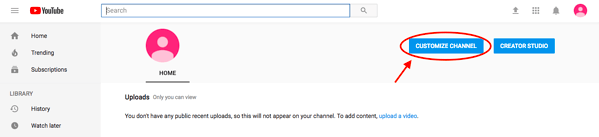
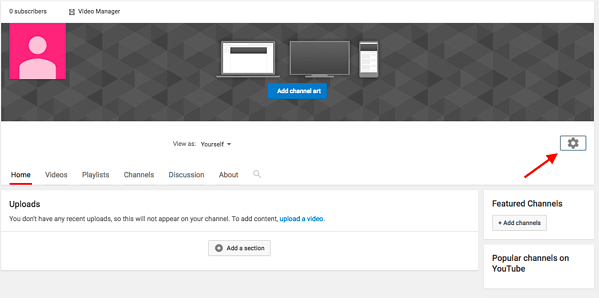
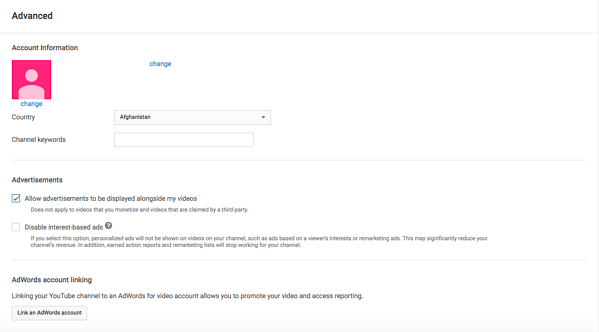
Step 4 - Add URLs and Channel Art
You need to focus on two major elements of customization for a YouTube channel account – visuals and descriptive details. These elements let your visitors and subscribers know what type of video content they should expect to be published on your channel and what purpose your channel serves.To define your channel’s purpose, you can add links to the webpages related to your brand. To get this done, go to the channel customization dashboard page and click on the ‘About’ tab.
In this section, you will be asked for the channel description. You can optimize these details with the keywords for better discoverability. On this page, you can also mention links to your website and your contact details.
You can add up to five links to cover your channel art, which means you get to add links to the banner on your profile page. Go to the ‘About’ section to add these links and click ‘+ Links.’ In the space provided, add branded links that will direct users to various social networks and websites where they can learn more about your brand and get more content from you.
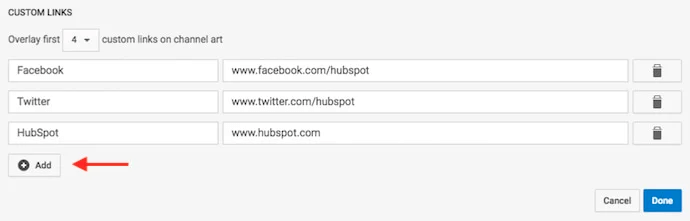
Step 5 - Add a Profile Photo
Google offers a plethora of resources for users from a gallery of images to image editing tools. You can use these online resources to create an attractive profile image for your channel that helps users identify your channel when they browse video content.In case you have already linked your YouTube channel with your Brand Account (as done in the previous step), you need to go to the ‘About’ section of your Google account to upload your profile image. It also applies to the channel name when you are using a Brand Account.
- Click on ‘change’ below the profile icon in your Google account.
- Click on ‘edit’ as shown in the image below.
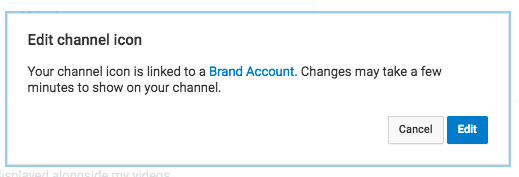 You will be taken to the page where you can edit your Brand Account information. You can upload your profile photo on this page which will be displayed on your YouTube channel as well.
You will be taken to the page where you can edit your Brand Account information. You can upload your profile photo on this page which will be displayed on your YouTube channel as well. Step 6 - Add a Banner Image
To upload a banner image for your channel, go to the channel customization dashboard. You will find a newly added profile photo at the top-left corner. The image will be surrounded by a gray background, which you can change to something attractive. You need to find a pencil icon on this gray background, so hover your cursor at the right-top corner of this gray background. Click on this pencil icon and select ‘Edit channel art’ in the dropdown.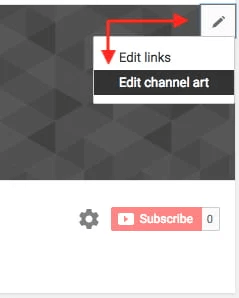 Make sure the banner image that you upload matches the dimensions for various user experiences, like Laptop, mobile, desktop, or TV.
Here is a video from Appy Pie, that will help you make your banner colorful and attractive by using various custom styles and shapes.(Above video is a part of a more elaborate course on Academy by Appy Pie. To access the complete course, please Click Here, or continue reading below.)
Make sure the banner image that you upload matches the dimensions for various user experiences, like Laptop, mobile, desktop, or TV.
Here is a video from Appy Pie, that will help you make your banner colorful and attractive by using various custom styles and shapes.(Above video is a part of a more elaborate course on Academy by Appy Pie. To access the complete course, please Click Here, or continue reading below.)Step 7 - Add Videos and Optimize Them for Search
As you have already learned how you can optimize the channel discoverability in Step 3, you also need to optimize your videos for search. It helps users find your video on YouTube. It is surely important that you give your videos concise, clear, and accurate titles, but that is not all you need to do. Here are a few things you need to keep in mind while optimizing your videos.- Tags should define the content and context of the video
- Title should be clear, compelling, and concise
- Choose a similar content category
- Description should be short and precise
Making Your YouTube Channel Stand Out
Simply creating a youtube channel isn’t enough. You must be able to make your channel stand out to a wider audience.- Optimise your description: YouTube gives you a space to add a small description of your channel where you can write about your brand as well as the content you share. The description has a limit of 1000 characters, and you can also add some relevant keywords. The description is indexed by search engines and is also featured across YouTube in suggested channel categories.
- Add your social media channels to YouTube: You can add up to 5 links to your channel's banner. There is a great way to show your other blogs, social media accounts for users to check out. It can help your other social handles grow.
- Add a channel trailer: A channel trailer is a perfect way for viewers to see what kind of content your channel covers, which can make them subscribe and check out your notes. It can be a great way to grab the attention of new viewers or subscribers.
- Add your email address/ contact details: If you are using YouTube as a small business then you should add your contact details/ email address for viewers who may be interested in your work/ brand. YouTube has a section in the channel profile where you can add your contact details for business enquiries. Go to the ‘About Section’ of your channel, and then go to Details. Here you will find the option to share your email address.
Conclusion
That was not just about creating a YouTube channel but was also about how you can optimize your content on it. To learn more about how you can design your YouTube channel, go through Appy Pie’s Academy Course - YouTube Channel Design | Try Banner & Thumbnail Maker for Free! This course will help you design a stunning YouTube banner and create thumbnails that will drive views on your channel. With the help of this course, you can learn the basics of graphics, how you can use Canva to design your graphics, and much more. Visit Appy Pie Academy today to find various other courses that can help you grow your marketing skills and increase your brand visibility to make your business grow!Related Articles
- What is Leadership? – 10 Great Tips to become a better leader
- Unique Website Ideas for Your Inspiration in 2021
- 10 Best To-do List Apps for iPhone in 2024
- Chartreuse Color: Unveiling Its History, Shades, and Impact in Design
- 10 Best Trello Integrations for Efficient Task Management in 2023
- How to Start Digital Marketing with Google Ads
- How To Create A Dropbox Link and Share a Dropbox Folder with Anyone?
- Enhancing Web Design without Relying on HTML Space Tags
- How to design a logo? [Step-by-step guide]
- BPM vs Workflow Automation: What’s the Difference? [Top Integrations]

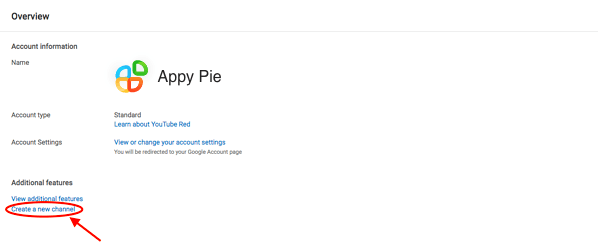 Note: Here you need to create a Brand Account. You don’t need to go with the same account name that you used for your Google account, but make sure it reflects the brand as this account name will be representing your YouTube channel will represent
Note: Here you need to create a Brand Account. You don’t need to go with the same account name that you used for your Google account, but make sure it reflects the brand as this account name will be representing your YouTube channel will represent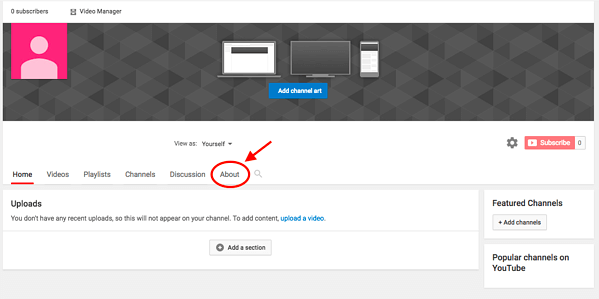 In this section, you will be asked for the channel description. You can optimize these details with the keywords for better discoverability. On this page, you can also mention links to your website and your contact details.
In this section, you will be asked for the channel description. You can optimize these details with the keywords for better discoverability. On this page, you can also mention links to your website and your contact details.