How to use pivot tables in Google Sheets? [Everything about Google Sheets Pivot Table]
Google Sheets is one of the most popular and useful spreadsheet solutions available online. However, when it comes to companies or businesses that deal with massive amounts of data, it can be difficult to arrive at any clear-cut conclusion or summarize information from a mere spreadsheet table view.
Hence, pivot tables and charts become very important. Google Sheets pivot tables can prove to be of great help for efficient data analysis. You can further expand the overall functionality of the app through workflow automation and meaningful Google Sheets integrations using Appy Pie Connect.
Table of Content
Introduction
Most of the advanced Excel users depend heavily on pivot tables when it comes to managing massive amounts of data. But many Google Sheets users ignore the presence of the same feature. As a proficient Google Sheets user, a pivot table can help you achieve great results.Most spreadsheet solutions are pretty straightforward and is made up of a set of columns and rows which meet together to make cells. In these cells you can add data, formulas, and other information.
As long as your spreadsheets are small, it is easy to interpret all the information in the spreadsheet. However, as the spreadsheet becomes longer and more complex, it becomes challenging to draw conclusions. In these situations, pivot tables come to the rescue.
How to use pivot tables in Google Sheets?
Before you start using it, you need to create a pivot table in Google Sheets. Let’s take a look at the process in detail.Now, select all the cells containing the data you want in the pivot tables. Next, click on the Data tab at the top and then on Pivot table.
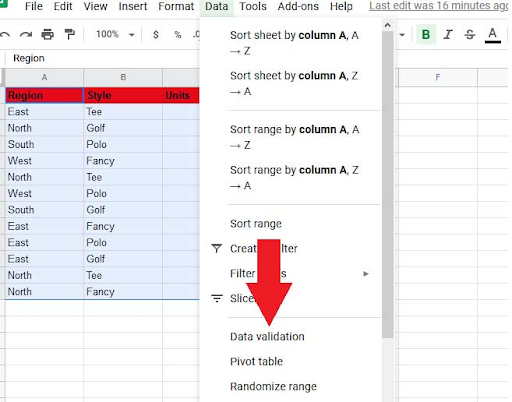 At this point, check whether any of Google's suggested pivot table analyses can help answer your unique queries.
At this point, check whether any of Google's suggested pivot table analyses can help answer your unique queries.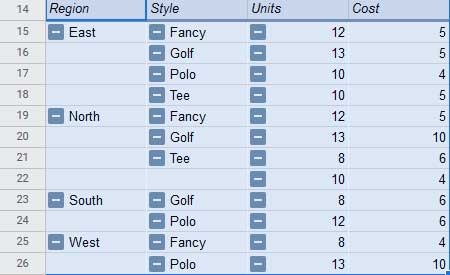 Now that you have the Pivot table editor in front of you, you can -
Now that you have the Pivot table editor in front of you, you can -- Create a customized pivot table. In this option, ‘Add’ Rows and Columns to select the data you want to analyze.
- You can ‘Add’ Values to select the values you want to display.
- ‘Add’ Filters to see only those values that meet specific criteria.
 Now get all the desired data in one place before getting down to analyzing it. Pivot tables let you carry out this analysis a lot more efficiently and accurately. The pivot tables in Google Sheets help you unlock the potential of your data and synthesize the information for all stakeholders without resorting to complicated formulas, keeping the entire process user friendly and simple.
Now get all the desired data in one place before getting down to analyzing it. Pivot tables let you carry out this analysis a lot more efficiently and accurately. The pivot tables in Google Sheets help you unlock the potential of your data and synthesize the information for all stakeholders without resorting to complicated formulas, keeping the entire process user friendly and simple.However, this is not the only way you can expand on the potential of this amazing spreadsheet solution.
Top Google Sheets integrations
Google Sheets has quickly become one of the most preferred spreadsheet solutions because of a number of reasons. First, the app is available for free to use eternally! Second, the interface is simple and easy to understand. Above all, the platform is laden with valuable feature and has little to no fluff.Despite some of the most amazing features offered by the spreadsheet solution from the tech giant - Google, there would always be some features you wished it offered. The good news is that you can expand the features of the platform through automation with meaningful integrations on Appy Pie Connect.
- Integrate Amazon Seller Central with Google Sheets so that whenever you receive or create a new order on Amazon Seller Central, a new row is automatically created in the specified spreadsheet on Google Sheets.
- Connect SharePoint with Google Sheets so that whenever you add a new item on a SharePoint list, a new row is automatically created in the specified spreadsheet on Google Sheets.
- Establish a workflow between Google Sheets and Microsoft Outlook so that whenever you create a new spreadsheet on Google Sheets, an email is automatically sent out from your Microsoft Outlook account.
- Build a meaningful integration between Google Sheets and OneNote so that whenever you add a new row or modify an existing row on a Google Sheets spreadsheet, a new note is automatically created in a specific Notebook/Section on OneNote.
- Integrate Etsy with Google Sheets so that whenever you get any active listings on Etsy, a row is updated automatically in a pre-specified Google Sheets spreadsheet.
- Connect Google Tasks with Google Sheets so that whenever you create a new task list on Google Tasks, a corresponding Google Sheet is automatically shared.
- Establish a workflow between Google Sheets and Microsoft Teams so that whenever you create a new spreadsheet on Google Sheets, a new corresponding new channel is created automatically on Microsoft Teams.
- Build a meaningful integration between eBay and Google Sheets so that whenever you add a new row to the bottom of a Google Sheets spreadsheet, a new product is automatically created on your eBay account.
- Integrate Calendly with Google Sheets so that whenever an invitee cancels a scheduled appointment on Calendly, a corresponding row is automatically updated on Google Sheets.
- Connect Google Sheets with monday.com so that whenever you create a new spreadsheet on Google Sheets, a corresponding board is automatically created on monday.com.
Conclusion
Google Sheets are one of the most popular spreadsheet applications today and offers you the convenience of mobility, an excellent user interface, features, and so much more, for free! However, the challenge presents itself when you have copious amounts of information that you need to study and draw insights from.In the blog above, we have demonstrated how you can create and use pivot tables on Google Sheets, much like Microsoft Excel, so that your data is more manageable and easy to draw inferences from. Another way to boost up the power of this highly useful app is through workflow automation using meaningful app integrations on Appy Pie Connect.
The process is simple and only needs you to choose the apps, select the trigger and action, and implement the integration in just a few clicks! What’s stopping you from trying it out now!
Related Articles
- Native iOS App Development for Web Developers Explained
- Challenges and Solutions in Implementing AI for User Experience
- The History and Cultural Significance of Chocolate Color in Design
- Wix vs. Shopify: Which Solution is Better in 2024?
- Top 41 Graphic Design Companies in 2024
- Best Digital Signage Software in 2023
- Seafoam Green Color: Simple Guide to Calmness and Beauty
- How to Incorporate Minimalistic Design in Your Mobile App?
- 20 Color Combinations That Can be Applied to Your Designs
- Pop Art Changed Perception of Art & Modern Design
