AI Drawing App Builder to Create Your Painting & Draw Artist App
Describe your Drawing App in a sentence or two and the AI will help you build it.
Choose a free domain name that aligns with your business, brand image, and offerings. For every website you make, we will give you a complimentary domain name of your choice. Get free hosting for your brand-new website and you don’t have to do anything. Your free website hosting will be automatically set up as soon as you publish your website online. Send all official communication from a custom professional email address to match your domain name & get free access to Google Workspace for every custom website you create. Get a website that matches your mobile app for free and create a well-rounded online presence providing multiple ways to connect with your target audience and loyal customers.You get more than just an App with Appy Pie App for free

Free Professional Domain Name

Free Web Hosting Service
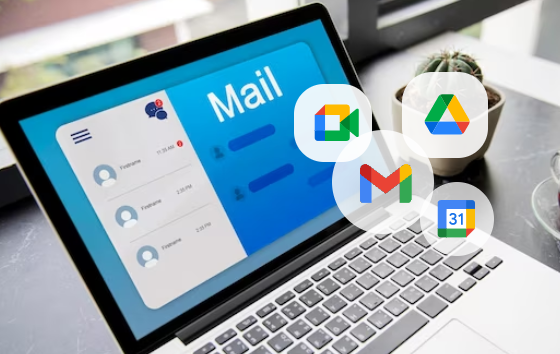
Free Business Email Powered by Google Workspace
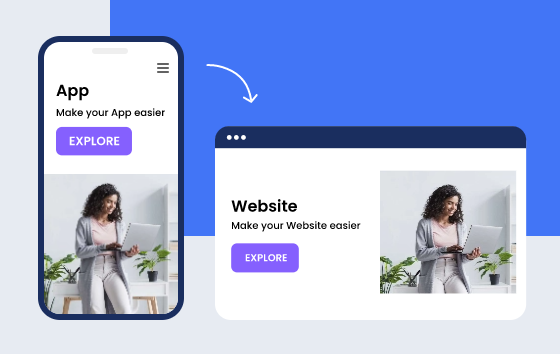
Free Website to Match Your App
Just a matter of minutes and a drawing app is ready to bring out the artist within you. With Appy Pie’s App Builder for Android and iOS, you can easily create a drawing app with distinct features and transform your creative ideas in impressive art drawings. Moreover, the drawing app also allows you to edit, crop or modify your captured images as well as those present online. The drawing app created using our app builder will surely help you in discovering an authentic and natural drawing experience, similar to pencil, pen or brush art.
Here are the features of drawing app created using Appy Pie’s App Builder:
- Perfect for people of all skill levels
- Full screen workspace
- Customizable painting tools like pencil, brush, pen, etc. for a natural experience
- Zoom feature for finest details
- Edit, crop and modify online as well as captured images
- Available on iOS and Android
Explore all the ways you can build a more effective App
Top Frequently Asked Questions
The best drawing apps are:
- Adobe Illustrator Draw
- MediBang Paint
- GIMP
- Procreate
- iPastels
- Zen Brush 2
- Pixelmator Pro
- Assembly
- Graphic
You can make a drawing app under trial plan using Appy Pie AppMakr. However, to publish it on Google Play Store or Apple App store, you need to upgrade to one of our paid plans. Go to https://www.appypie.com/app-builder/pricing-plan to check our paid plans.
You can use any of the below apps to draw on Android:
- Infinite Painter
- ArtRage
- Autodesk Sketchbook
- Adobe Illustrator Draw
- ArtFlow
Follow the steps below to make a drawing app without any coding:
- Go to appypie.com and click on Get Started
- Enter the name of the app and click on Next to continue
- Select the category that best fits your needs
- Pick the color scheme of your choice
- Choose the test device where you want to test your app later on
- Click on Save and Continue
- If you have already created an account with Appy Pie, login, else Sign up
- You will be redirected to app customization section, change the look and feel of your app as per your needs and click on Save and Continue
- Wait while your app is getting ready. Once the app is created, scan the QR code or send the app installation link to your device by email or SMS, and test your demo app
- Go to My Apps section and click on Edit option
- You will see the Basic plan. Now you can either go with Try Now or Buy Now option. The ‘Try now’ option comes with a 7-Day Trial so that you are fully satisfied with the app before you make the purchase.
Note: Whichever option you choose, you need to provide credit card details. We use credit card details to check the authenticity of the users
- Add coloring book feature
- Once the features have been added, click on Save and Continue to finish creating your drawing app
You can make money from your drawing app through:
- In-app advertising, in-app purchases, sponsorships, affiliate marketing etc.
- Sell your own paintings
- Start crowdfunding
- Create sponsored content or Subscriptions
- Look for funds from your fans







