Notifications on your Dropbox app let you know all that is happening in your Dropbox. True, it is important for you to know all the developments in the app, but it can also get a little annoying and overwhelming if there are too many of these bombarding your phone or email.
Table of Content
What is Dropbox?
Dropbox is a cloud-based file hosting and synchronization service that allows users to store and share files and folders online. It provides a convenient and secure way to access files from various devices with an internet connection. At its core, Dropbox functions as a virtual storage space, where users can upload files and organize them into folders. These files are then automatically synced across devices, ensuring that the latest versions are accessible from any computer, smartphone, or tablet. This synchronization feature eliminates the need for manual file transfers or USB drives, providing a seamless experience for users. Dropbox also enables easy sharing and collaboration. Users can generate shareable links or invite others to specific folders, allowing for effortless file sharing and collaboration on projects. The ability to set access permissions ensures that shared files remain secure and controlled. With its strong focus on security, Dropbox implements measures such as encryption during data transit and storage, two-step verification, and advanced access controls. These security features ensure that user data is protected and confidential. It also supports integration with various applications and platforms, allowing seamless workflows and file management across different tools. This integration extends the functionality of Dropbox, enabling users to work efficiently within their preferred ecosystem.How to customize Dropbox notifications on your computer?
Once you have downloaded the Dropbox app on your computer, it is easy to customize the notifications as per your preferences. Let’s take a look at the process.On your PC, click on the system tray or menu bar and click on it.
You can see all the notifications on this panel. Click on the gear icon at the top right and then on Preferences.
On the window that opens and click on the notifications tab.
Here you can decide which notifications you want to receive and the ones you want to switch off. That’s it! You’re all done!
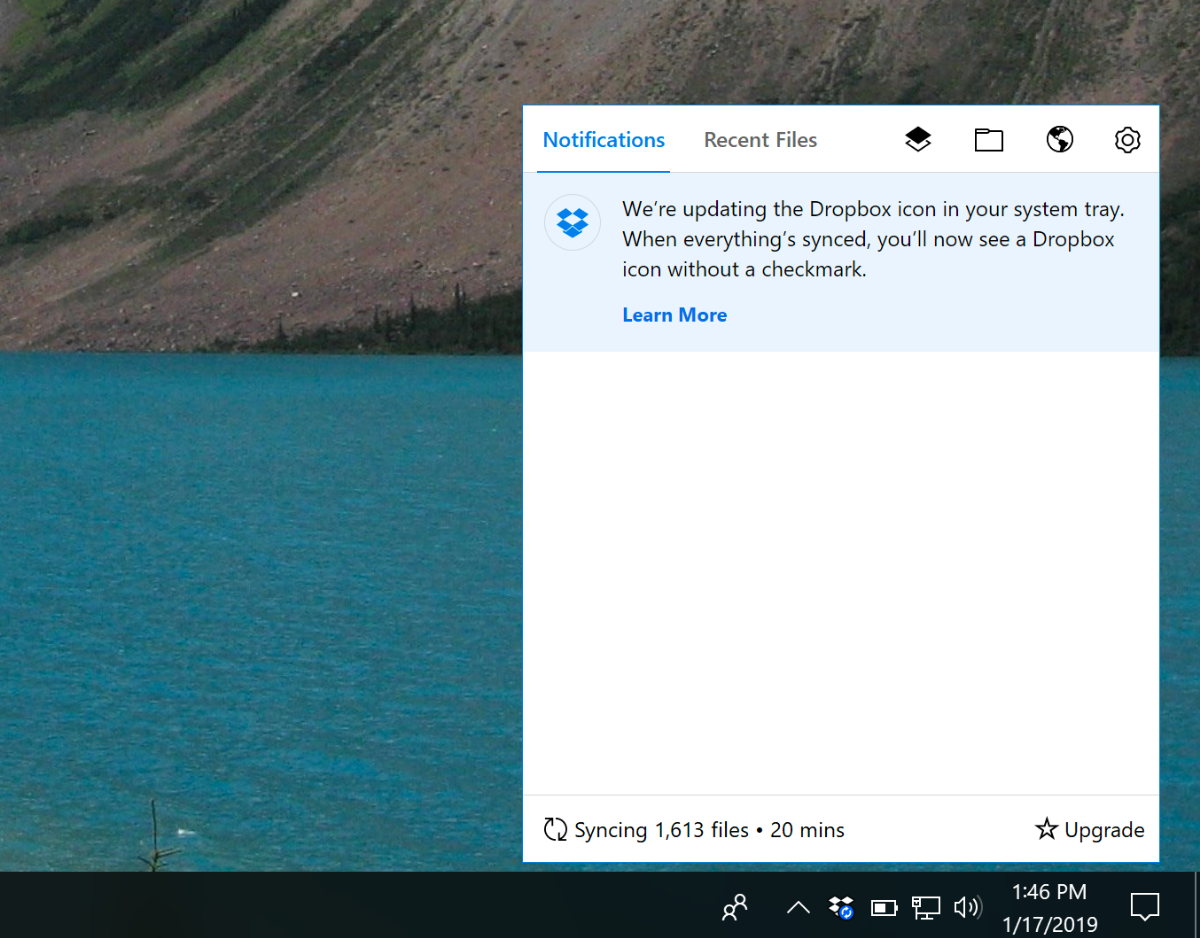
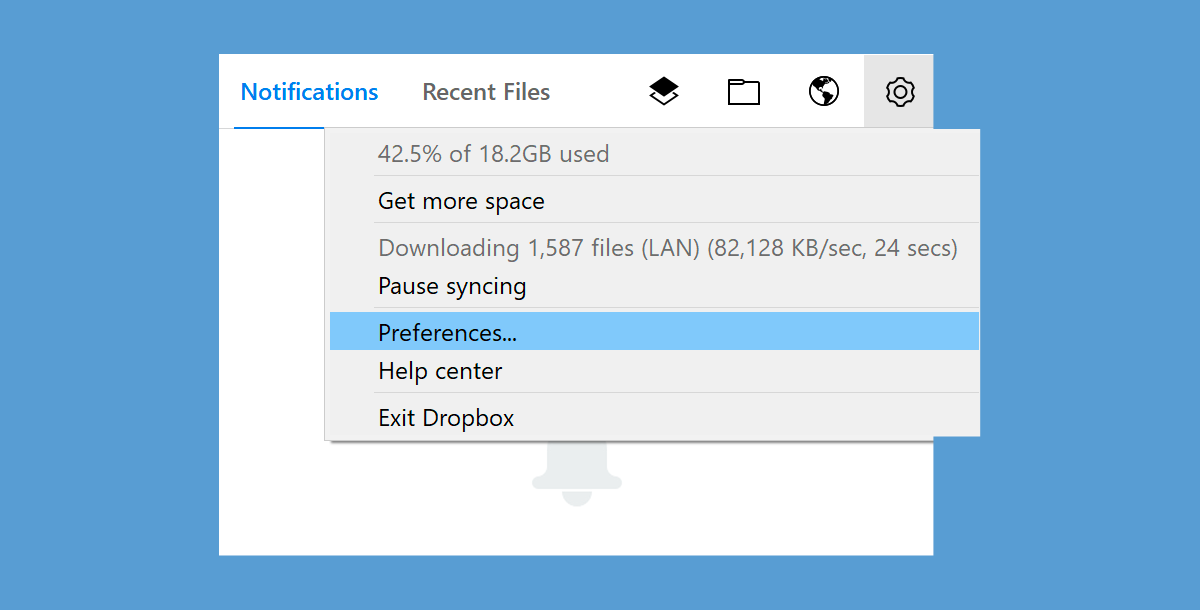

How to Customize Dropbox Notifications on Your Phone?
The notifications on your mobile or smartphone are not as frequent or annoying, but still, you can optimize them to your liking. Here’s the process to customize your notifications on Dropbox.For Android users, there is an easy option to choose which notifications you want to turn on and off.
Open the Dropbox app on your Android device and tap the menu button on the top left.
Now tap settings and then the Manage Notifications option.
Here, you will see all the available notification options, and you can switch off the notifications you do not want to receive.
The process is entirely different for iPhone and iPad as the only supported notifications are for shared folder invitations and new shared links and the only thing you can do is turn the notifications on or off. Go to Settings on your device and then to the Notifications section. Find the Dropbox application, and you can disable or enable notifications from there.
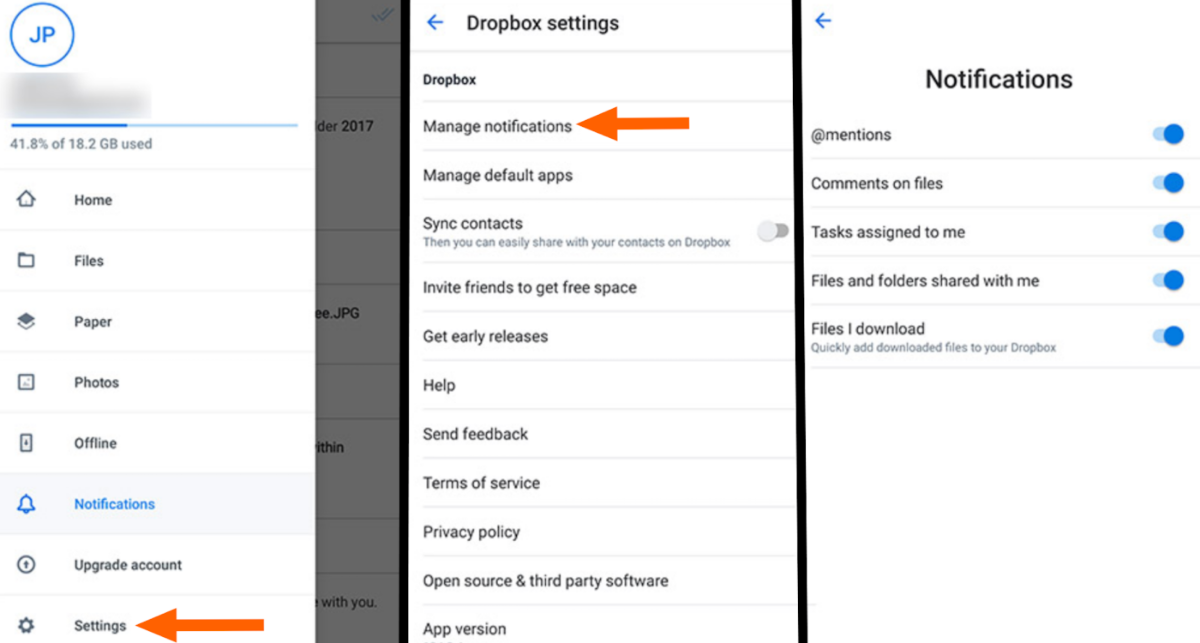
How to Customize Dropbox Email Notifications?
Dropbox typically sends you a big number of email notifications, and you may not need to see all of them. It might do you well just to turn the superfluous notifications off.You can go to the Dropbox notification settings in your browser.
Another way to do this is to open Dropbox in your browser and click your profile image at the top-right. Now, click on the Settings option.
Now, go to the notifications tab.
Here, you have the list of email notifications that are on by default. Switch off any notification you want.
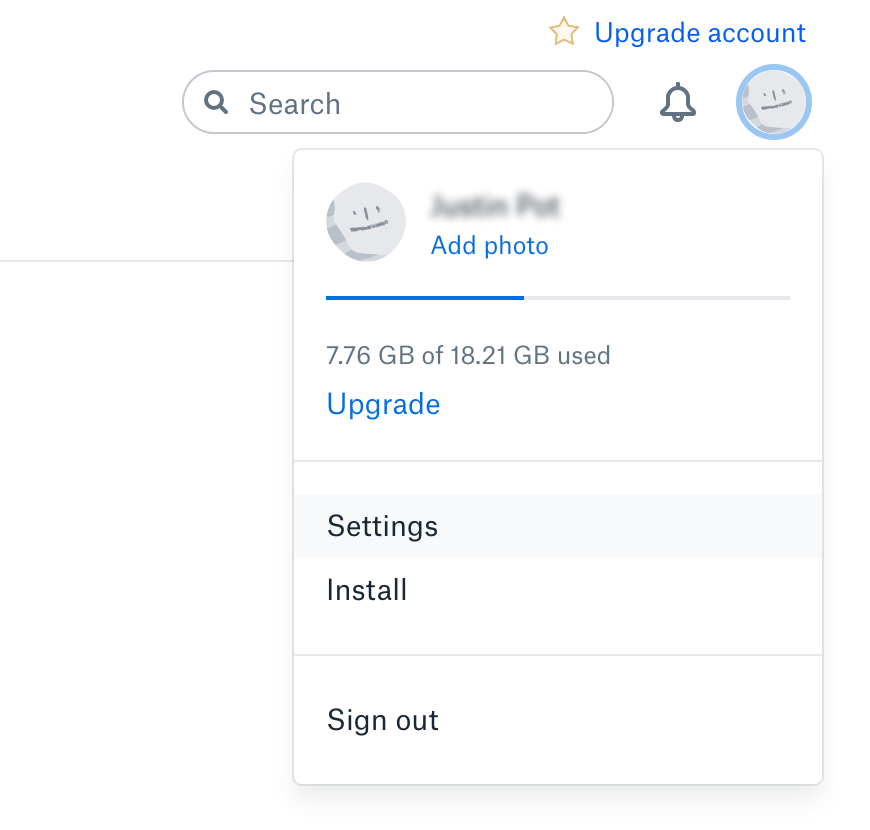
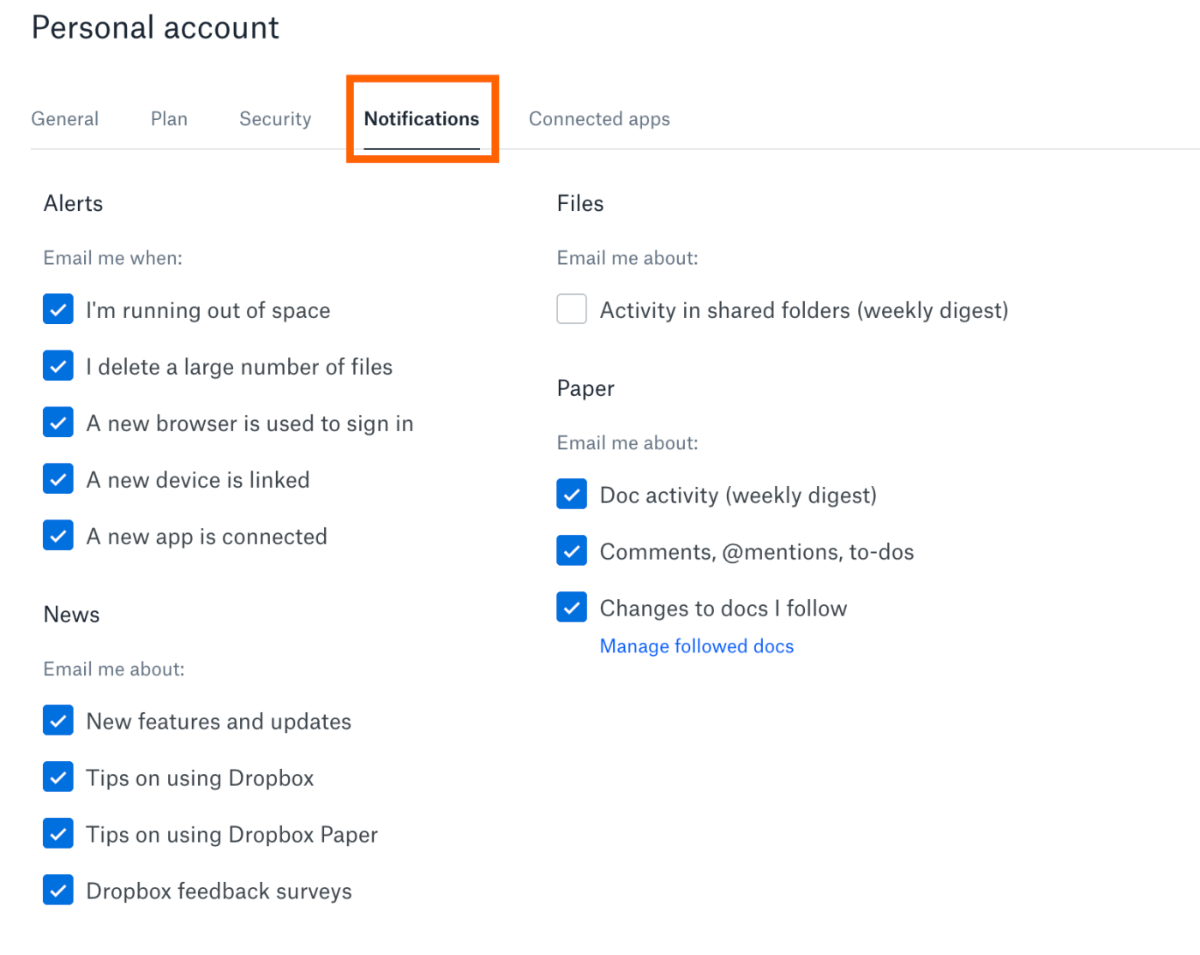
Top Dropbox integrations
Dropbox is one of the most popular collaboration spaces where all of your team's content can come together for further collaborative work. The platform lets everything from traditional files, cloud content, and web shortcuts come together in one convenient place. It is a file-hosting service with offerings like cloud storage, file synchronization, personal cloud, and client software. Dropbox is a powerful cloud storage and collaborative space that gives you great features and functionality. However, you can still boost it up through workflow automation using meaningful integrations with thousands of third-party apps available on Appy Pie Connect.- Integrate Dropbox with Snapchat so that whenever you add a new file to a specific folder on Dropbox, a campaign is automatically created on Snapchat.
- Connect Discord with Dropbox so that whenever you post a new message to a specific text Discord channel, a brand new folder is generated automatically at the specified path.
- Build a meaningful integration between Amazon EC2 and Dropbox so that whenever a new instance is created on Amazon EC2, a brand new folder is generated automatically at the specified path in Dropbox.
- Establish a workflow between Google Forms and Dropbox so that whenever a new response row is added to the bottom of a spreadsheet through Google Forms, a new line is added automatically to an existing text file on Dropbox.
- Integrate Dropbox with Microsoft Teams so that whenever you add a new file to folder on Dropbox, a new member is automatically added to a group on Microsoft Teams.
- Connect Etsy with Dropbox so that whenever you get active listings by a shop on Etsy, a new line is added automatically to an existing text file.
- Build a meaningful integration between Dropbox and Notion so that whenever you add new files to a Dropbox folder, an item is created automatically on Notion.
- Establish a workflow between Dropbox and eBay so that whenever you add a new file to your Dropbox folder, a new product is created automatically on eBay.
- Integrate Dropbox with Evernote so that whenever you add a new file to your Dropbox folder, a new Note is automatically created on Evernote.
- Connect Dropbox with OneNote so that whenever you add a new file to your Dropbox folder, a new note is automatically created in the "Quick Notes" section of your default OneNote notebook.
Conclusion
Now that you know how to customize your Dropbox notifications and receive only the information you want, you can enjoy the advantages of the application without worrying about the annoying popups, emails, and notifications across your preferred devices. Another great way to improve your Dropbox experience is through meaningful integrations and establishing automated workflows using Appy Pie Connect.Related Articles
- Shades and Variations of Blue-Iris: A Comprehensive Guide
- 40 Free Typewriter Fonts
- The Ultimate Guide to Creating Trello Cards from Google Calendar Events
- How to fix the Most Common Lead Generation Website Problems?
- How to Integrate MailChimp with Google Forms for Effective Market Research?
- 5 Business Processes You Should Automate
- Best Field Service Management Software for Business in 2023
- What is Black Friday? Tips and Tricks for Scoring the Best Black Friday Deals
- Top Professional Bio Examples & Writing Tips | Templates & Best Practices
- How to Convert Markdown to HTML: Enhance Your Workflow with Appy Pie Connect
